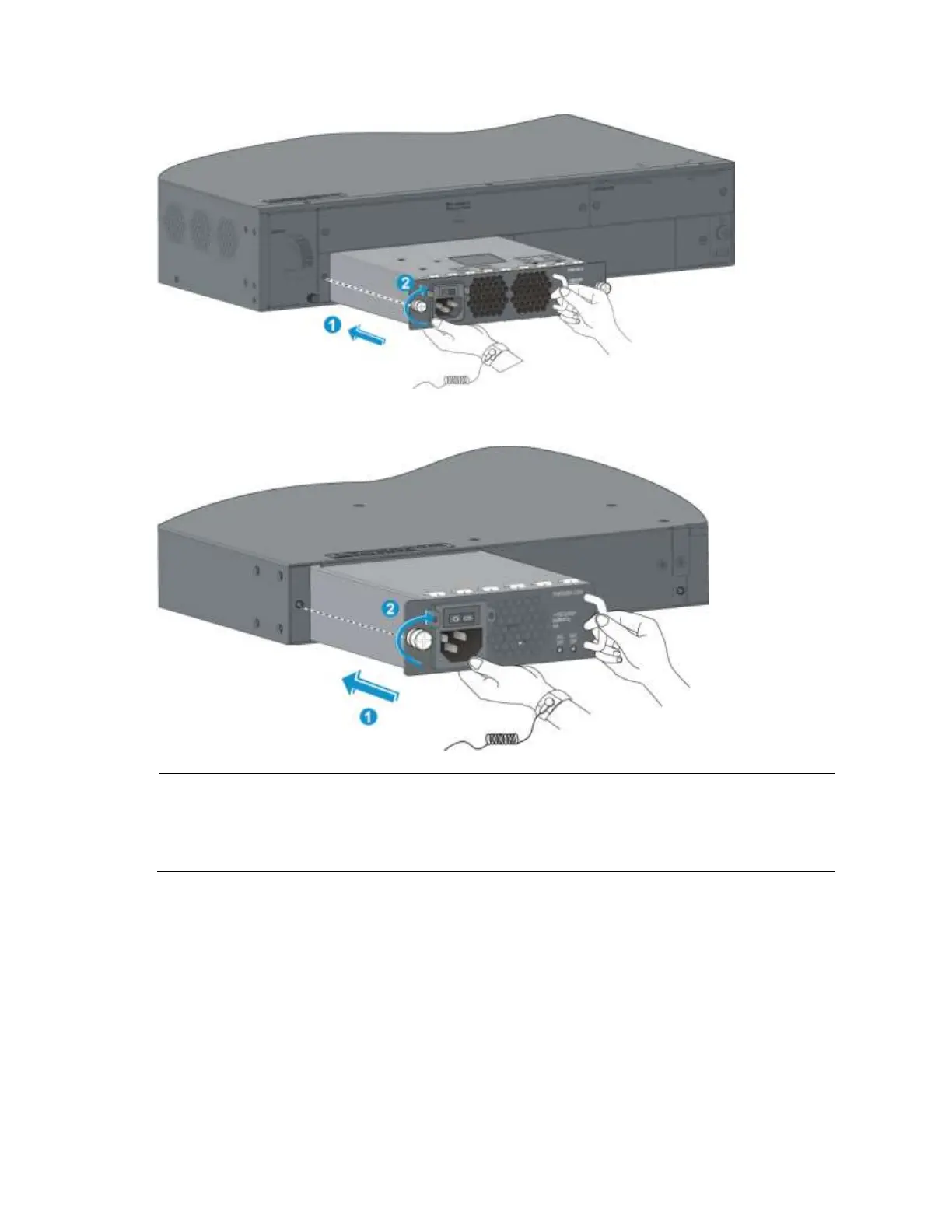27
Figure 34 Installing the PSR750-A power supply
Figure 35 Installing other power supply models
NOTE:
If you install only one power supply, install the filler panel over the empty power supply slot for good ventilation.
Before installing a PSR300-12A or PSR300-12D1 power supply into an A5800-48G-PoE+ (2 slots) or A5800-
48G-PoE+ TAA (2 slots) switch, make sure that the filler module has been installed at the rear of the switch.
Removing a power supply
To remove a power supply except the 650W AC power supply and the 650W DC power supply:
1. Wear an ESD-preventive wrist strap and make sure it makes good skin contact and is well
grounded.
2. Switch off the power supply and disconnect the power cord.
3. Loosen the captive screws of the power supply with a Philips screwdriver until they are completely
disengaged.
4. Grasp the handle of the power supply with one hand and pull it out a little, support the bottom with
the other hand, and pull the power supply slowly along the guide rails out of the slot.
5. Put away the removed power supply in an antistatic bag for future use.
