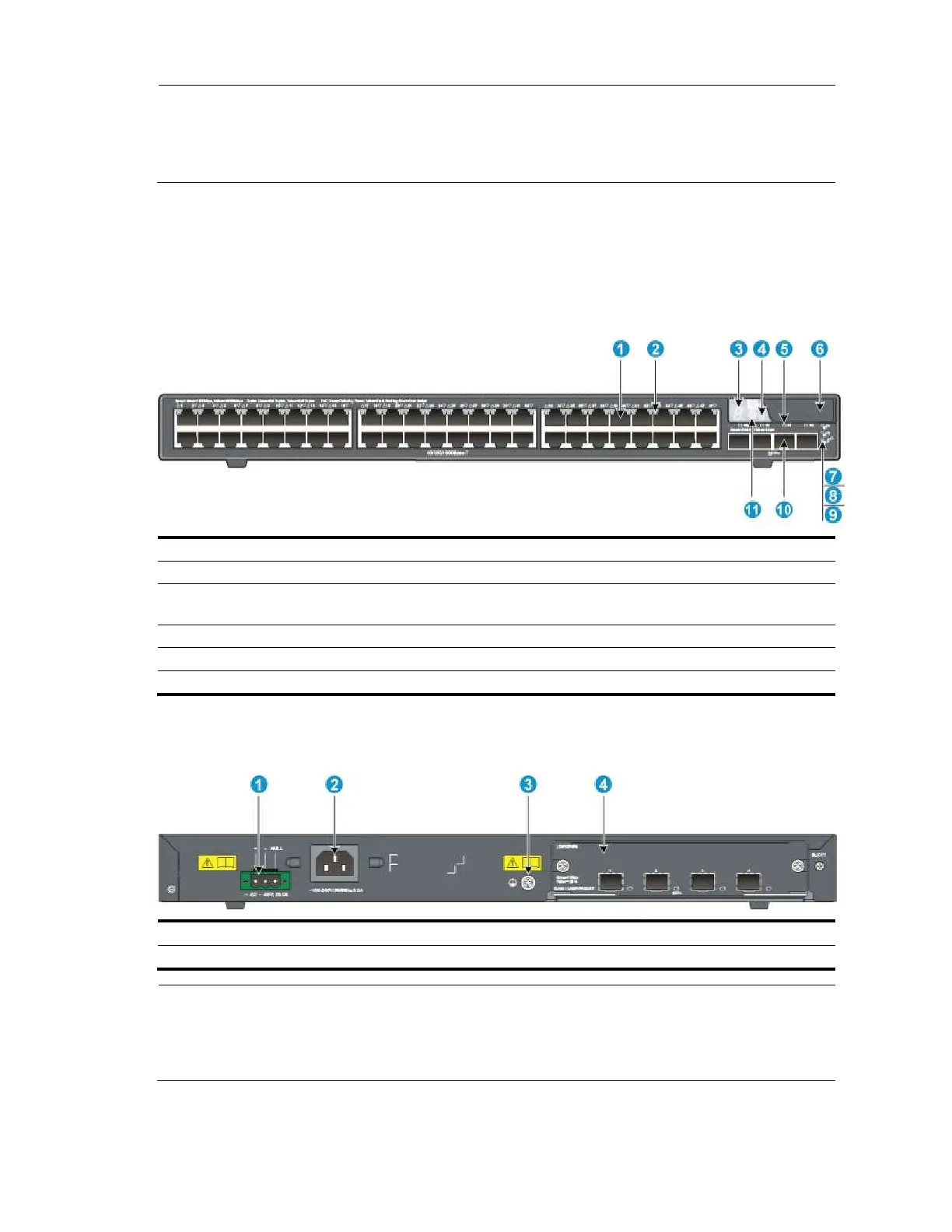79
NOTE:
The A5800-48G (1 slot) and A5800-48G TAA (1 slot) switches come with the expansion interface card slot
covered by a filler panel. In this figure, an LSW1SP4P0 interface card is installed in the slot.
These two switches also come with the RPS receptacle covered by a protective cover.
A5800-48G-PoE+ (1 slot)/A5800-48G-PoE+ TAA
(1 slot) panel views
Figure 75 Front panel
(1) 10/100/1000Base-T auto-sensing Ethernet port
(2) 10/100/1000Base-T Ethernet port LED
(6) Logo plate (A console port and a USB port are
under this logo plate)
(7) System status LED (SYS)
(9) Interface card status LED (SLOT1)
(11) Port LED mode switching button
To use the console port and USB port, open the logo plate, as shown in Figure 72 and Figure 73.
Figure 76 Rear panel
(2) AC-input power receptacle
(4) Expansion interface card slot
NOTE:
The A5800-48G-PoE+ (1 slot) and A5800-48G-PoE+ TAA (1 slot) switches come with the expansion
interface card slot covered by a filler panel. In this figure, an LSW1SP4P0 interface card is installed in
the slot.
