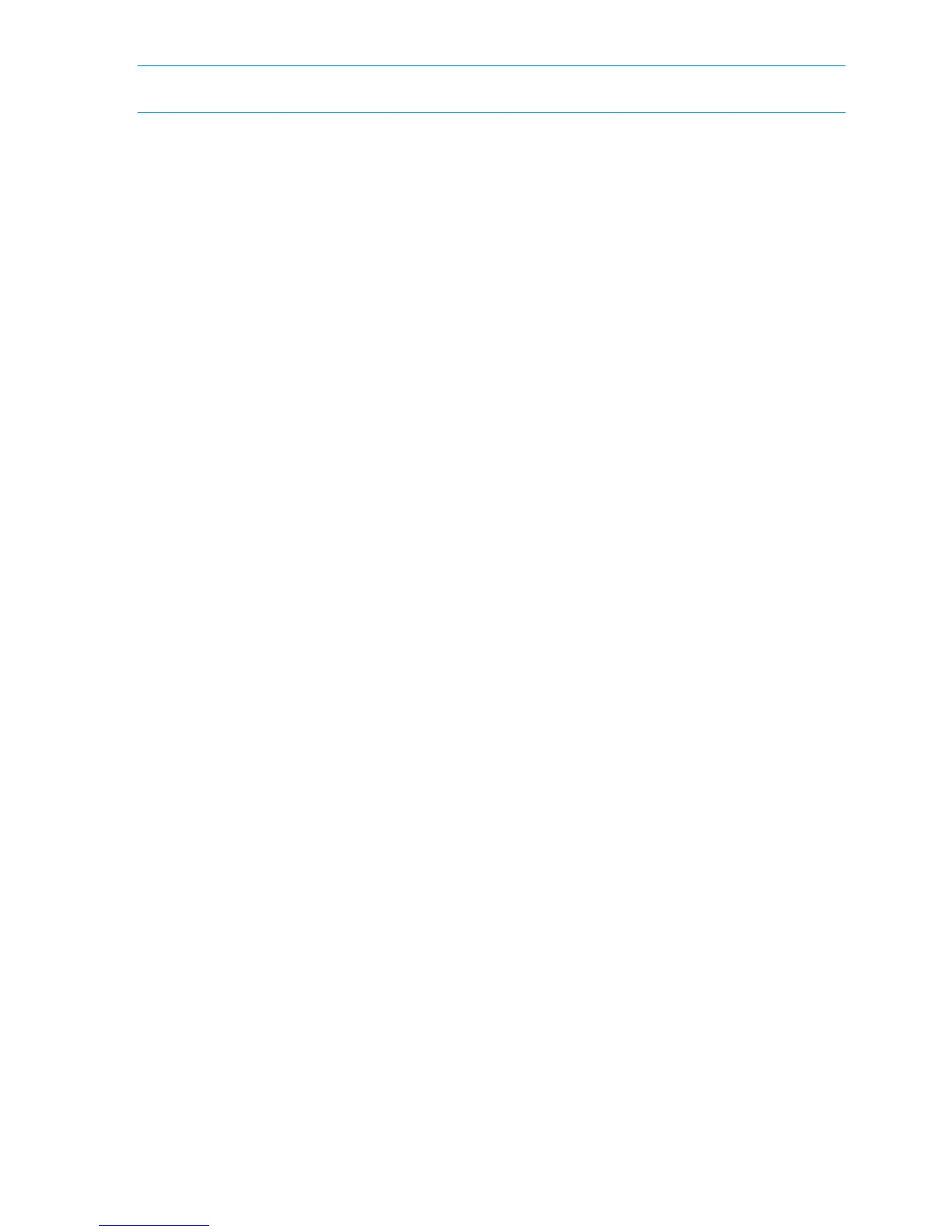224 Installing and maintaining firmware
NOTE: HP does not support the FA4-18 product.
switch:admin> firmwareshow
Slot Name Appl Primary/Secondary Versions Status
-----------------------------------------------------------
2 FA4-18 FOS v6.2.0
v6.2.0
SAS v3.3.0
v3.3.0
DMM v3.3.0
v3.3.0
5 CP0 FOS v6.2.0Standby *
v6.2.0
6 CP0 FOS v6.2.0Active
v6.2.0
7 FA4-18 FOS v6.2.0
v6.2.0
SAS v3.3.0
v3.3.0
DMM v3.3.0
v3.3.0
* Local CP
Note: If Local CP and Remote CP have different versions
of firmware, please retry firmwaredownload command.
Firmware download from a USB device
The HP StorageWorks 8/8 and 8/24 SAN Switches, HP StorageWorks 8/40 SAN Switch, HP
StorageWorks 8/80 SAN Switch switches and the HP StorageWorks DC SAN Backbone Director and HP
StorageWorks DC04 SAN Director Switch support a firmware download from an HP StorageWorks
B-Series 2G USB Drive attached to the switch or active CP. Before the USB device can be accessed by the
firmwareDownload command, it must be enabled and mounted as a file system. The firmware images
to be downloaded must be stored under the relative path from /usb/usbstorage/brocade/firmware or
using the absolute path in the USB file system. Multiple images can be stored under this directory. There is
a firmwarekey directory in which the public key signed firmware is stored.
When the firmwareDownload command line option,
-U (upper case), is specified, the
firmwareDownload command downloads the specified firmware image from the USB device. When
specifying a path to a firmware image in the USB device, you can specify only the relative path to
/firmware or the absolute path.
Enabling USB
1. Log in to the switch using an account assigned to the admin role.
2. Enter the following command:
usbstorage -e
Viewing the USB file system
1. Log in to the switch using an account assigned to the admin role.
