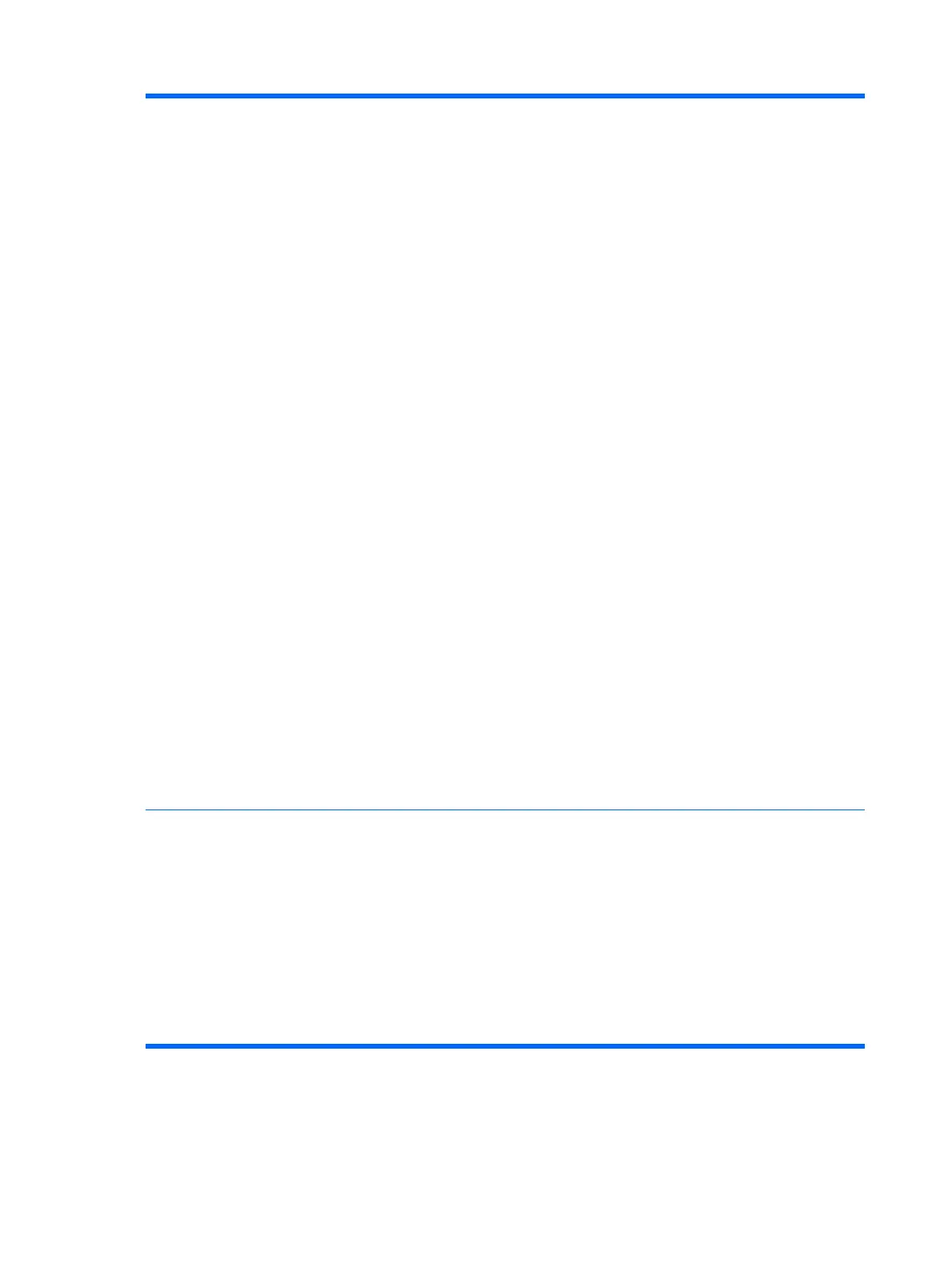NOTE: To configure the Embedded Security Device, a Setup password must be set.
●
Reset to Factory Settings (some models) (Do not reset/Reset) Resetting to factory defaults will
erase all security keys. Changing this setting requires turning the computer off and then back
on.
CAUTION: The embedded security device is a critical component of many security schemes.
Erasing the security keys will prevent access to data protected by the Embedded Security
Device. Choosing Reset to Factory Settings may result in significant data loss.
●
Power-on authentication support (some models) (enable/disable) Controls the power-on
password authentication scheme that utilizes the Embedded Security Device. Changing this
setting requires turning the computer off and then back on.
●
Reset authentication credentials (some models) (Do not reset/Reset) Selecting Reset disables
the power-on authentication support and clears the authentication information from the
Embedded Security Device. Changing this setting requires turning the computer off and then
back on
OS management of Embedded Security Device (some models) (enable/disable) This option allows
the user to limit operating system control of the Embedded Security Device. Changing this setting
requires turning the computer off and then back on. This option allows the user to limit OS control
of the Embedded Security Device.
●
Reset of Embedded Security Device through OS (some models) (enable/disable) This option
allows the user to limit the operating system ability to request a Reset to Factory Settings of
the Embedded Security Device. Changing this setting requires turning the computer off and
then back on.
NOTE: To enable this option, a Setup password must be set.
Virtual Appliance (enable/disable) Controls Verified Launch of a hypervisor.
NOTE: Virtual Appliance options are only available when Trusted Execution Technology is enabled
and VA 3.0 is installed.
NOTE: Computer Setup's "Apply Defaults and Exit" option is prohibited while a virtual appliance
is installed.
●
Virtual Appliance Configuration Interface (unlock/lock) Controls software access to the VA 3.0
configuration interfaces.
Smart Card BIOS Password Support (some models) (enable/disable) Allows the user to enable/
disable the Smart Card to be used in place of the Setup and Power-On Passwords. This setting
requires additional initialization within HP ProtectTools® before this option will take effect.
Setup Security Level Provides a method to allow end-users limited access to change specified setup options, without
having to know the Setup Password.
This feature allows the administrator the flexibility to protect changes to essential setup options,
while allowing the user to view system settings and configure nonessential options. The administrator
specifies access rights to individual setup options on a case-by-case basis via the Setup Security
Level menu. By default, all setup options are assigned Setup Password, indicating the user must
enter the correct Setup Password during POST to make changes to any of the options. The
administrator may set individual items to None, indicating the user can make changes to the specified
options when setup has been accessed with invalid passwords. The choice, None, is replaced by
Power-On Password if a Power-On Password is enabled.
NOTE: Setup Browse Mode must be set to Enable in order for the user to enter Setup without
knowing the setup password.
Table 2-4 Computer Setup—Security (continued)
10 Chapter 2 Computer Setup (F10) Utility
