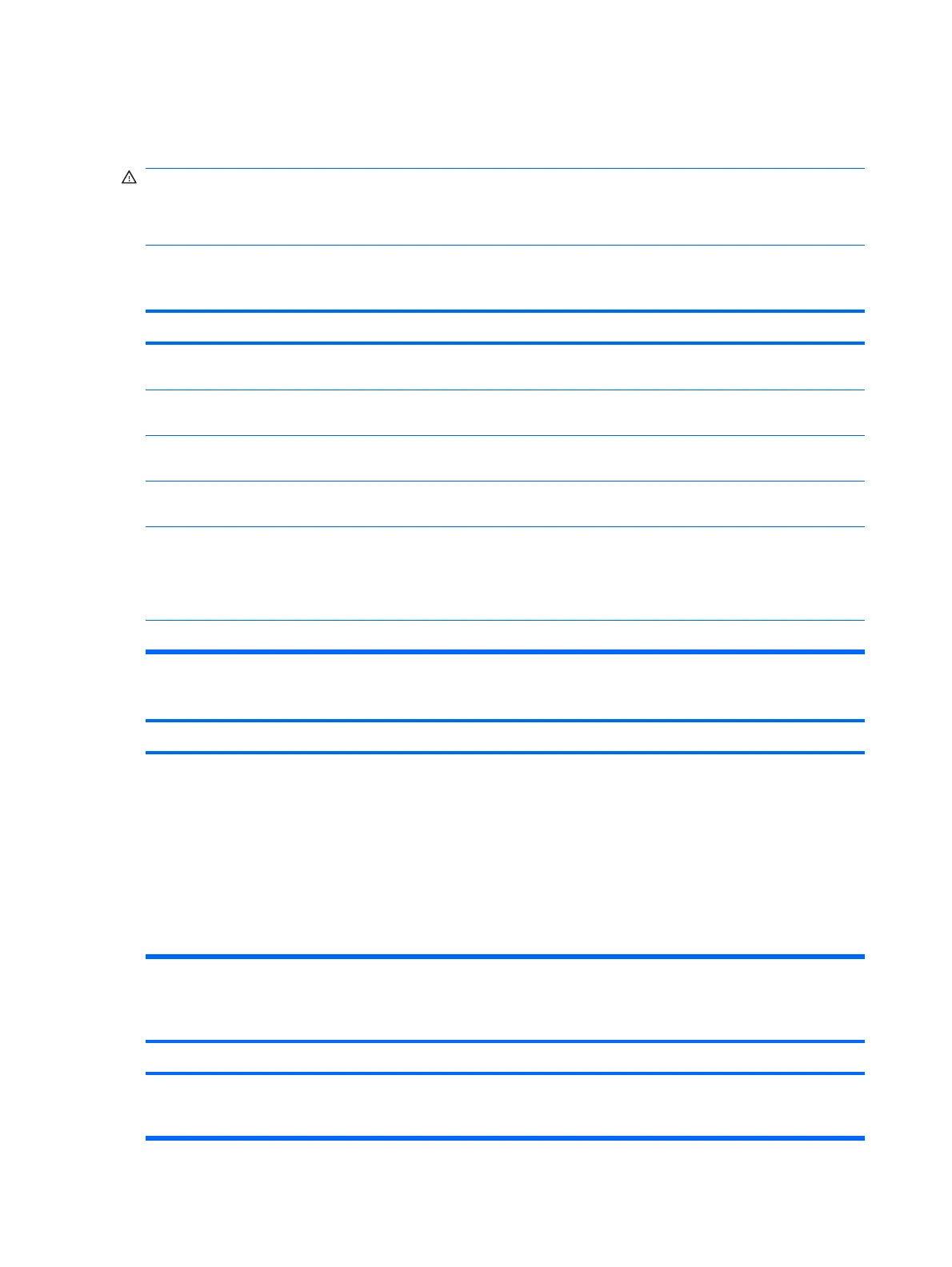device and configures the computer. If you install a non–plug and play device, you must reconfigure the
computer after completing installation of the new hardware. In Windows, use the Add Hardware
Wizard and follow the instructions that appear on the screen.
WARNING! When the computer is plugged into an AC power source, voltage is always applied to the
system board. To reduce the risk of personal injury from electrical shock and/or hot surfaces, be sure
to disconnect the power cord from the wall outlet and allow the internal system components to cool
before touching.
Table D-11 Solving Hardware Installation Problems
A new device is not recognized as part of the system.
Cause
Solution
Device is not seated or connected properly. Ensure that the device is properly and securely connected and
that pins in the connector are not bent down.
Cable(s) of new external device are loose or power cables are
unplugged.
Ensure that all cables are properly and securely connected and
that pins in the cable or connector are not bent down.
Power switch of new external device is not turned on. Turn off the computer, turn on the external device, then turn on
the computer to integrate the device with the computer system.
When the system advised you of changes to the configuration,
you did not accept them.
Reboot the computer and follow the instructions for accepting
the changes.
A plug and play board may not automatically configure when
added if the default configuration conflicts with other devices.
Use Windows Device Manager to deselect the automatic
settings for the board and choose a basic configuration that
does not cause a resource conflict. You can also use Computer
Setup to reconfigure or disable devices to resolve the resource
conflict.
USB ports on the computer are disabled in Computer Setup. Enter Computer Setup (F10) and enable the USB ports.
Computer will not start.
Cause Solution
Wrong memory modules were used in the upgrade or memory
modules were installed in the wrong location.
1. Review the documentation that came with the system to
determine if you are using the correct memory modules
and to verify the proper installation.
NOTE: DIMM 1 must always be installed.
2. Observe the beeps and LED lights on the front of the
computer. Beeps and flashing LEDs are codes for
specific problems.
3. If you still cannot resolve the issue, contact Customer
Support.
Power LED flashes Red five times, once every second, followed by a two second pause, and the computer beeps five
times. (Beeps stop after fifth iteration but LEDs continue flashing.)
Cause
Solution
Memory is installed incorrectly or is bad. CAUTION: To avoid damage to the DIMMs or the system
board, you must unplug the computer power cord before
attempting to reseat, install, or remove a DIMM module.
238 Appendix D Troubleshooting Without Diagnostics
