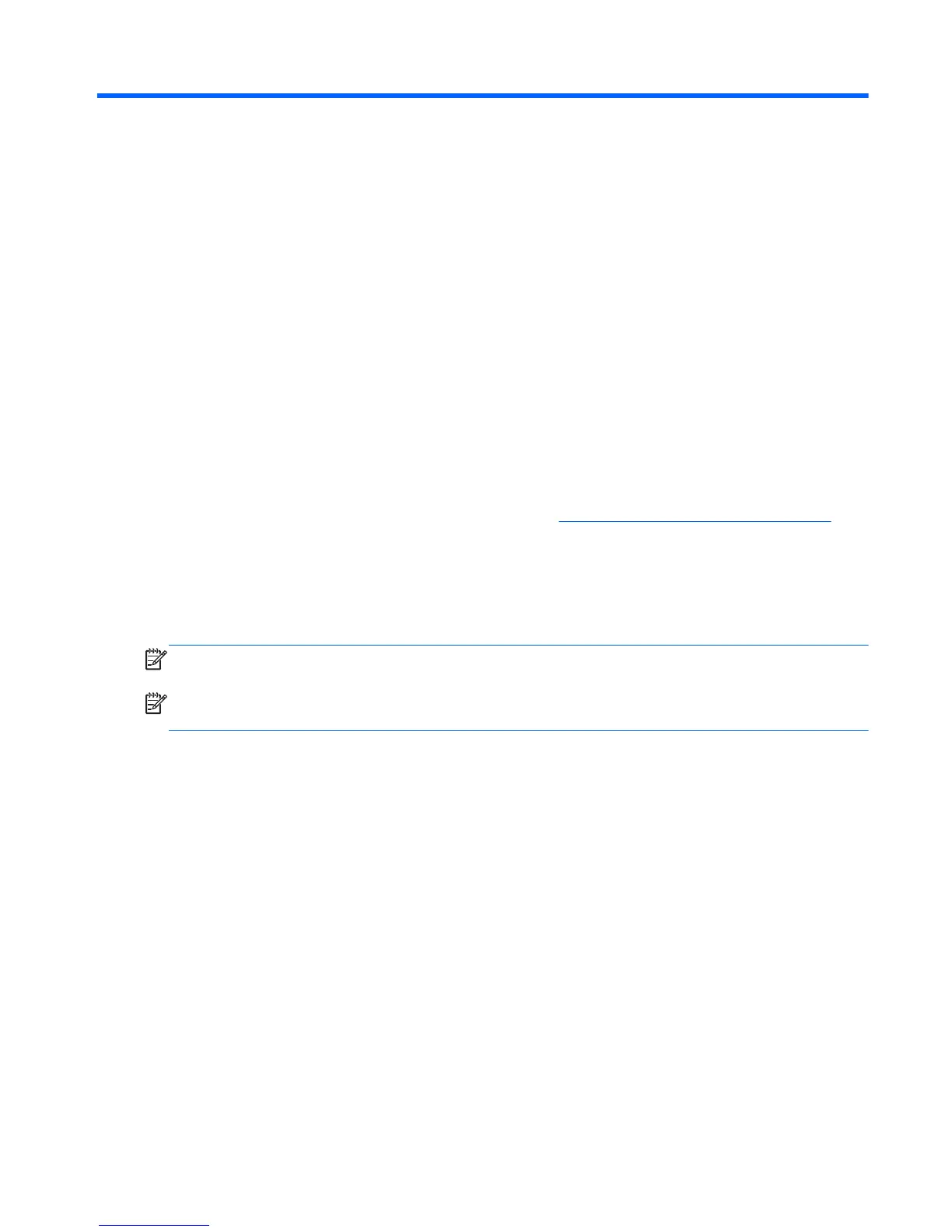9 Backup and Recovery
Restoring and recovering in Windows 7
To protect from loss or damage, back up your personal data files. Refer to the operating system or
backup utility documentation for instructions on making backup copies of your data files.
To protect the software from loss or damage, keep a backup copy of all system software, applications,
and related files stored on the hard drive.
If you cannot create system recovery CDs or DVDs, you can order a recovery disk set from support. To
obtain the support telephone number for your region, see
http://www.hp.com/support/contactHP.
System Restore
If you have a problem that might be due to software that you installed on your computer, use System
Restore to return the computer to a previous restore point. You can also set restore points manually.
NOTE: Always use this System Restore procedure before you use the System Recovery feature.
NOTE: Some features might not be available on systems that are shipped without a Windows
operating system.
To start System Restore:
1. Close all open programs.
2. Click the Start button, right-click Computer, and then click Properties.
3. Click System protection, System Restore, click Next, and then follow the on-screen
instructions.
To add restore points manually:
1. Close all open programs.
2. Click the Start button, right-click Computer, click Properties, and then click System
protection.
3. Under Protection Settings, select the disk for which you want to create a restore point.
4. Click Create, and then follow the on-screen instructions.
Restoring and recovering in Windows 7
165
