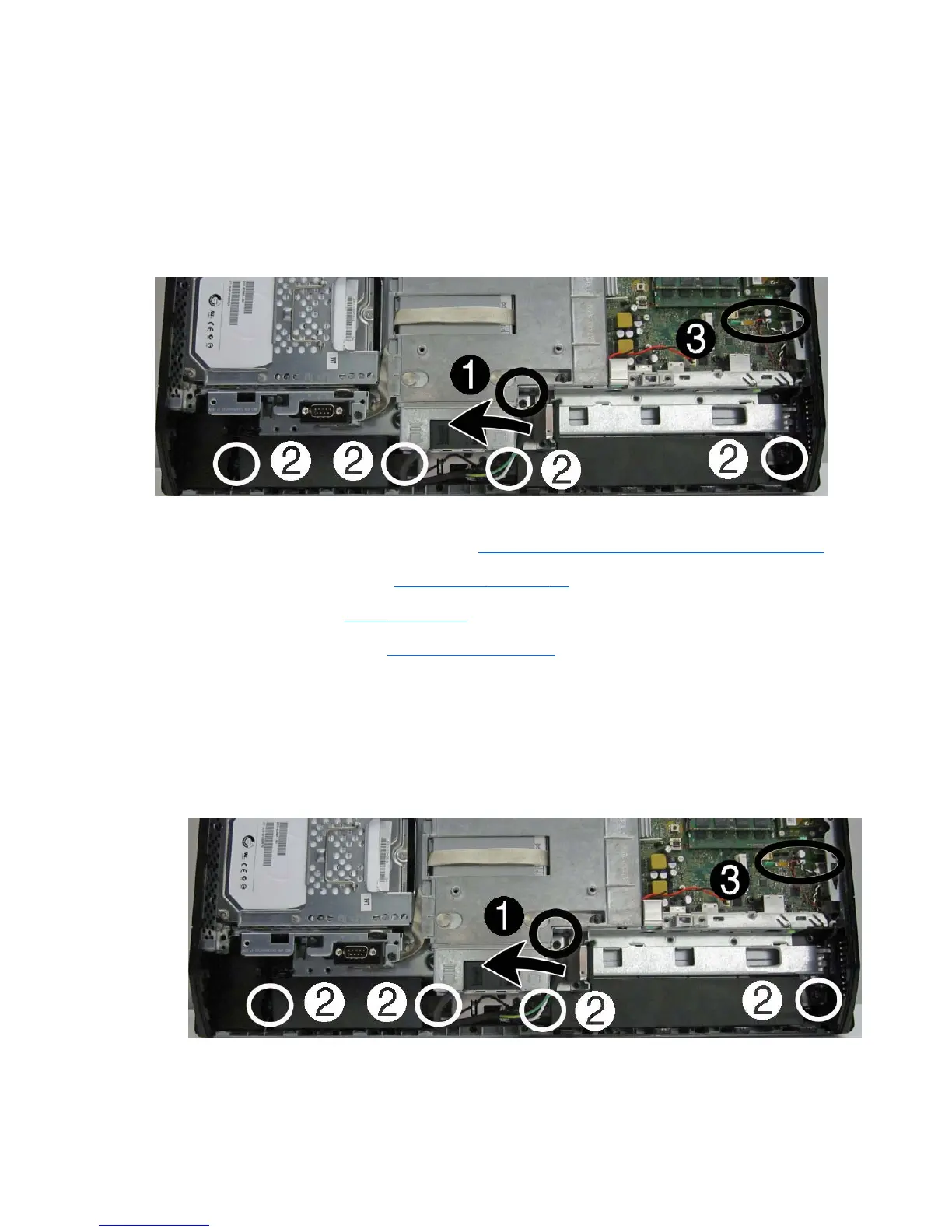Speakers
On products that ship with speakers, the speakers are located at the bottom of the computer. Two
separate speakers are each secured by two Torx screws. To remove the right speaker you have to
remove the power supply plug.
Speakers are optional.
Figure 7-56 Speaker location
To remove the speakers:
1. Prepare the computer for disassembly (see
Preparing to disassemble the computer on page 40).
2. Remove the access panel (see
Access panel on page 45).
3. Remove the stand (see
Stand on page 48).
4. Remove the lower panel (see
Lower panel on page 50).
5. Remove Torx screw that secures the power connector to the computer, and lift the connector from
its position on top of the left speaker (1).
6. Remove two Torx screws (2) that secure each speaker to the computer.
7. Disconnect the speaker cables from the system board connector labeled SPKR(3).
Figure 7-57 Removing the speakers
8. Remove the speakers from the computer.
To install the speakers, reverse the removal procedures.
86 Chapter 7 Removal and Replacement Procedures All-in One (AIO) Chassis
