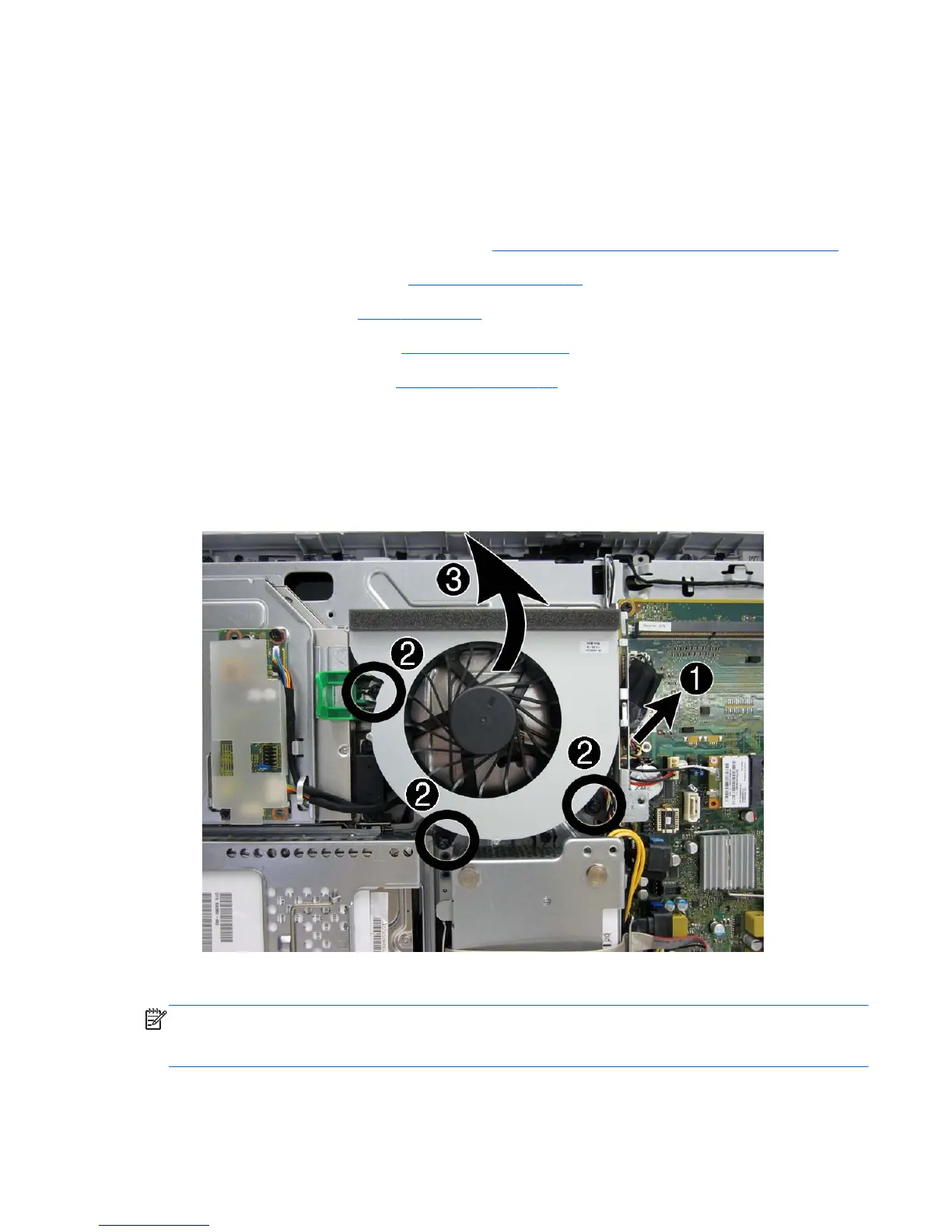Fan
The fan is located near the middle of the computer and is secured with three Torx screws. You have to
remove the metal plate to remove the fan..
To remove the fan assembly:
1. Prepare the computer for disassembly (see
Preparing to disassemble the computer on page 40).
2. Remove the access panel (see
Access panel on page 45).
3. Remove the stand (see
Stand on page 48).
4. Remove the lower panel (see
Lower panel on page 50).
5. Remove the metal plate (see
Metal plate on page 51).
6. Disconnect the fan cable from the system board connector labeled CHFAN (1).
7. Remove the three Torx screws that secure the fan to the computer (2).
8. Remove the fan from the computer (3).
Figure 7-58 Removing the fan
To install the fan assembly, reverse the removal procedures.
NOTE: To avoid damaging the rubber screw grommets installed around the captive screws, when
installing the fan, push down on the fan assembly before you tighten the screws. Make sure the
grommets are positioned correctly before tightening the screws.
Fan
87
