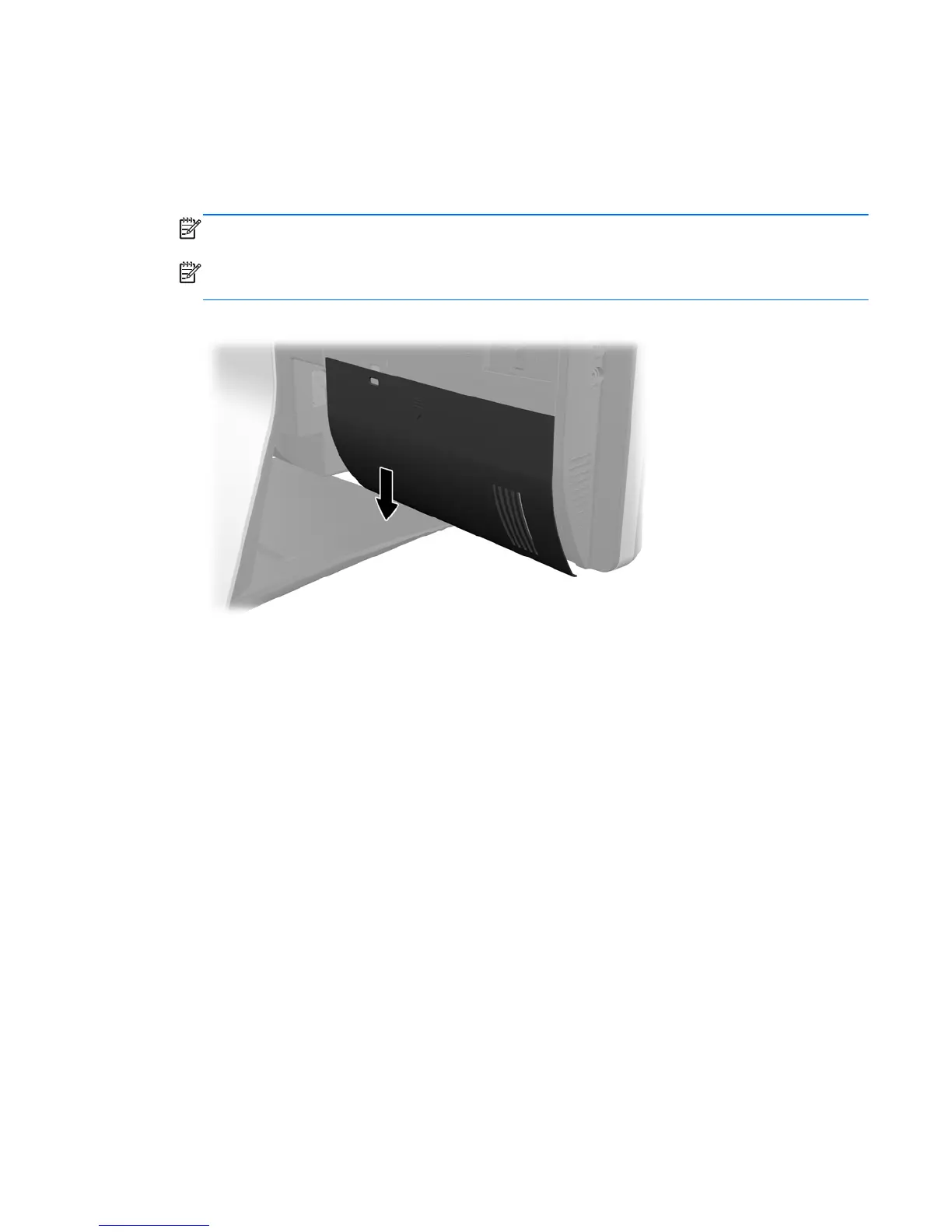Removing the rear port cover
1. If a cable lock is installed on the rear of the unit, remove the lock.
2. Grasp the rear port cover, then pull it down and off the computer.
NOTE: Removing the rear port cover may require that you use a significant amount of force.
NOTE: If using forceful pressure on the ribs does not remove security cover, grip the exposed
edge of the security cover by the AC plug and pull it straight out.
Figure 7-1 Removing the rear port cover
Cable management cover
1. If the rear port cover is installed, remove the cover.
2. Route all peripheral cables through the stand opening and plug them into the appropriate ports as
needed.
Removing the rear port cover
41
