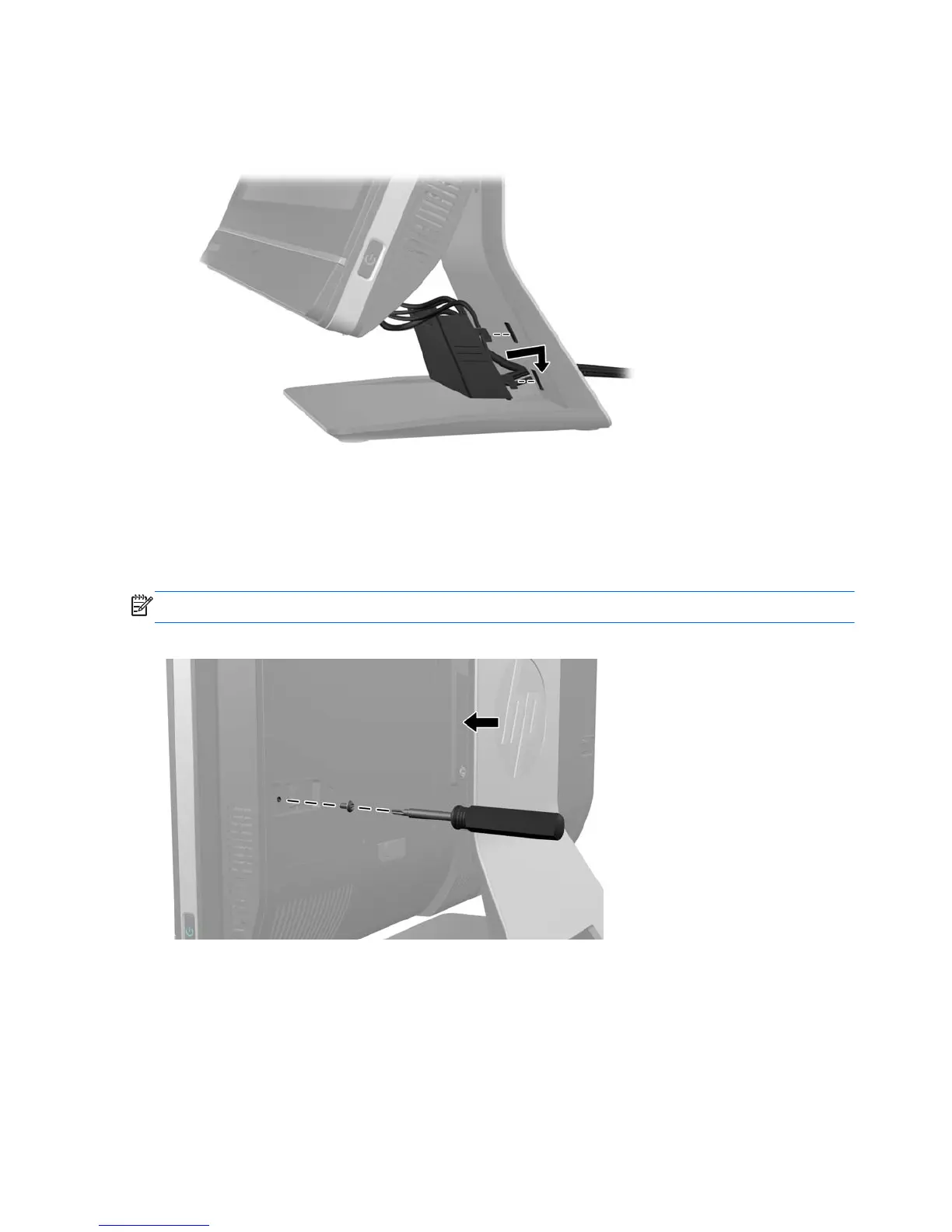3. Hold the cable management cover under the cables, align the cover hooks with the slots in the
stand, and then insert the cover and slide it down.
Figure 7-2 Installing the cable management cover
Installing an access panel security screw
You may prevent access to internal components by securing the access panel. Screw a T15 tamper-
resistant Torx screw through the left latch of the access panel to prevent removal of the panel.
NOTE: Spare parts for the security screw or associated hardware are not provided.
Figure 7-3 Securing the access panel
Synchronizing the optional wireless keyboard or
mouse
The optional wireless keyboard and mouse are easy to set up. Just remove the battery tabs on both the
keyboard and the mouse to activate the preinstalled batteries. Also, make sure the Power switch on the
42 Chapter 7 Removal and Replacement Procedures All-in One (AIO) Chassis
