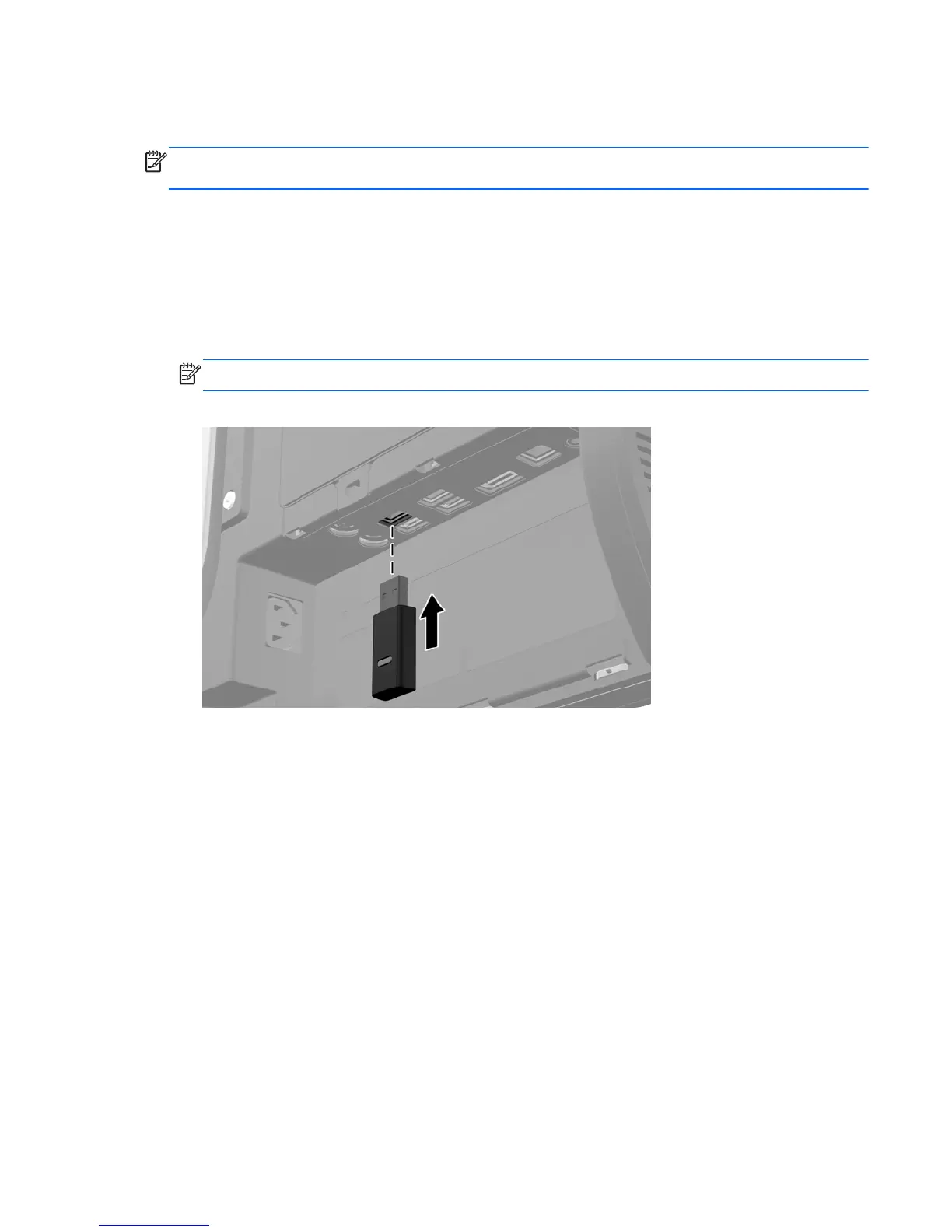bottom of the mouse is in the On position (the keyboard does not have a Power switch). Then, turn on
the computer and synchronize them as described below.
NOTE: For better mouse battery life and performance, avoid using your mouse on a dark or high-
gloss surface, and turn mouse power off when not in use.
To synchronize the wireless keyboard and mouse:
1. Make sure the keyboard and mouse are next to the computer, within 30 cm (1 foot) and away
from interference from other devices.
2. Turn on the computer.
3. Insert the wireless receiver into a USB 2.0 port on the computer.
NOTE: Insert the wireless receiver into a USB 2.0 port that is separated from USB 3.0 devices.
Figure 7-4 Installing the wireless receiver
4. Make sure the Power switch on the bottom of the mouse is in the On position.
5. Press and release the Connect button on the bottom of the mouse. The blue activity LED from the
wireless receiver illuminates when the synchronization command has been received and turns off
when synchronization is complete.
Synchronizing the optional wireless keyboard or mouse
43
