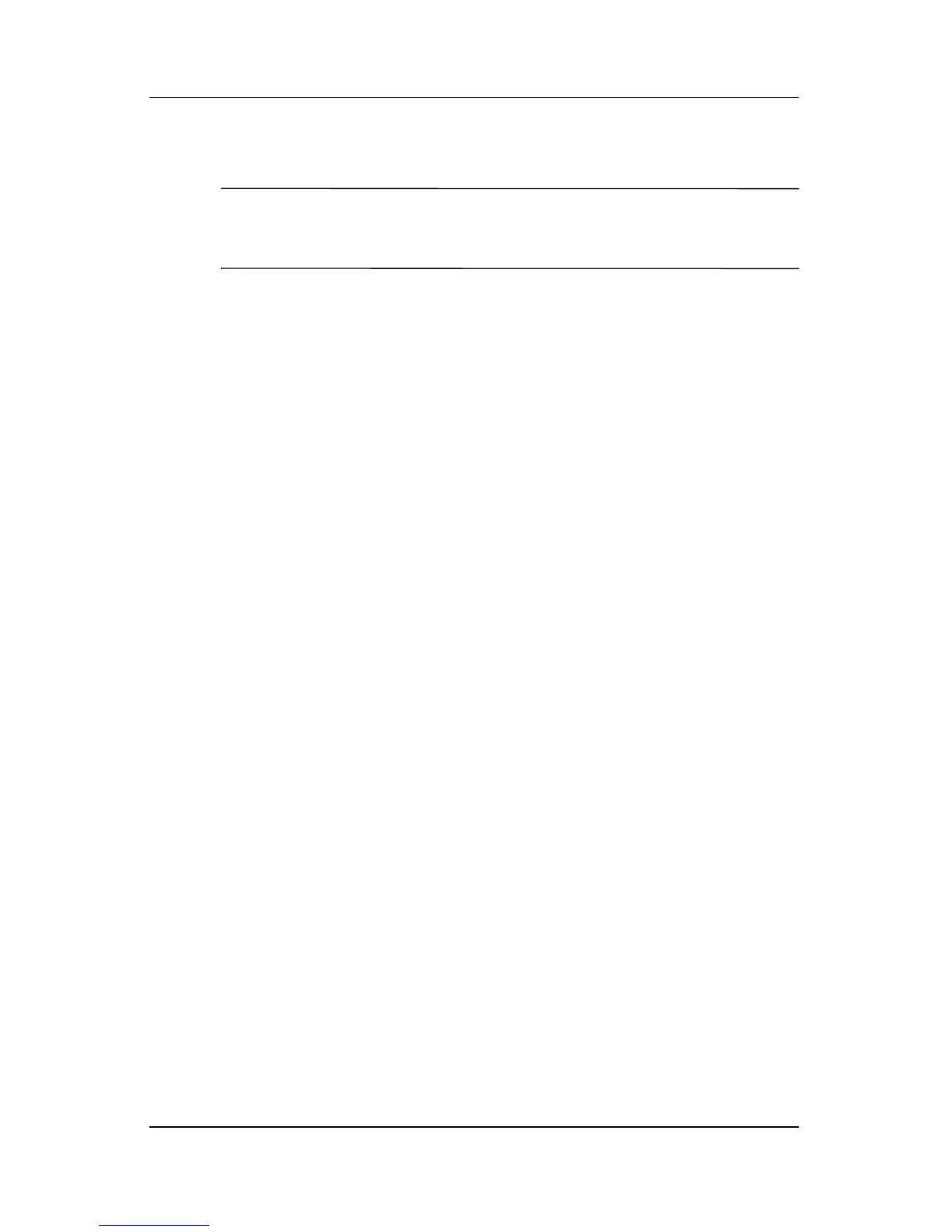Q Menu Software
Hardware and Software Guide 12–12
Presentation Mode On/Off (Default)
Ä
CAUTION: Presentation mode is integrated with the Q Menu and
Quick Launch Button software. If this software is uninstalled or disabled,
Presentation mode will not function.
Presentation mode provides the optimal configuration for
displaying a presentation, such as a Microsoft
PowerPoint
presentation, on a projector or external monitor while displaying
speaker’s notes on the tablet
PC.
To apply or reapply Presentation mode:
» Select Presentation Mode On.
To close Presentation mode:
» Select Presentation Mode Off.
For additional information about Presentation mode, refer to the
“Using Presentation Mode” section in Chapter 3, “Pointing
Devices and Keyboard.”
Portrait-Primary (Default)
To switch the image clockwise to portrait view from
landscape
view:
» Select Portrait-Primary.
Landscape-Primary (Default)
To switch the image clockwise to landscape view from
portrait
view:
» Select Landscape-Primary.
Portrait-Secondary
To switch the image counterclockwise to portrait view from
landscape view:
» Select Portrait-Secondary.
