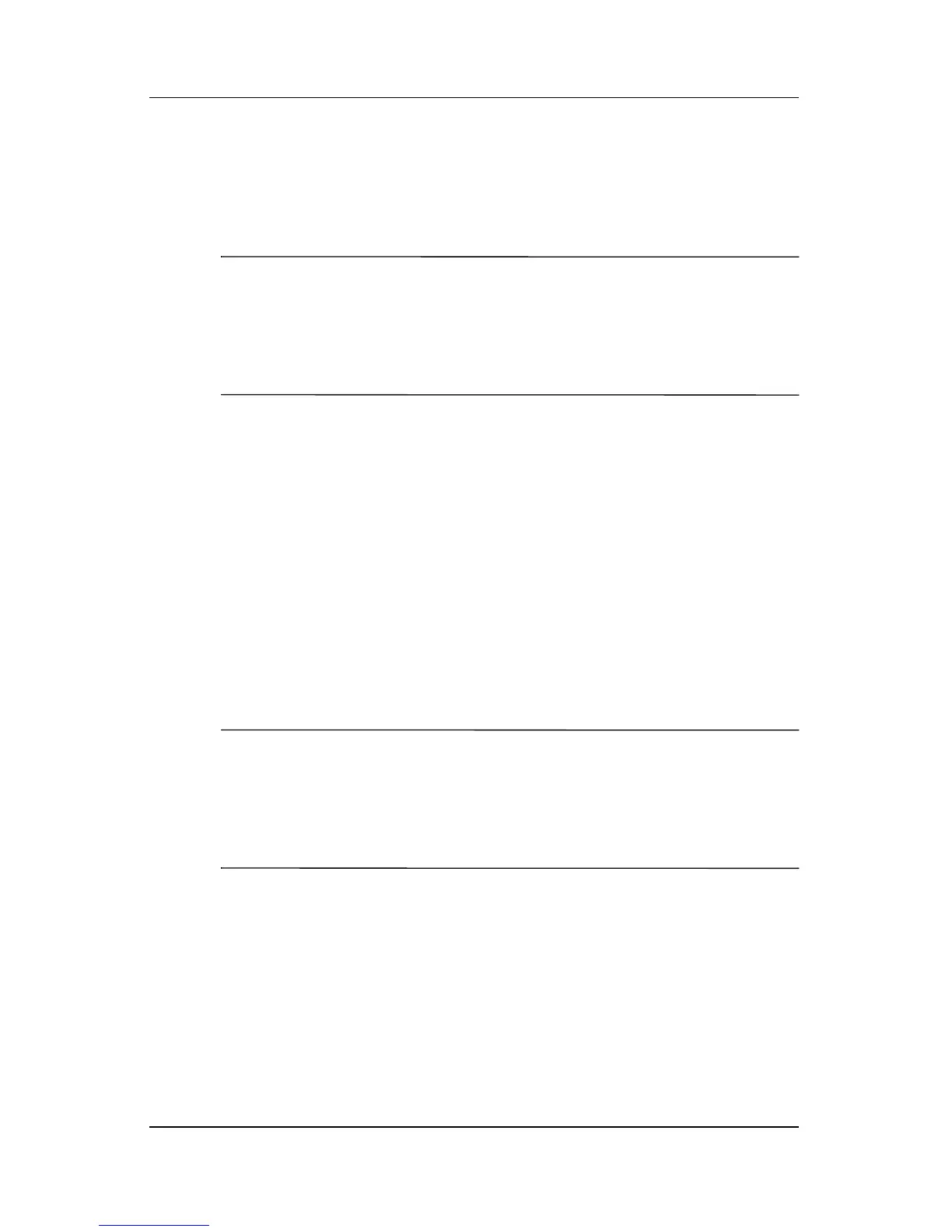Q Menu Software
Hardware and Software Guide 12–13
The default Portrait-Primary item switches the image
clockwise
to portrait view. Left-handed users may find the
Portrait-Secondary item, which switches the image
counterclockwise to portrait view, more convenient.
✎
HP recommends that you not use the Portrait-Secondary view
while using the internal wireless. The positions commonly
occupied by the tablet PC, external devices, and the user while
the
tablet PC is in the Portrait-Secondary view may obstruct the
antennae.
For exact antennae locations, refer to Chapter 1,
“Component ID.”
Landscape-Secondary
To switch the image counterclockwise to landscape view from
portrait view:
» Select Landscape-Secondary.
The default Landscape-Primary item switches the image
clockwise to landscape view. Left-handed users may prefer to
use
the Landscape-Secondary item, which switches the image
counterclockwise to landscape view.
✎
HP recommends that you not use the Landscape-Secondary view
while using the internal wireless. The positions commonly
occupied by the tablet PC, external devices, and the user while the
tablet
PC is in the Landscape-Secondary view may obstruct
the antennae.
For exact antennae locations, refer to Chapter 1,
“Component ID.”
Standby
To initiate standby:
» Select Standby.
