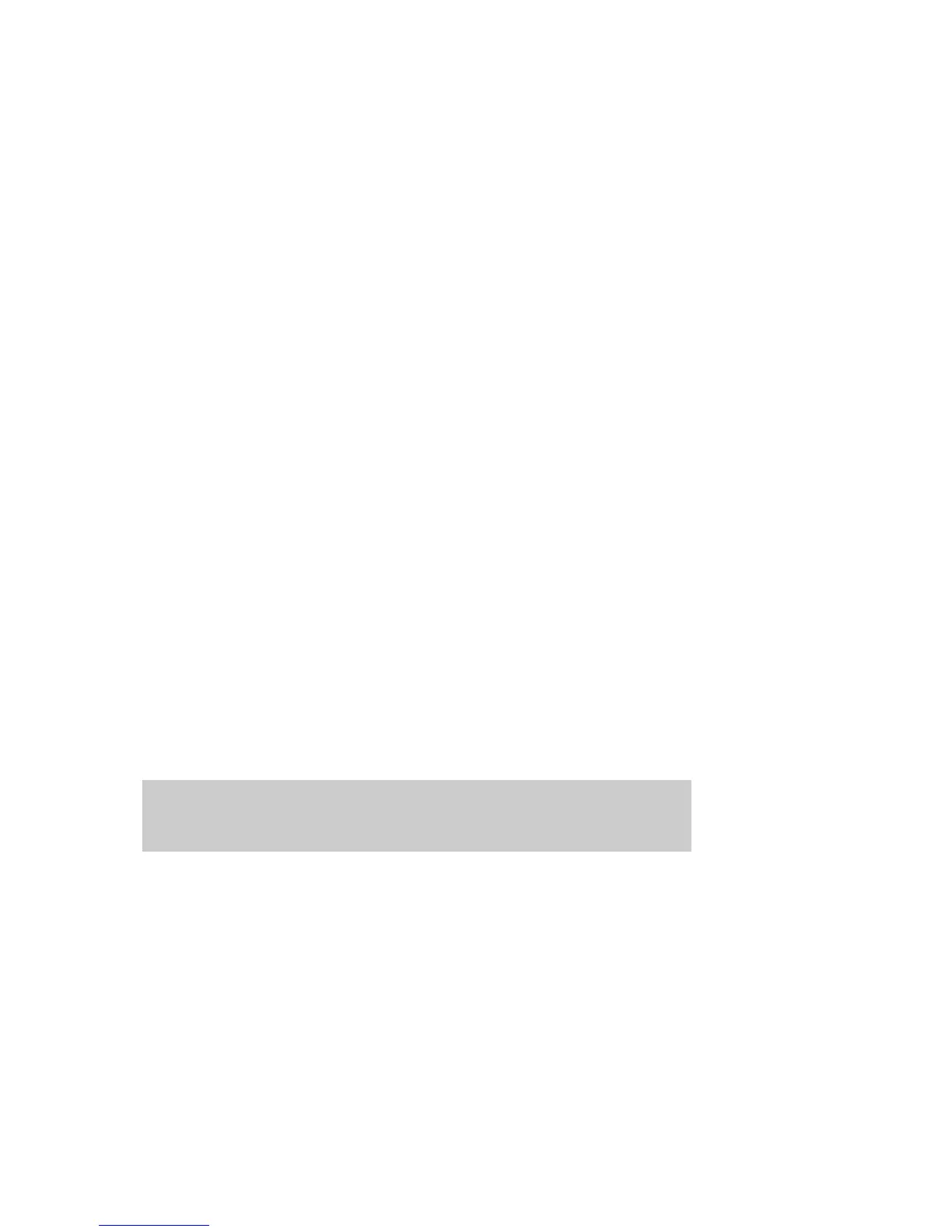Updating the ASR diskettes using the CLI interface
Data Protector does not offer a command line interface command to automatically
create ASR diskettes. However, you can manually update the contents of the first
diskette in the ASR set by running the omnisrdupdate command. Insert the first
diskette from the ASR set in to the floppy disk drive and specify a:\ as the location,
for example:
omnisrdupdate -session 11/04/2005-1 -host computer1.com
-location a:\ -asr
To manually create an ASR diskette, you also need to copy the DRdisk_number.cab
files from Data_Protector_home\Depot\DRSetup\Diskdisk_number folders
to the appropriate ASR diskette.
Unlocking volumes locked with Windows BitLocker Drive Encryption
Limitations
• The disaster recovery module detects volumes that are encrypted using BitLocker
Drive Encryption and offers the option to unlock them. If you do not unlock a
specific volume or if the volume is damaged, cannot be unlocked, and must
therefore be formatted, the volume is no longer encrypted after disaster recovery.
In such circumstances, you need to encrypt the volume again.
Note that the system volume is always restored unencrypted.
Procedure
During disaster recovery, if the disaster recovery module detects an encrypted volume,
it offers the option to unlock it.
System storage inspection discovered n locked volume(s).
Unlock? [y/n]
To unlock the encrypted volume, perform the following:
1. Press y to start the unlocking procedure.
2. Press 2 to open the selection menu.
Disaster recovery for Windows112
