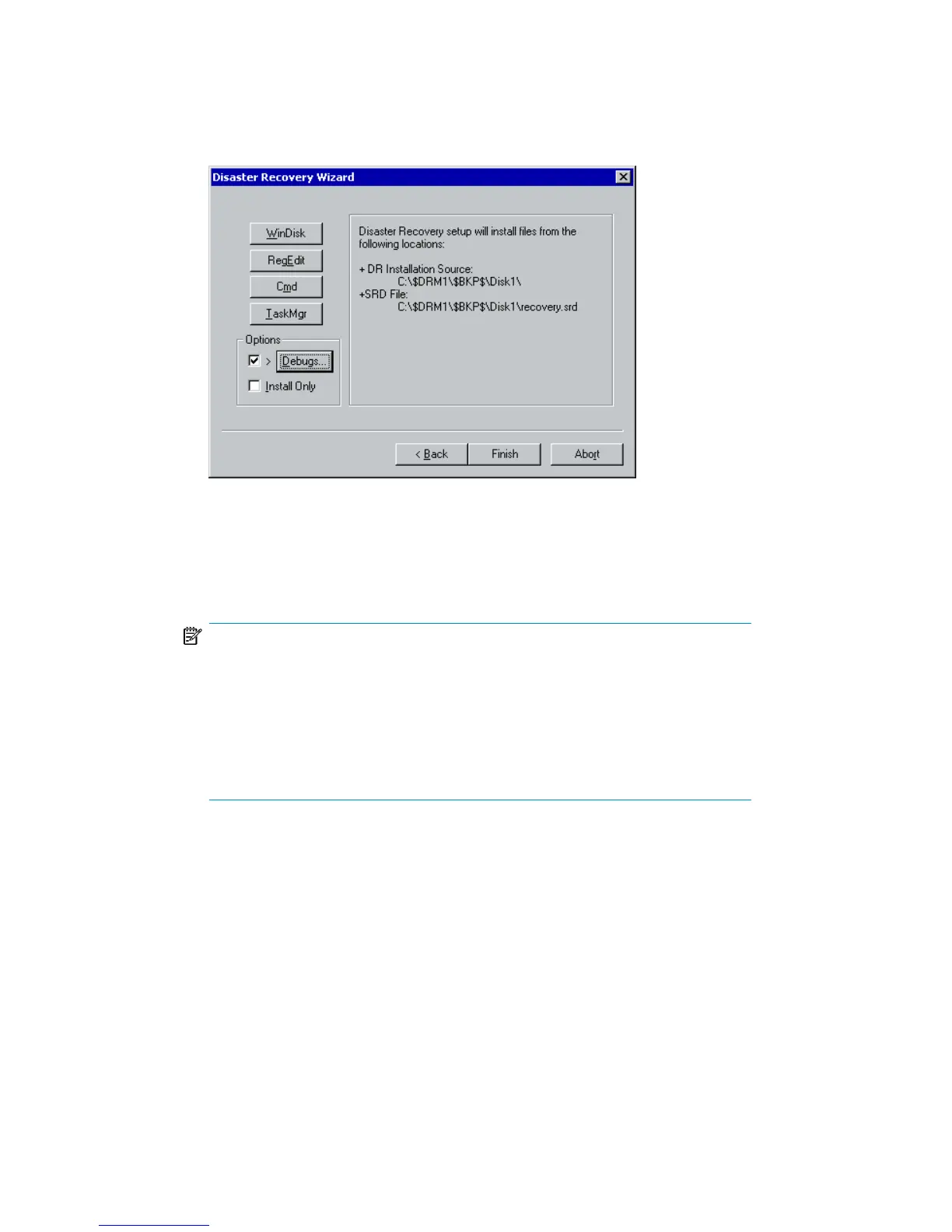1. In the Disaster Recovery Wizard, select the check box to the left of the Debugs
button.
Figure 10 Enabling debugs during a disaster recovery session
2. To specify the debug options, such as the location where the debugs are saved,
click Debugs. By default, the debugs are saved into the
%SystemRoot%\system32\OB2DR\tmp directory.
NOTE:
On Windows Vista and Windows Server 2008 systems, the directory
%SystemRoot%\system32\OB2DR\tmp resides on RAM disk. The RAM
disk size is typically limited to less than 32 MB. Once the RAM disk usage
reaches the limit, Data Protector may start to behave unpredictably. Thus,
if you expect that the disaster recovery session will produce a large amount
of debugs, you must change the location to which the debugs will be saved.
Disaster recovery guide 135
