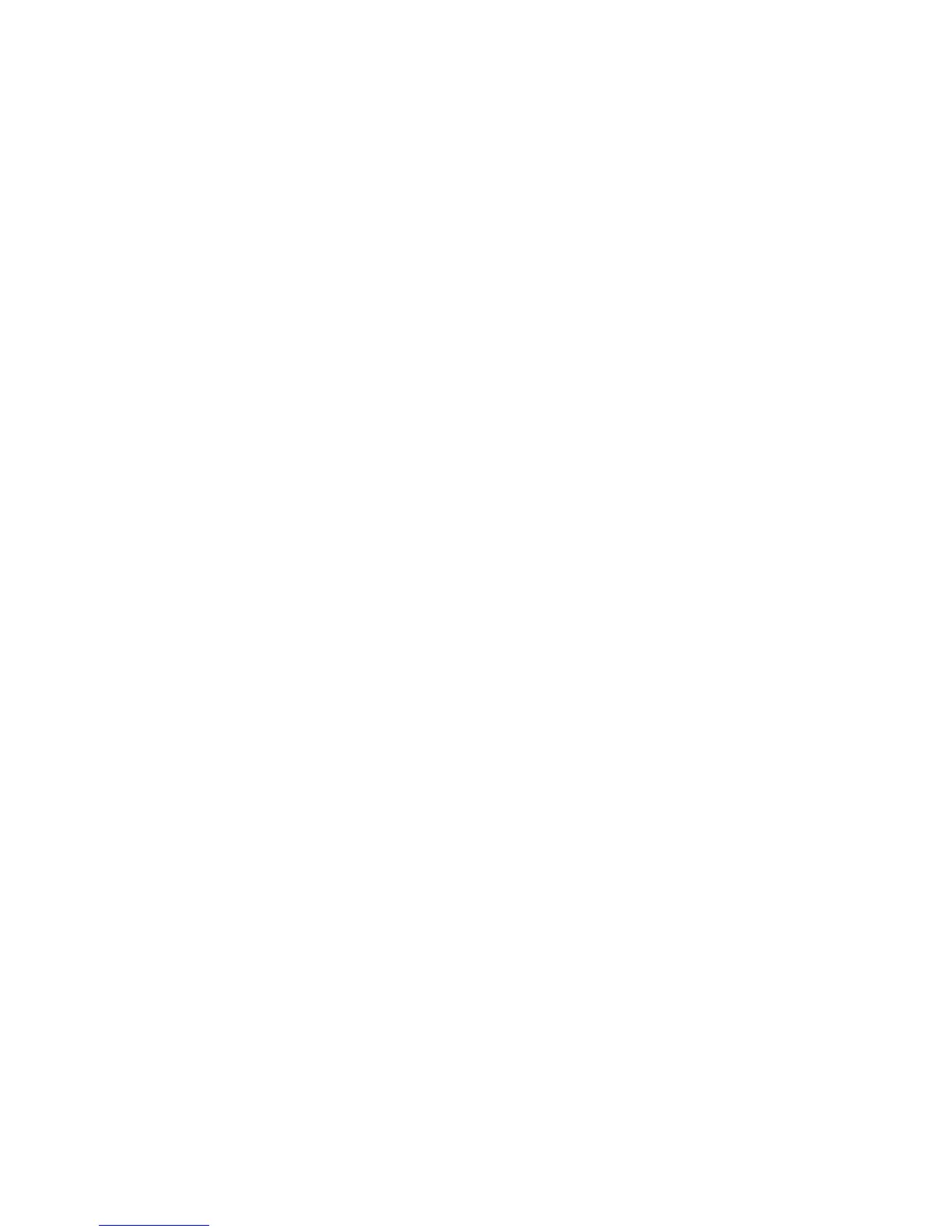In order to re-create disk partitions to their initial state prior to the disaster, record
the following information for each partition (it will be needed during the recovery
process):
• partitions length and order
• drive letters assigned to the partitions
• partitions filesystem type
You can refer to Table 5 on page 46 as an example of the preparation for the Disk
Delivery disaster recovery. Refer to “Windows manual disaster recovery preparation
template” on page 149 for an empty template which can be used when preparing for
the Disaster Recovery.
Recovery
This section provides the procedure for recovering your Windows client using the
Disk Delivery method. See also “Advanced recovery tasks” on page 96
With the Disk Delivery method on Windows, use a Data Protector disaster recovery
host (DR host) to restore the last valid known full backup of your affected disk to a
new hard disk connected to the client. Then replace your affected disk on the faulty
system with this new hard disk.
The actual Disk Delivery Disaster Recovery procedure consists of the following steps:
1. Connect the new disk to a DR host.
2. Restart the DR host to recognize the new disk.
3. Use Data Protector GUI on disaster recovery host and switch to the Restore
context and click the Tasks tab. Select the Disaster Recovery item in the Scoping
Pane, select the client from the drop down list and check the Disaster recovery
with disk delivery in the Results Area.
4. For each of the critical objects, select an object version that will be restored and
click Next.
5. If partitioning has not already been done, partition the new disk using the Disk
Administrator. Use the partition information you have gathered as part of the
preparation for Disk Delivery disaster recovery.
Disaster recovery guide 53
