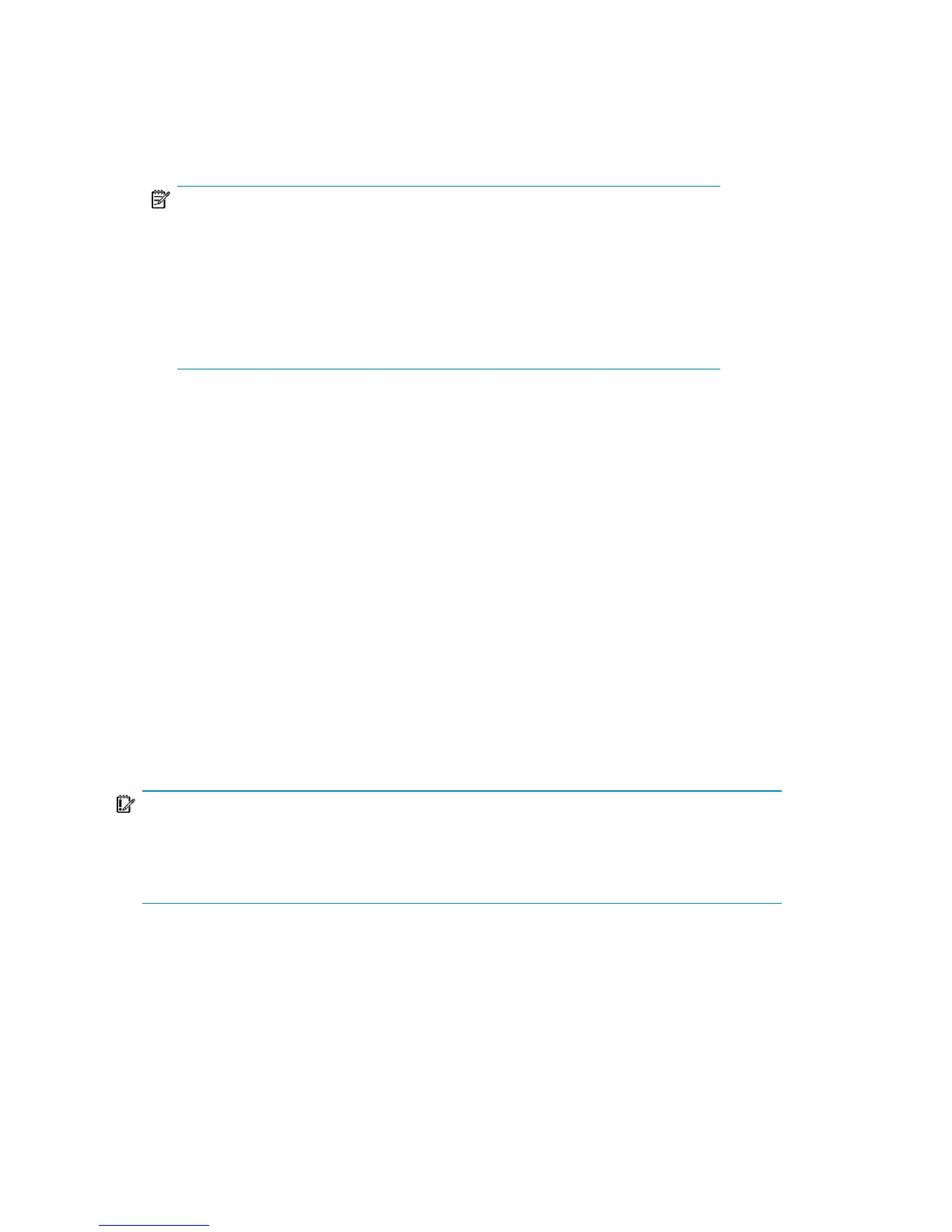8. Click Next to display the Backup Object Summary page, in which you can
review the backup options.
NOTE:
In the Summary page, you cannot change a previously selected backup
device or the order in which the backup specifications follow one another
(move up and move down functionalities are not available). Only OBDR
non-essential backup objects can be deleted as well as general object
properties can be viewed.
However, a backup object’s description can be changed.
9. In the final page of the Backup wizard, you can save the backup specification,
start the interactive backup, or preview the backup.
It is recommended to save the backup specification so that you can schedule or
modify it later.
Once a backup specification is saved, you can edit it. Right-click the backup
specification and select Properties. You are offered to treat the modified backup
specification as a standard Data Protector backup specification or as an OBDR
backup specification. Save it as an OBDR backup specification to keep it in the
original One Button Disaster Recovery format. If saved as a standard backup
specification, it is not usable for OBDR purposes.
10. Click Start Backup to run the backup interactively. The Start Backup dialog box
appears. Click OK to start the backup.
A bootable image file of the system, containing all information required for installation
and configuration of temporary DR OS, will be written at the beginning of the tape
to make it bootable.
IMPORTANT:
Perform a new backup and prepare a bootable backup medium after each hardware,
software, or configuration change. This also applies to any network configuration changes,
such as change of IP address or DNS server.
The kb.cfg file
The purpose of this file is to provide a flexible method to enable Data Protector to
include drivers (and other needed files) in the DR OS to cover systems with specific
Disaster recovery for Windows78
