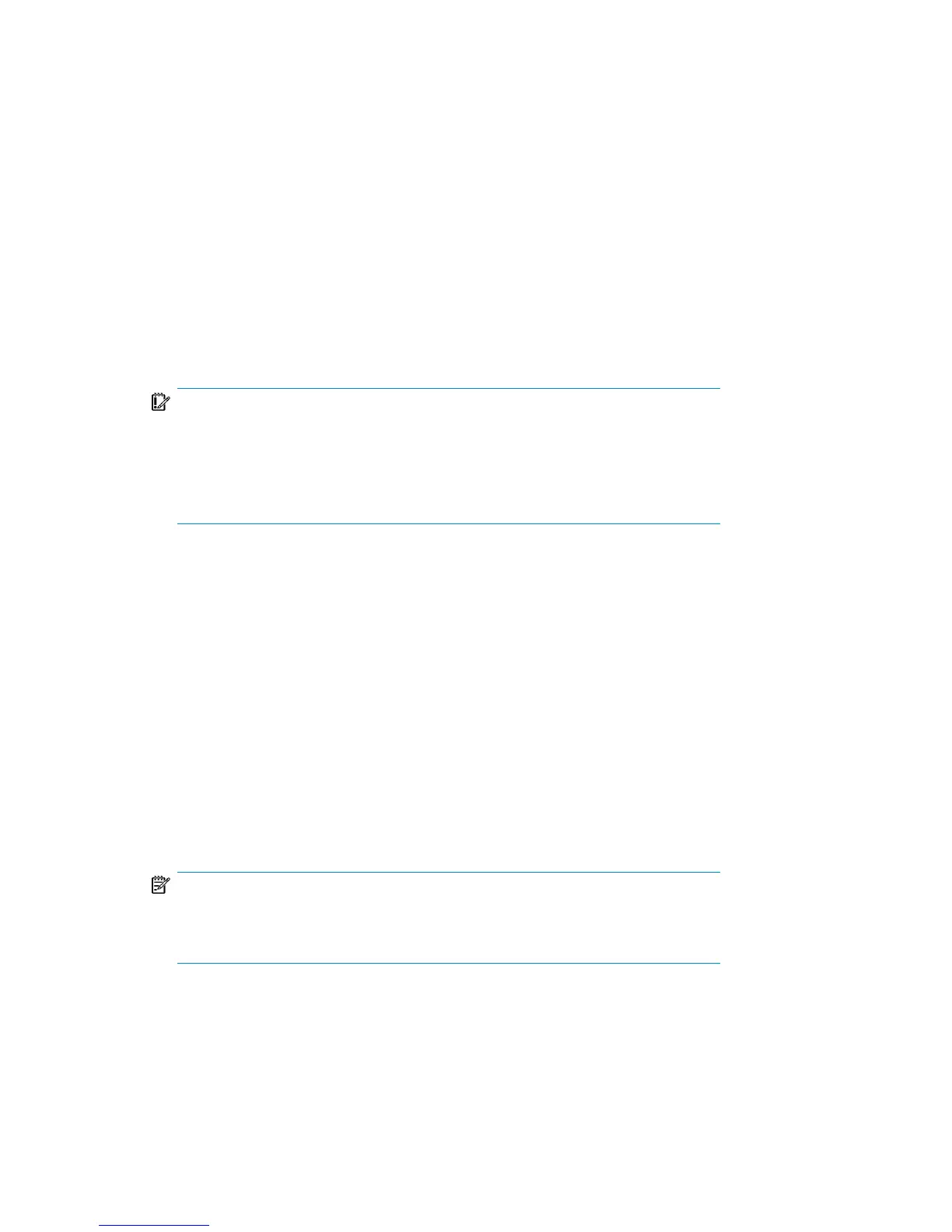Recovery
Follow the procedure below to recover a Windows system using Assisted Manual
Disaster Recovery. If you are performing advanced recovery tasks (such as disaster
recovery of a Cell Manager or IIS), see also “Advanced recovery tasks” on page 96.
1. Install the Windows system from the CD-ROM and install additional drivers if
needed. The Windows operating system has to be installed on the same partition
as prior to the disaster. Do not install the Internet Information Server (IIS) during
the installation of the system. Refer to “Restoring Internet Information Server (IIS)
specifics” on page 106 for more details.
IMPORTANT:
If Windows has been installed using the Windows unattended setup, use
the same script now to install Windows to ensure that the %SystemRoot%
and %SystemDrive%\Documents and Settings folders are installed
to the same position.
2. When the Windows Partition Setup screen appears, proceed as follows:
• If a vendor-specific partition (for example, EISA Utility Partition) existed on
the system before the disaster, create (if it does not exist due to the ) and
format a “dummy” FAT partition using the EUP information gathered from
the SRD file. The EUP will be later on recovered to the space occupied by
the “dummy” partition. Create and format a boot partition immediately after
the “dummy” partition. For details, see “Preparation” on page 52.
• If an EUP did not exist on the system before the disaster, create (if the boot
partition does not exist due to the ) and format the boot partition as it existed
on the disk before the . For details, see “Preparation” on page 52.
Install Windows into its original location, i.e. the same drive letter and directory
as in the original system before the disaster. This information is stored in the
SRD file.
NOTE:
During the installation, do not add the system to the previous location where
the Windows domain resided, but add the system to a workgroup instead.
Disaster recovery for Windows48