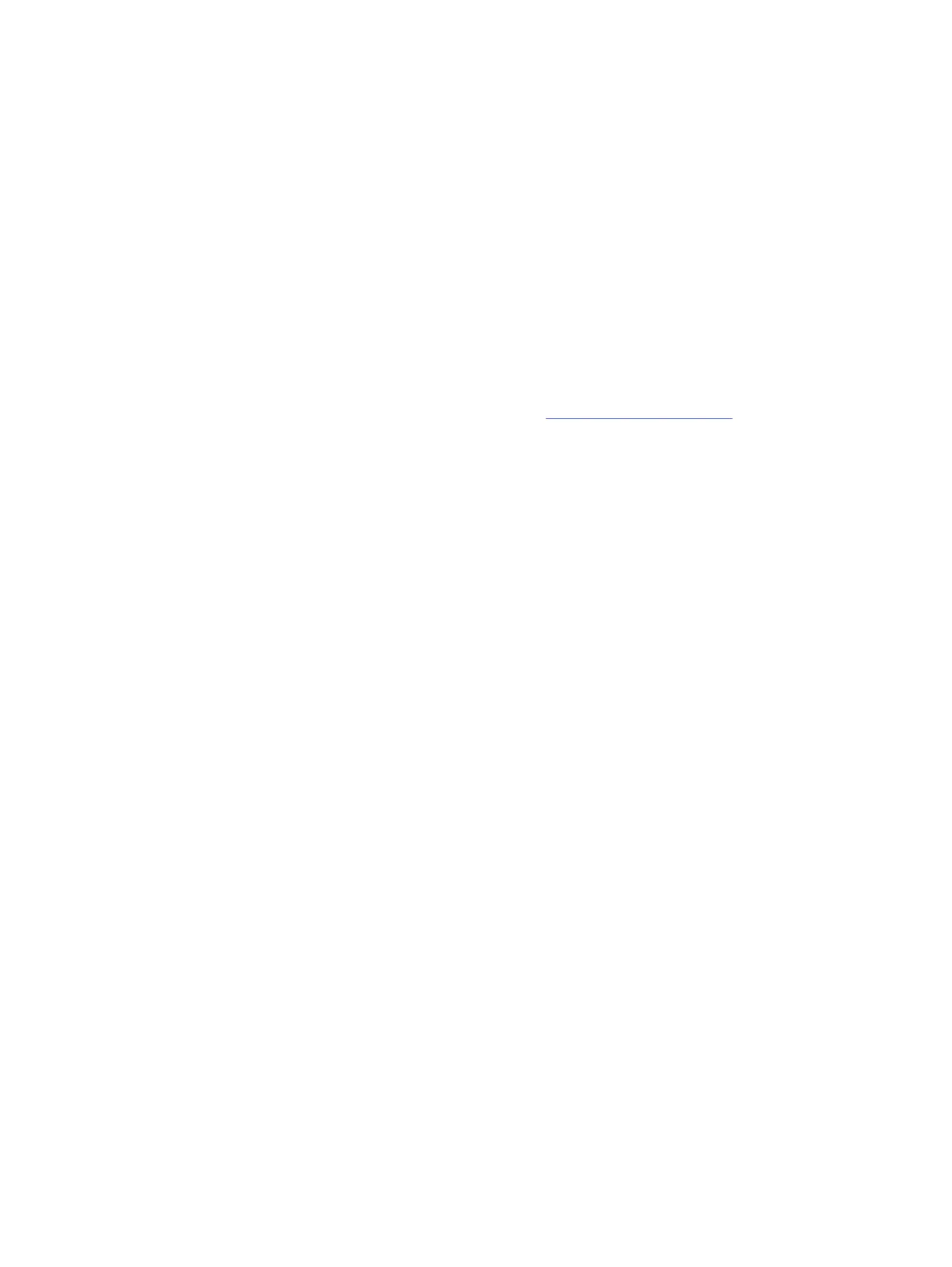b. Select the Security menu, select Secure Boot Conguration, and then follow the on-screen
instructions.
c. At the Secure Boot Conguration window, select Secure Boot, select Clear Secure Boot Keys, and then
follow the on-screen instructions to continue.
Using HP Sure Start (select products only)
Select computer models are congured with HP Sure Start, a technology that continuously monitors your
computer's BIOS for attacks or corruption.
If the BIOS becomes corrupted or is attacked, HP Sure Start restores the BIOS to its previously safe state,
without user intervention. Those select computer models ship with HP Sure Start congured and enabled.
HP Sure Start is congured and already enabled so that most users can use the HP Sure Start default
conguration. Advanced users can customize the default conguration.
To access the latest documentation on HP Sure Start, go to http://www.hp.com/support.
Using HP Sure Start (select products only) 97
