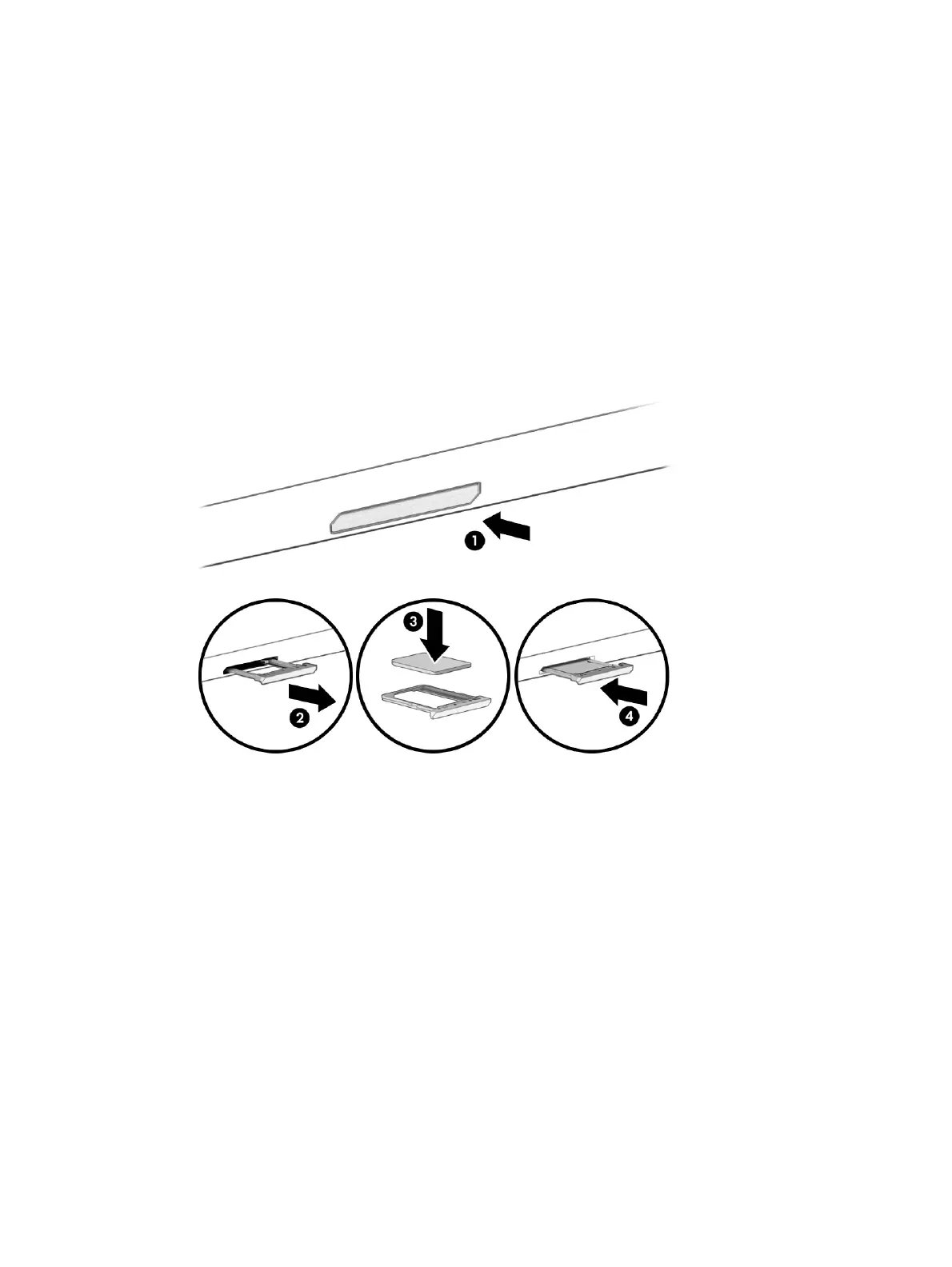Inserting a nano SIM card
To insert a nano SIM card, follow these steps.
1. Turn o the computer by using the Shut down command.
2. Position the computer display-side up on a at surface.
3. Press in gently on the SIM card access tray to disengage the SIM lock, and the tray will pop out of the slot
(1).
4. Remove the tray (2) from the computer and insert the card (3).
5. Replace the tray in the computer. Press in gently on the tray (4) until it is rmly seated.
To remove the SIM card, press in gently on the SIM card access tray to disengage the SIM lock, and the tray will
pop out of the slot. Remove the SIM card. Replace the tray in the computer and press in gently on the tray until
it is rmly seated.
Inserting a nano SIM card 15
