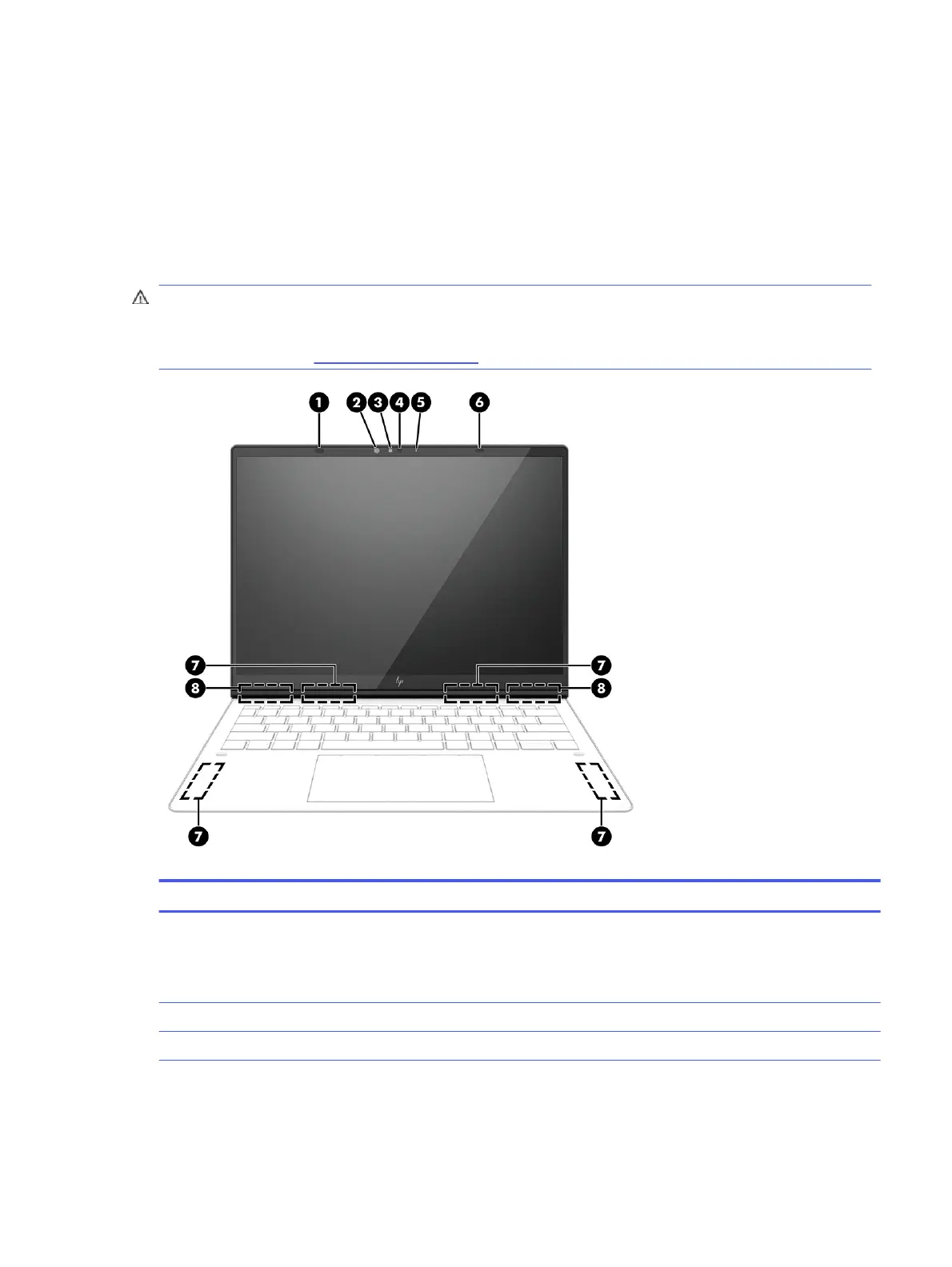Display
Use the illustration and table to identify the display components.
Low blue light mode (select products only)
Your computer display is shipped from the factory in low blue light mode for improved eye comfort and safety.
Also, blue light mode automatically adjusts blue light emissions when you are using the computer at night or
for reading.
WARNING! To reduce the risk of serious injury, read the Safety & Comfort Guide. It describes proper
workstation setup and proper posture, health, and work habits for computer users. The
Safety & Comfort
Guide also provides important electrical and mechanical safety information. The Safety & Comfort Guide is
available on the web at http://www.hp.com/ergo.
Table 2-3 Display components and their descriptions
Component Description
(1) User-proximity sensor Uses facial recognition to monitor your presence in front of the
computer to save power and add security. When you step away from
the computer, the sensor puts the computer into the Sleep state.
When you return to your computer, the sensor recognizes you and
wakes the computer without a key press or mouse movement.
(2) Infrared camera light On: The camera is in use.
(3) Infrared camera lens Enables the use of the infrared features of the camera.
Display 7