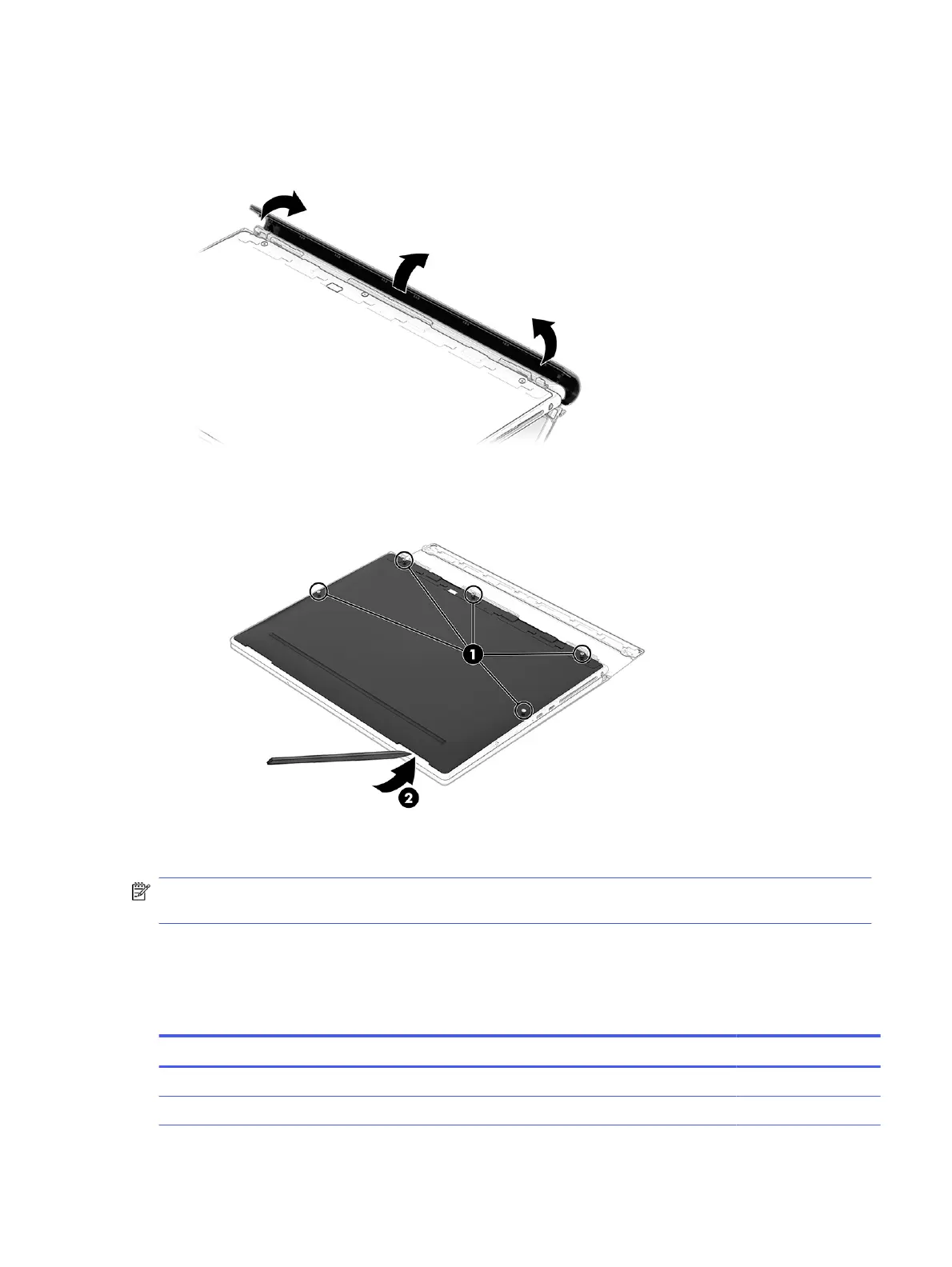4. The leather cover extends around the back of the computer and onto the bottom cover. Push the outside
edges of the leather cover at an angle from the outside toward the inside to release the sides of the
cover, and then push the middle of the cover o the computer.
5. Loosen the ve captive Torx T5 screws (1), and then insert a tool into one of the slots on the bottom
edge of the cover and lift the tool to release the cover (2).
To replace the bottom cover, reverse the removal procedures.
NOTE: When replacing the bottom cover, be sure to toe the cover in at the bottom and clip it in place up the
sides. Be sure all clips are reinserted before installing the screws in the sides.
Solid-state drive
To remove the M.2 solid-state drive, use this procedure and illustration.
Table 5-2
Solid-state drive descriptions and part numbers
Description Spare part number
2 TB, PCIe-4 × 4, TLC M52027-005
1 TB, PCIe-4 × 4, TLC M16560-005
Solid-state drive 35