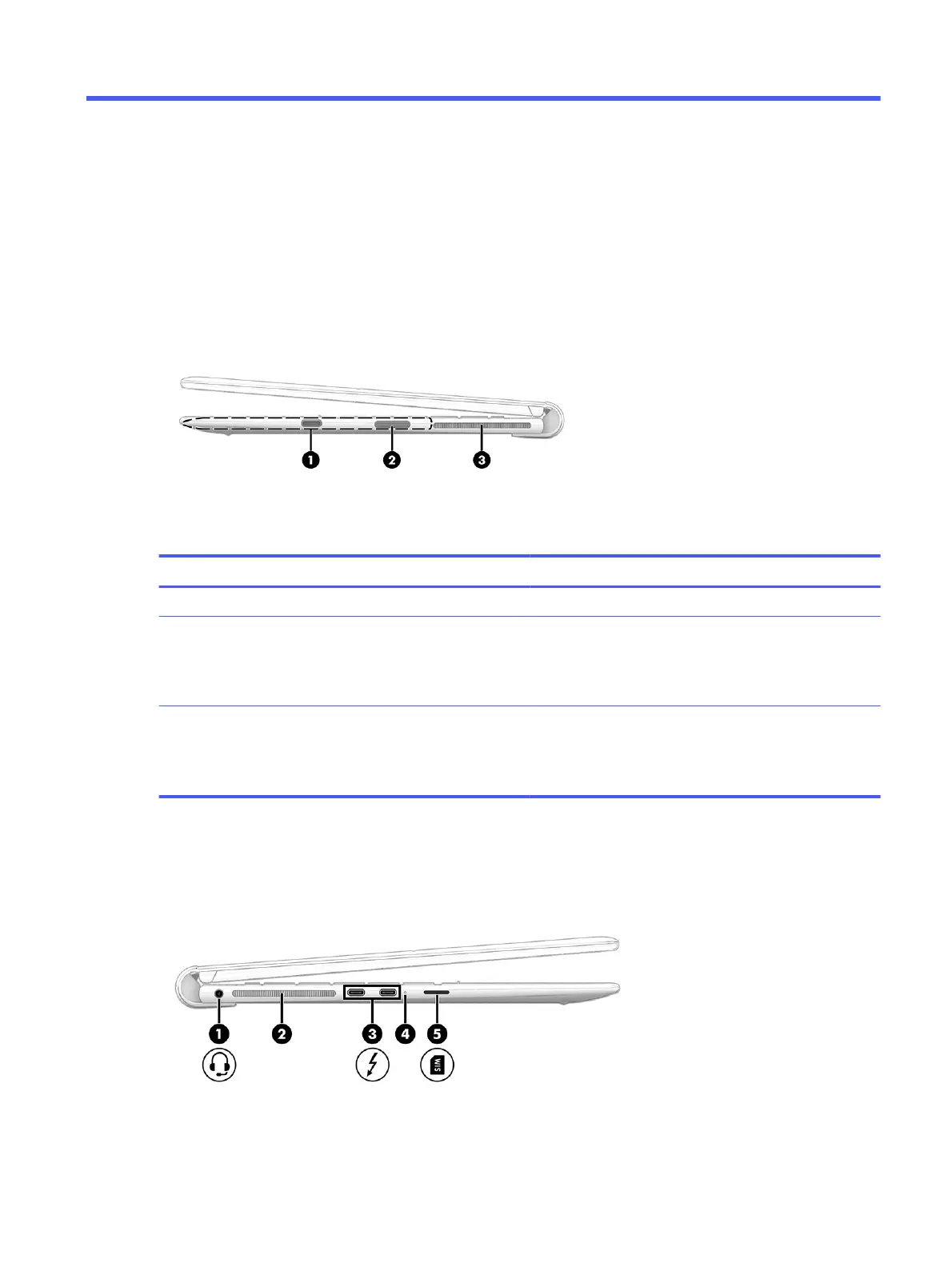Components2
Your computer features top-rated components. This chapter provides details about your components, where
they are located, and how they work.
Right
Use the illustration and table to identify the components on the right side of the computer.
Table 2-1 Right-side components and their descriptions
Component Description
(1) Magnetic pen attachment area Holds the magnetic pen against the side of the computer.
(2) Pen charging area Charges pen when attached to the computer in the magnetic
pen attachment area.
NOTE: You cannot remove the pen charging component from
the outside of the computer.
(3) Vent Enables airow to cool internal components.
NOTE: The computer fan starts up automatically to cool
internal components and prevent overheating. It is normal for
the internal fan to cycle on and o during routine operation.
Left
Use the illustration and table to identify the components on the left side of the computer.
Components 5
