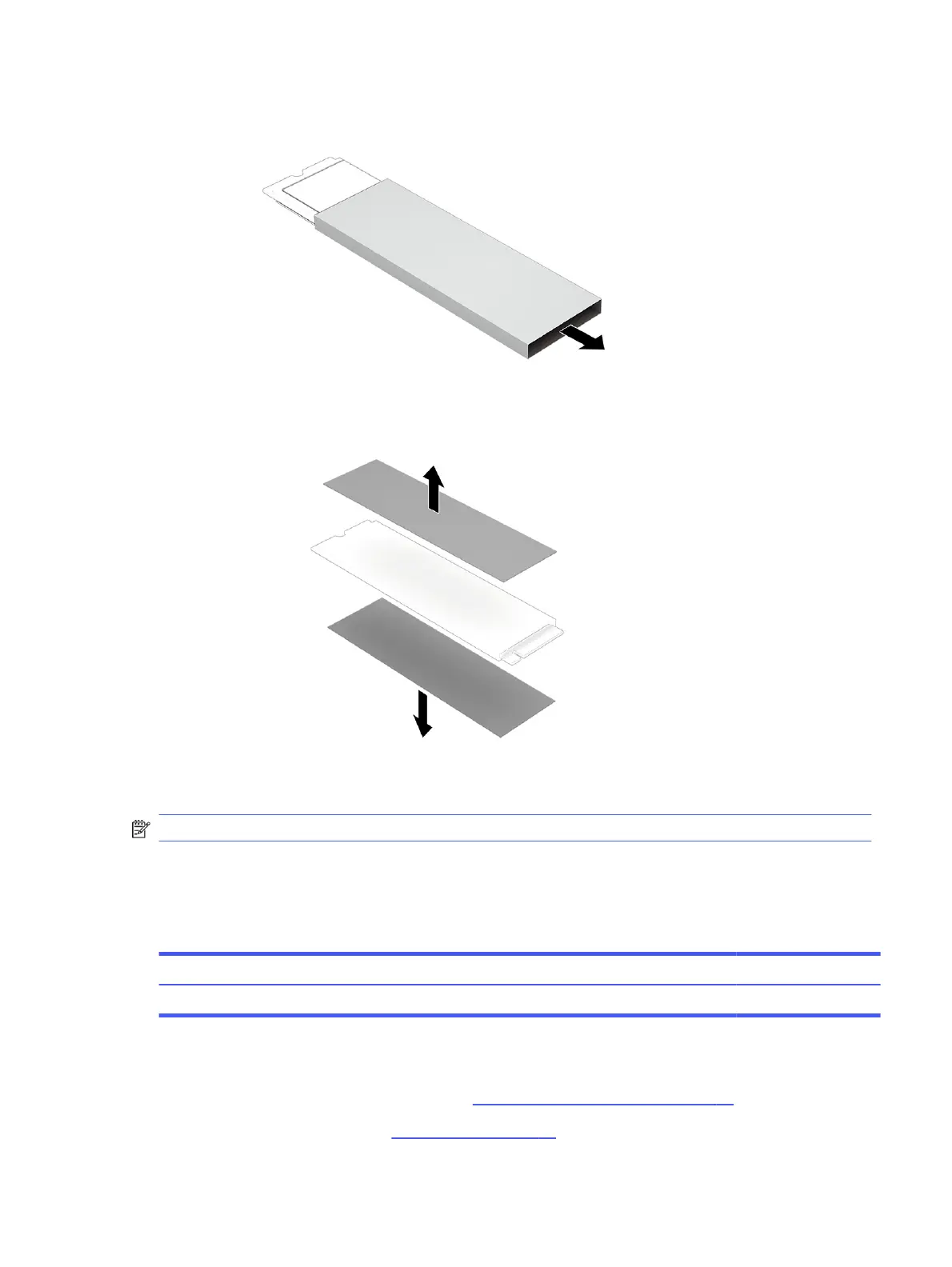3. Slide the sleeve o the solid-state drive to remove it.
4. Remove the Mylar from both sides of the solid-state drive. Install the Mylar on a new drive.
To install the solid-state drive, reverse the removal procedures.
NOTE: Solid-state drives are designed with a notch to prevent incorrect insertion.
Magnetic pen slot
To remove the magnetic pen slot, use this procedure and illustration.
Table 5-3
Magnetic pen slot description and part number
Description Spare part number
Magnetic pen slot N26148-001
Before removing the magnetic pen slot, follow these steps:
1. Prepare the computer for disassembly (see Preparation for disassembly on page 33).
2. Remove the bottom cover (see Bottom cover on page 33).
Magnetic pen slot
37
