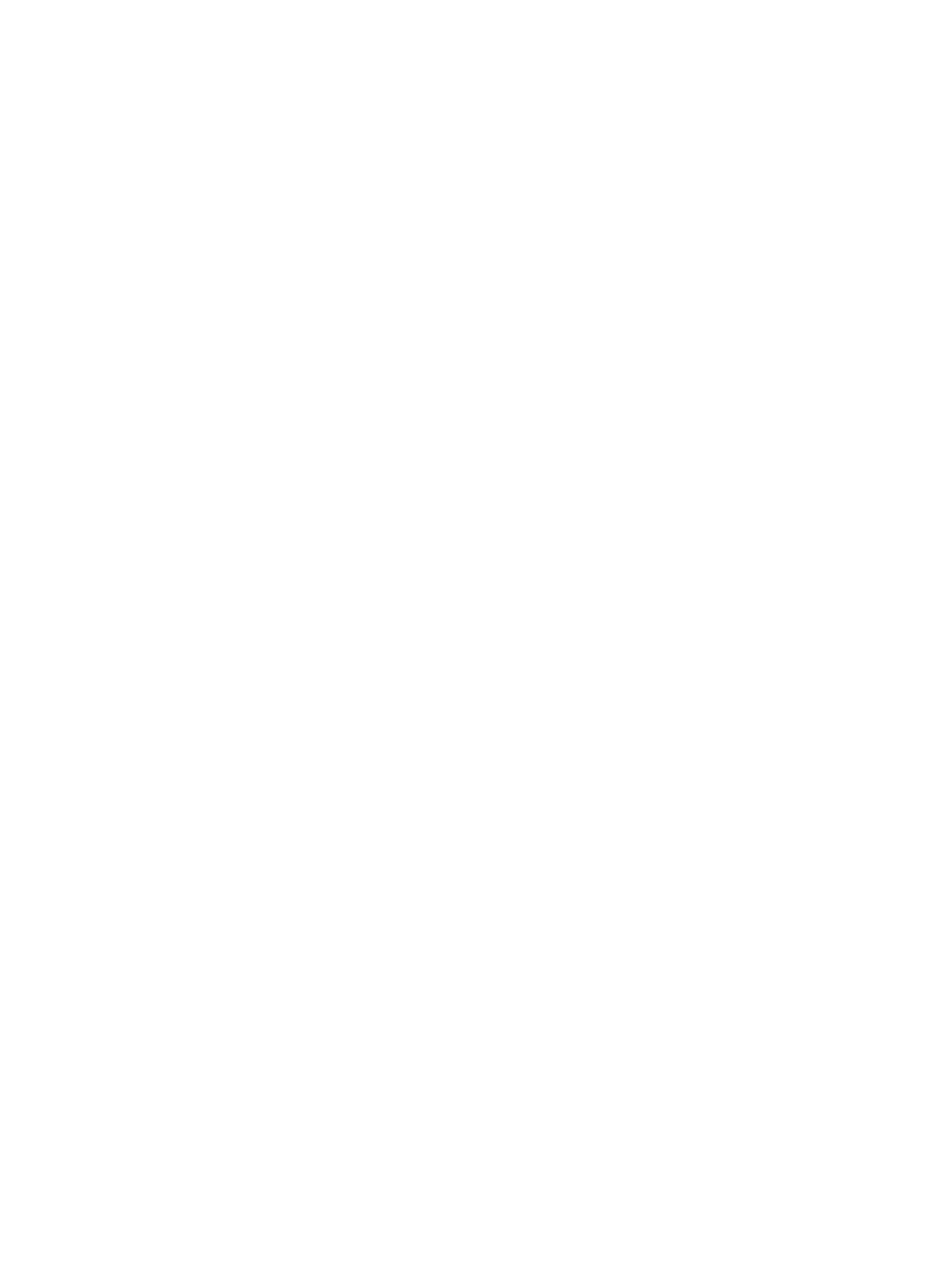Removing dirt and debris from your computer.......................................................................................................29
Packaging and transporting guidelines ..........................................................................................................................30
Accessing support information .......................................................................................................................................30
5Removal and replacement procedures for authorized service provider parts...................................................................33
Component replacement procedures..............................................................................................................................33
Preparation for disassembly ...................................................................................................................................33
Bottom cover ...........................................................................................................................................................33
Solid-state drive ......................................................................................................................................................35
Magnetic pen slot ....................................................................................................................................................37
SIM board .................................................................................................................................................................38
WWAN module .........................................................................................................................................................39
Wireless charging module .......................................................................................................................................41
Battery .....................................................................................................................................................................42
Bottom speakers .....................................................................................................................................................44
Transfer board .........................................................................................................................................................45
Touchpad .................................................................................................................................................................46
Heat sink ..................................................................................................................................................................47
Top speakers............................................................................................................................................................49
System board and audio jack ..................................................................................................................................50
Antenna barrel.........................................................................................................................................................53
Wireless antennas and cables .................................................................................................................................55
Top cover with keyboard..........................................................................................................................................56
Display panel and subcomponents .........................................................................................................................56
Display assembly.....................................................................................................................................................72
Display hinges..........................................................................................................................................................73
6Backing up, restoring, and recovering .................................................................................................................................77
Backing up information and creating recovery media....................................................................................................77
Using Windows tools for backing up .......................................................................................................................77
Using the HP Cloud Recovery Download Tool to create recovery media (select products only)............................77
Restoring and recovering your system ...........................................................................................................................77
Creating a system restore .......................................................................................................................................78
Restoring and recovery methods ............................................................................................................................78
Recovering using HP Recovery media .....................................................................................................................78
Changing the computer boot order.........................................................................................................................79
Using HP Sure Recover (select products only) ........................................................................................................79
7Computer Setup (BIOS), TPM, and HP Sure Start.................................................................................................................80
Using Computer Setup.....................................................................................................................................................80
Navigating and selecting in Computer Setup .........................................................................................................80
Restoring factory settings in Computer Setup .......................................................................................................80
Updating the BIOS....................................................................................................................................................81
Determining the BIOS version .........................................................................................................................81
Preparing for a BIOS update............................................................................................................................81
Downloading a BIOS update....................................................................................................................82
Installing a BIOS update ..........................................................................................................................82
Changing the boot order using the f9 prompt .......................................................................................................82
v
