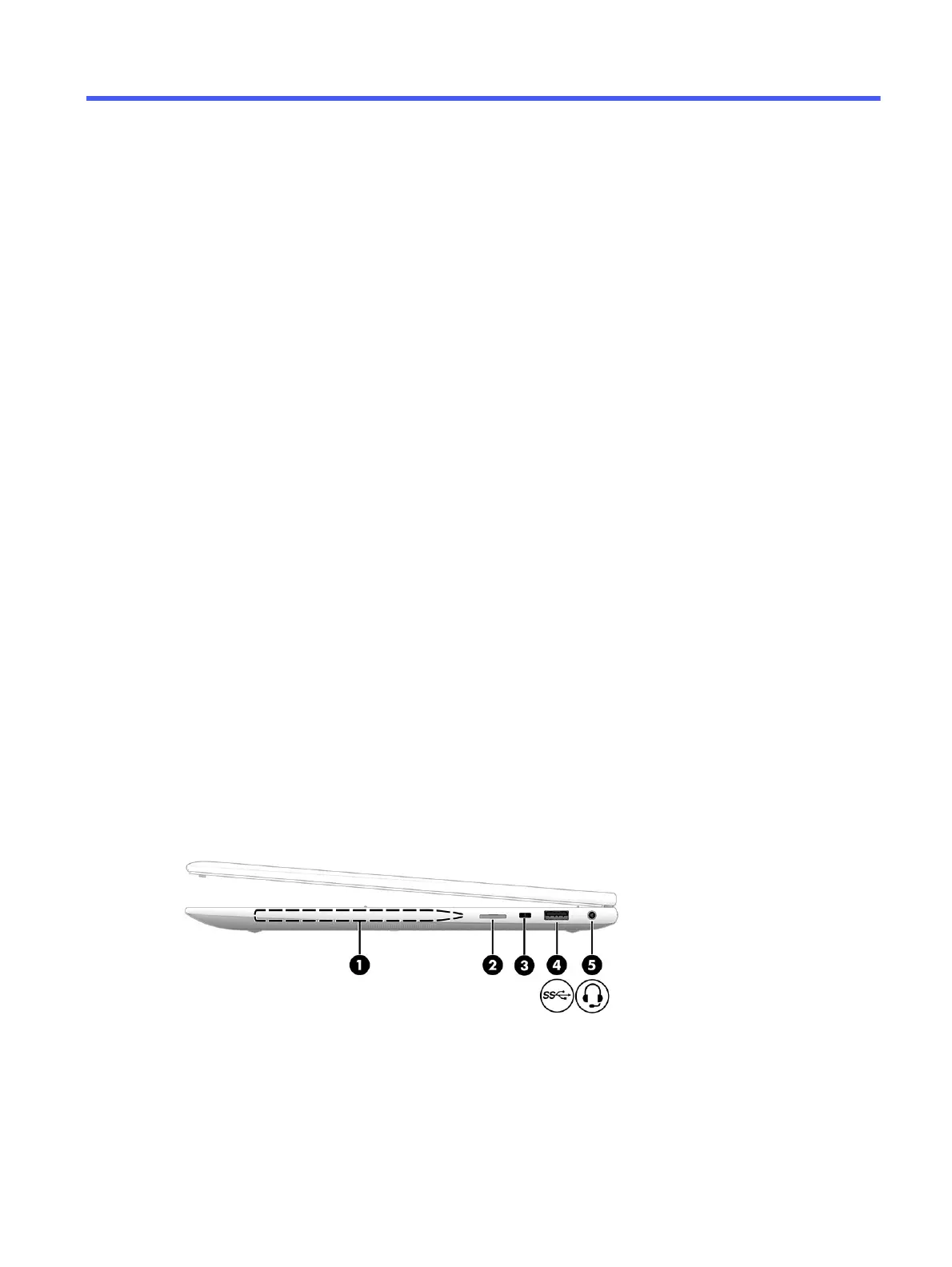Components2
Your computer features top-rated components. This chapter provides details about your components,
where they are located, and how they work.
Locating hardware
Use these instructions to find out what hardware is installed on your computer.
■
Select the Search icon (select products only) in the taskbar, type device manager in the search
box, and then select the Device Manager app.
A list displays all the devices installed on your computer.
For information about system hardware components and the system BIOS version number, press
fn+esc (select products only).
Locating software
Use these instructions to find out what software is installed on your computer:
■
Right-click the Start button, and then select Apps and Features.
Right
Use the illustration and table to identify the components on the right side of the computer.
Components
5
