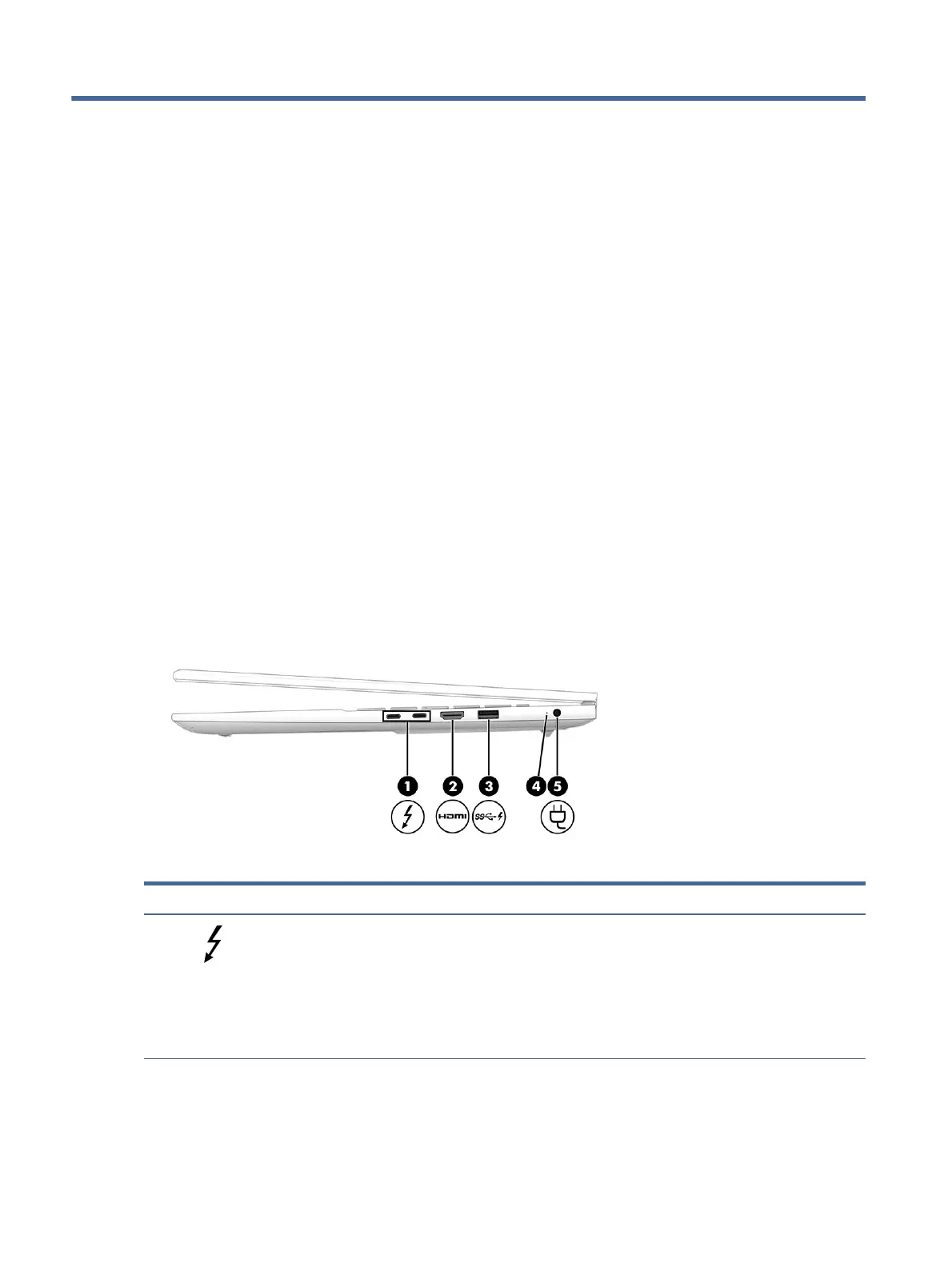Getting to know your computer2
Your computer features top-rated components. This chapter provides details about your components, where
they are located, and how they work.
Locating hardware
To nd out what hardware is installed on your computer, select the Search icon in the taskbar, type device
manager in the search box, and then select the Device Manager app.
For information about system hardware components and the system BIOS version number, press fn+esc
(select products only).
Locating software
To nd out what software is installed on your computer, right-click the Start button, and then select Apps and
Features.
Right side
Identify the components on the right side of the computer.
Table 2-1
Right-side components and their descriptions
Component Description
(1) USB Type-C® Thunderbolt™ ports with HP Sleep
and Charge and DisplayPort™ output (2)
Connect USB devices, provide high-speed data transfer, and
charge small devices (such as a smartphone), even when the
computer is o.
NOTE: Use a standard USB Type-C charging cable or cable
adapter (purchased separately) when charging a small external
device.
– and –
4 Chapter 2Getting to know your computer
