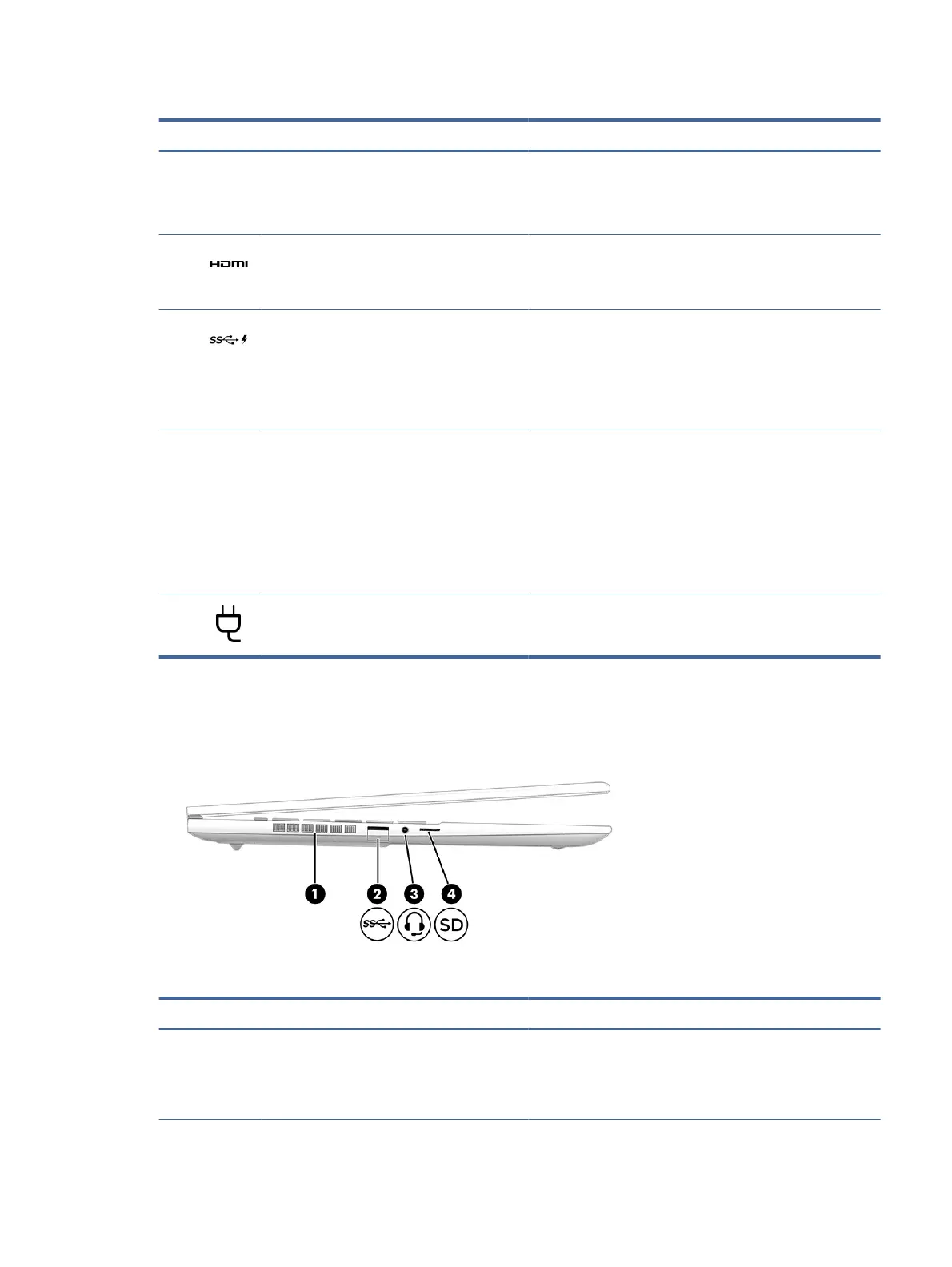Table 2-1 Right-side components and their descriptions (continued)
Component Description
Connect a display device that has a USB Type-C connector,
providing DisplayPort output.
NOTE: Your computer might also support a Thunderbolt
docking station.
(2) HDMI port Connects an optional video or audio device, such as a high-
denition television, any compatible digital or audio component,
or a high-speed High-Denition Multimedia Interface (HDMI)
device.
(3) USB SuperSpeed 10 Gbps port with HP Sleep
and Charge
Connects a USB device, provides high-speed data transfer, and
charges small devices (such as a smartphone), even when the
computer is o.
NOTE: Use a standard USB Type-A charging cable or cable
adapter (purchased separately) when charging a small external
device.
(4) AC adapter and battery light ● White: The AC adapter is connected and the battery is fully
charged.
● Blinking amber: The AC adapter is disconnected and the
battery has reached a low battery level.
● Amber: The AC adapter is connected and the battery is
charging.
● O: The battery is not charging.
(5) Power connector Connects an AC adapter.
Left side
Identify the components on the left side of the computer.
Table 2-2
Left-side components and their descriptions
Component Description
(1) Vent Enables airow to cool internal components.
NOTE: The computer fan starts up automatically to cool
internal components and prevent overheating. It is normal for
the internal fan to cycle on and o during routine operation.
Left side 5
