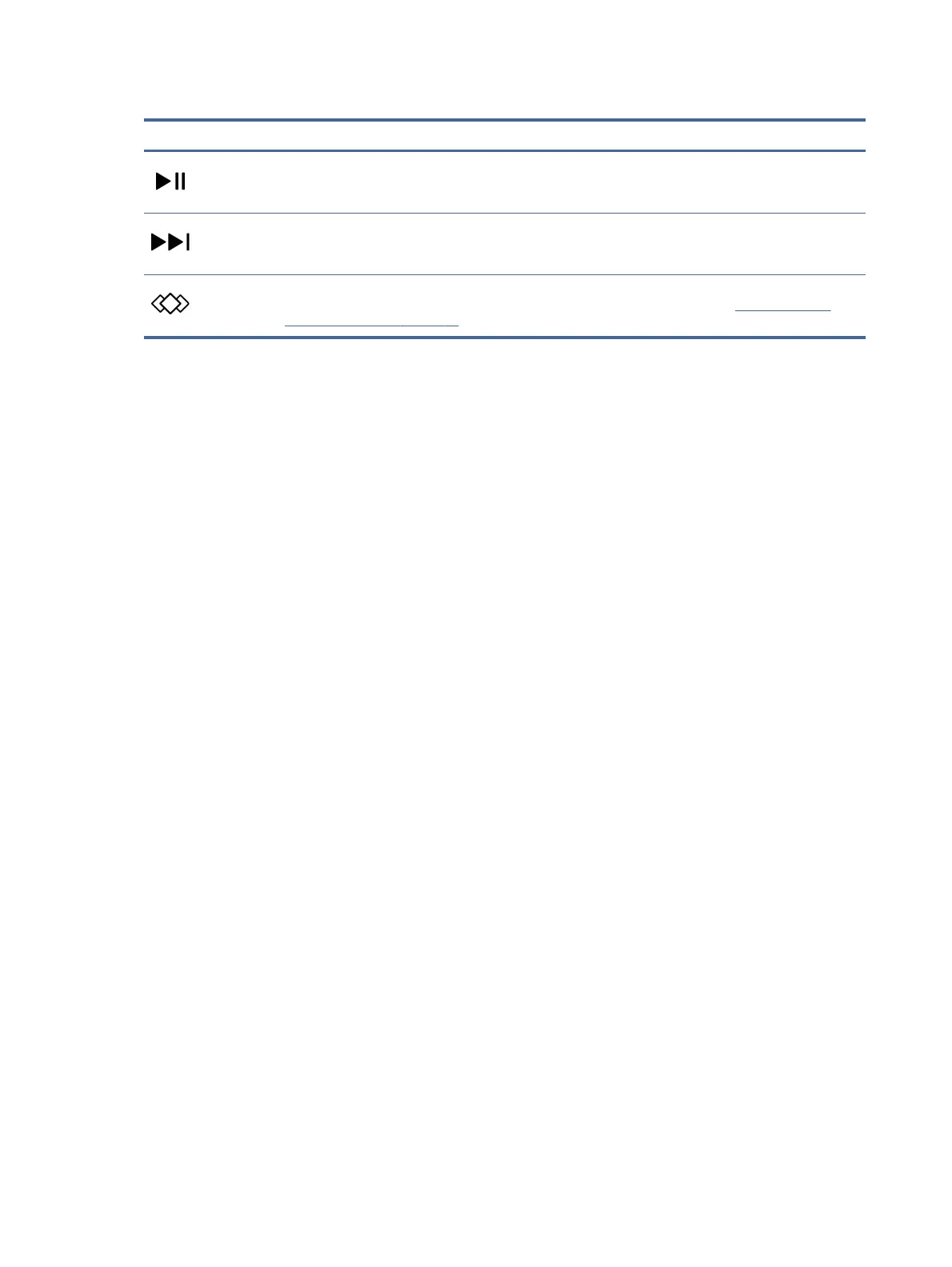Table 2-8 Action keys and their descriptions (continued)
Icon Description
Starts, pauses, or resumes playback of an audio CD, a DVD, or a BD.
Plays the next track of an audio CD or the next section of a DVD or a BD.
Opens HP Hubs Launcher, where you can open HP apps such as HP Command Center, OMEN Gaming Hub,
myHP, and HP Palette, depending on your computer model. For more information, see HP Hubs Launcher
(select products only) on page 14.
HP Hubs Launcher (select products only)
Press or hold f12 to open the HP Hubs Launcher. From the HP Hubs Launcher, you can open HP apps such as
HP Command Center, OMEN Gaming Hub, myHP, and HP Palette.
● Press f12 briey to open the HP Hubs Launcher. Then use the mouse pointer to select an app to open.
-or-
Hold f12 to change the selected apps and then automatically open them.
Depending on your model, the following apps can be included in the HP Hubs Launcher:
● HP Command Center
– Select System Control to adjust the temperature or cooling preference on your computer.
– Select GlamCam to adjust camera-related settings for video calls.
● OMEN Gaming Hub, where you can customize your computer for your specic gaming needs.
● myHP, where you can learn more about your PC and the utilities that HP oers.
● HP Palette, which gives you access to creative tools in one place, simplies the creative process, and helps
nd the right photos and assets in less time.
Bottom
Identify the bottom components.
14 Chapter 2Getting to know your computer
