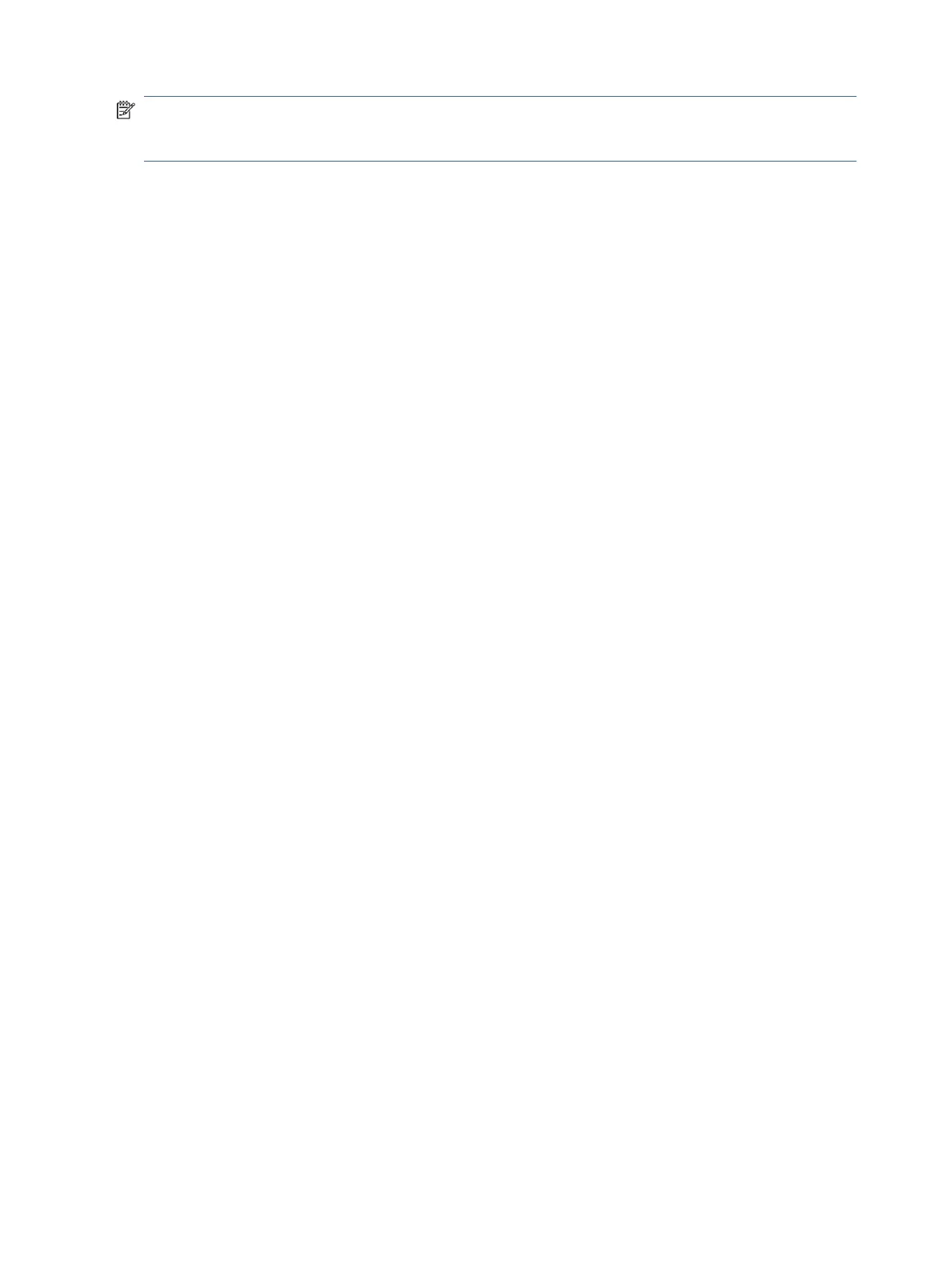NOTE: The keyboard area, including the function keys and (select products only) power button, is disabled
in stand, tent, and tablet modes. To enable the keyboard, including the power button, change to the
clamshell mode.
Touchpad settings and components
Learn the touchpad settings and components.
Touchpad settings
Learn how to adjust touchpad settings.
Adjusting touchpad settings
Use these steps to adjust touchpad settings and gestures.
1. Select the Search icon in the taskbar, type touchpad settings in the search box, and then press
enter.
2. Choose a setting.
Turning on the touchpad
Follow these steps to turn on the touchpad.
1. Select the Search icon in the taskbar, type touchpad settings in the search box, and then press
enter.
2. Using an external mouse, click the touchpad button.
If you are not using an external mouse, press the Tab key repeatedly until the pointer rests on the
touchpad button. Then press the spacebar to select the button.
Touchpad components
Identify the touchpad components.
8 Chapter 2Getting to know your computer
