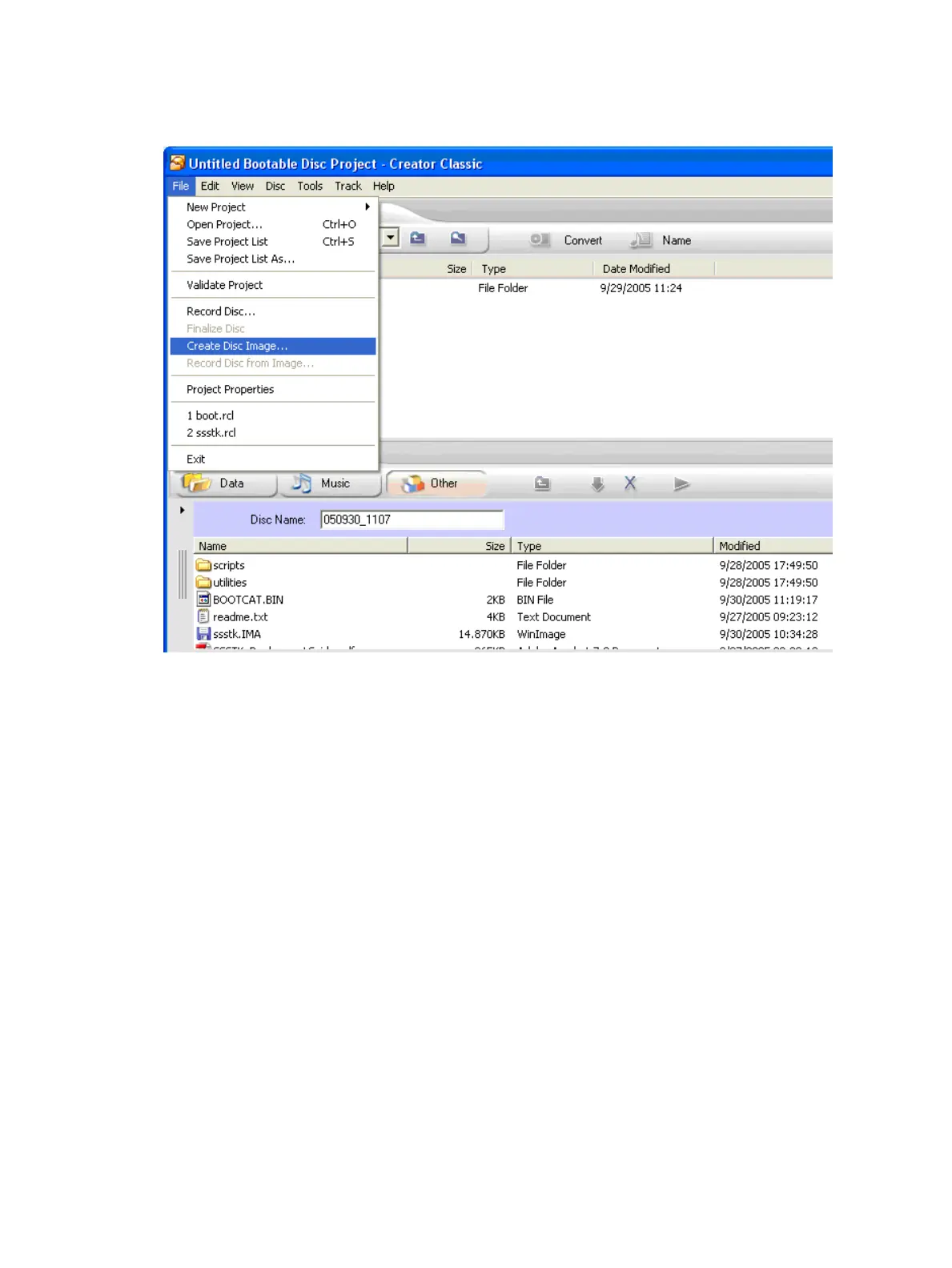6. Select File->Create Disc Image (Figure 4-4). In the dialog box, enter a file name, select the
path, and click Save to finalize.
Figure 4-4 Create Disc Image
7. Select File->Burn Disc from Image.
Create the ISO using Nero
To use Nero to create the ISO file:
1. Launch Nero, select the Data icon, and select Make a data disc.
2. Select File->New. In the New Compilation screen (Figure 4-5), select the CD-ROM (Boot)
icon.
3. In the Source of boot image data group, select Bootable logical drive. Use the drop down
menu to select the drive where the boot files are located. Ensure Enable expert settings is
checked. From the Kind of emulation dropdown menu, select No Emulation.
52 Setting up the boot mechanism
