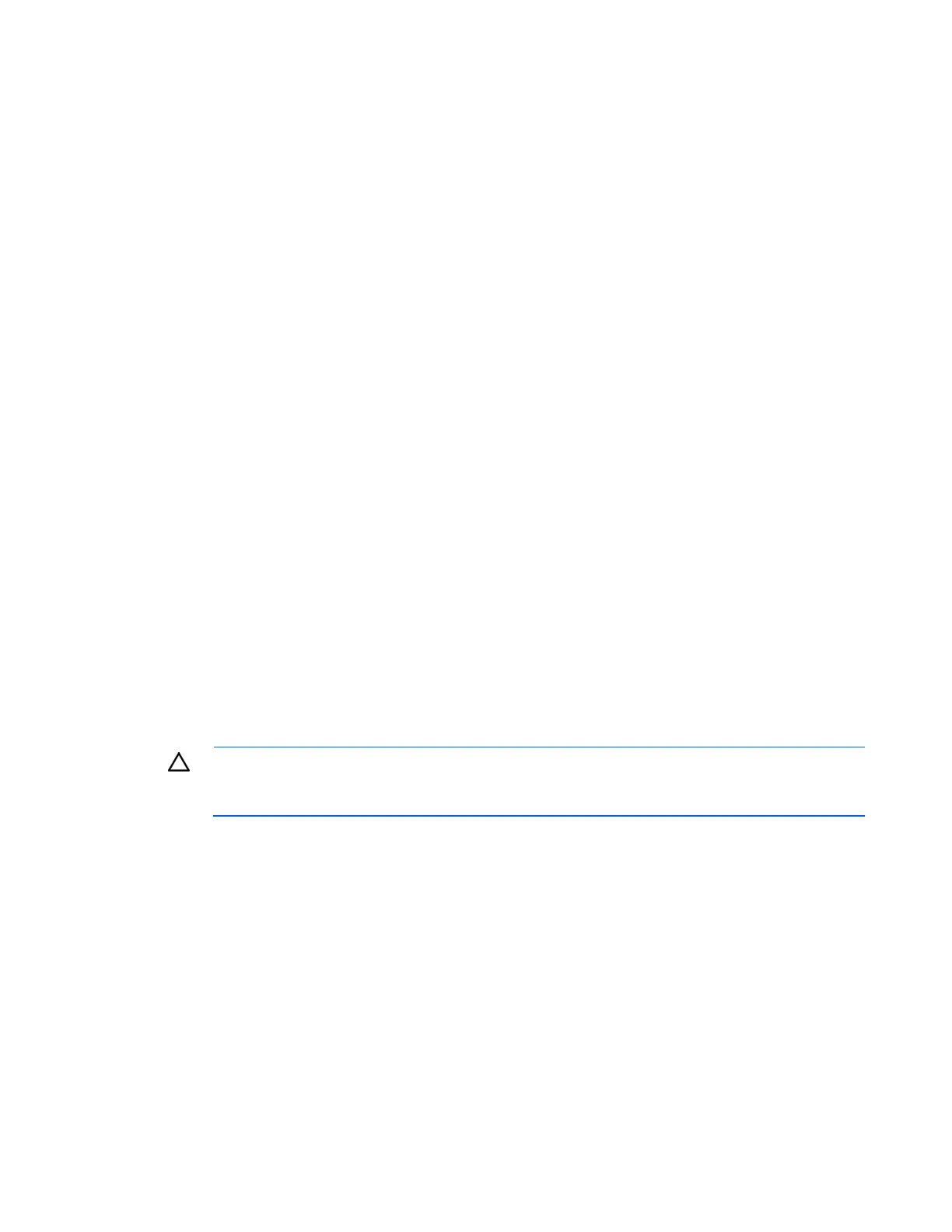HP Intelligent PDU web interface 36
Browser security alert
Secure browsing requires the use of SSL. SSL is a protocol layer that lies between HTTP and TCP that
provides secure communication between a server and a client and is designed to provide privacy and
message integrity. SSL is commonly used in web-based transactions to authenticate the web server, which
indisputably identifies the server to the browser. SSL also provides an encrypted channel of
communication between the server and the browser. The encrypted channel ensures integrity of the data
between the web server and the browser, so that data can neither be viewed nor modified while in
transit. The iPDU uses a system generated certificate and unique key.
An integral part of SSL is a security certificate, which identifies the iPDU. If your browser displays a
security alert when browsing to the iPDU, it can be for one of several reasons:
• The certificate is untrusted, meaning it was signed by a certifying authority that is unknown to your
browser.
• The certificate has expired or is not yet valid. This condition can occur if you issue your own
certificate and it has expired.
• The Common Name (name or IP address) on the certificate does not match the name or IP address of
the site in the browser address field.
For more information about security considerations, see "Security considerations overview (on page 78)."
For more information about certificates and keys, see "Installing a digital certificate and encryption key
for SSL (on page 78)."
Establishing a secure session for Internet Explorer
The first time you browse to the iPDU, the Secure Session screen appears. To ensure a secure connection,
verify that you are browsing to the desired iPDU:
1. Click View Certificate.
2. Verify that the name in the Issued To field is the name of your iPDU.
3. Perform any other steps necessary to verify the identity of the iPDU.
CAUTION: If you are not sure this is the desired iPDU, do not proceed. Importing a certificate
from an unauthorized source relays your login credentials to that unauthorized source. Exit
the certificate window and contact the system administrator.
After verifying the iPDU, do one of the following:
• Import the certificate and proceed.
a. Click View Certificate. The certificate appears.
b. Click Install Certificate. The Certificate Import wizard runs.
c. Click Next. The Certificate Store screen appears.
d. Select Automatically select the certificate store based on the type of certificate, and then click
Next.
e. Click Finish. A message appears, asking for verification of the root store.
f. Click Yes.
