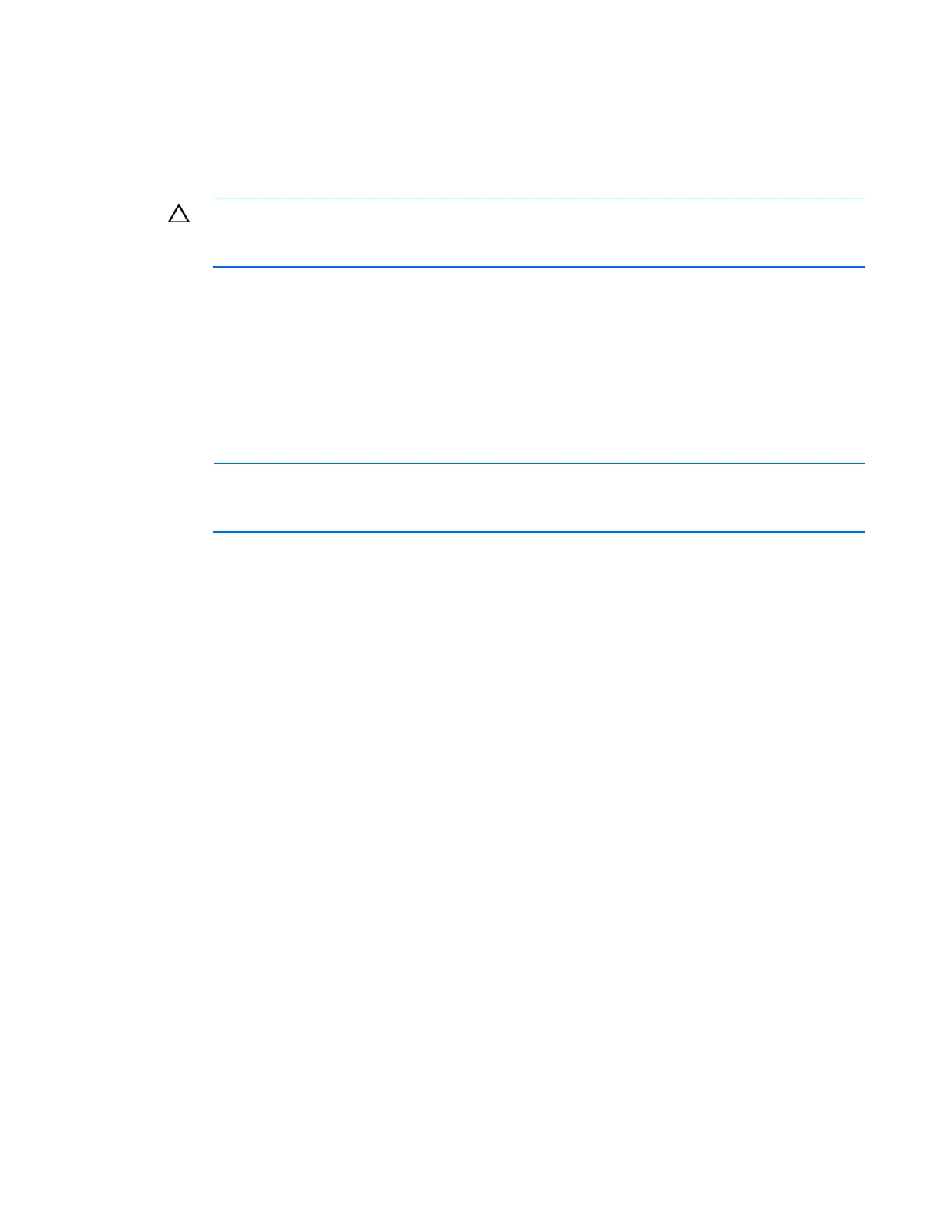Installing the HP Intelligent Power Distribution Unit 32
Connecting a host computer
Connect a serial cable between the PC serial connector on the Display Unit and the serial connector on a
host computer. This connection is used to configure and access the iPDU through a terminal emulation
program, as well as to upgrade the iPDU.
CAUTION: You cannot bypass the Display Unit and connect a host computer directly to the
iPDU. The host computer must be connected to the Display Unit to ensure proper
communication with the iPDU.
Checking the circuit breakers
If power to a device is interrupted, check the circuit breakers and reset if necessary. If power is still not
restored, contact your HP authorized service representative.
Launching a terminal emulation program
NOTE: HyperTerminal is the serial communication program provided with Microsoft®
Windows® and is used in this section as an example for setting up a terminal emulation
session. If you are using another utility, the steps might be different.
1. Be sure that you have connected a host computer.
2. On the host computer, click Start, and select
Programs>Accessories>Communications>HyperTerminal.
The Connection Description window appears.
3. Enter a description, select an icon for the connection, and then click OK.
The Connect To window appears.
4. Select the serial connector on the host computer to which the serial cable is attached, and then click
OK.
The COM Properties window appears.
5. Select the following parameter values, and then click OK.
o Bits per second—115200
o Data bits—8
o Parity—None
o Stop bits—1
o Flow control—None
Configuring the iPDU for remote access
1. Be sure that you have connected a network cable to the Core Unit.
2. Be sure that you have connected a serial cable to the Display Unit and the host computer with an
open terminal emulation session.
3. Press the Reset button on either the Display Unit or the Core Unit.
