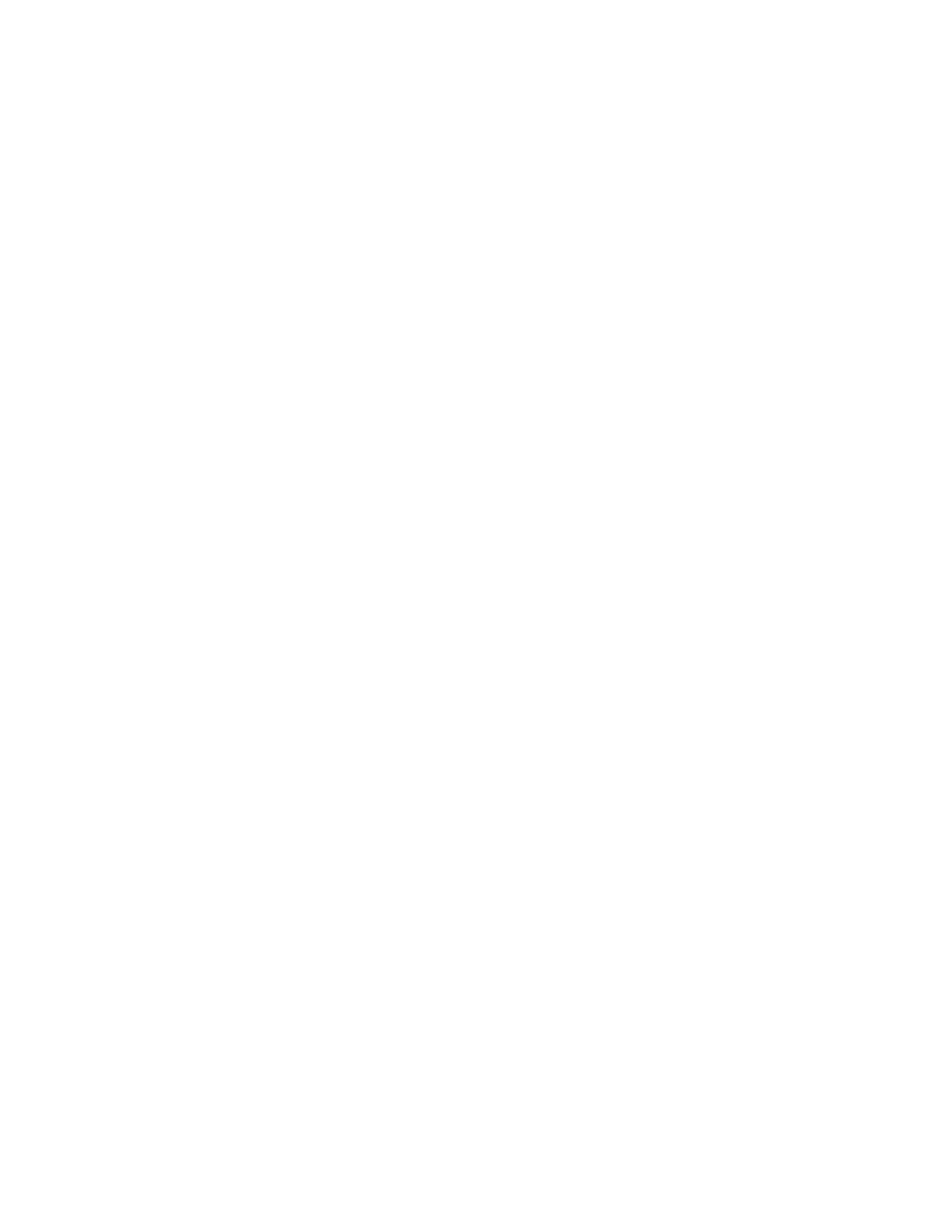Installing the HP Intelligent Power Distribution Unit 33
On the terminal emulation session screen running on the host computer, the POST executes, and the
following prompt appears:
Press any key in 5 seconds to enter the Service menu.
4. Press a key to enter the HP Intelligent PDU Service Menu (on page 64).
5. On the Service Menu, enter 1 at the prompt to select Module Configuration.
The HP Intelligent PDU Main menu (on page 64) appears. Use the Main menu to configure the
minimum settings required to access the iPDU remotely using telnet or the web interface. You can
configure other settings using this menu in conjunction with a terminal emulation program or a telnet
connection.
6. If your network includes a DHCP server, you can reserve the iPDU IP address using the information
provided on the MAC address label.
-or-
If your network is not configured with a DHCP server:
a. On the Main menu, enter 1 at the prompt to open the Network Configuration submenu (on page
64).
b. Enter 1 at the prompt to open the IPv4 Network Configuration submenu.
c. Enter 4 at the prompt, and then change the boot mode to static IP.
d. Enter 1 at the prompt, and then enter the IP address of the iPDU.
e. Enter 2 at the prompt, and then enter the subnet mask of the iPDU.
f. Enter 3 at the prompt, and then enter the default gateway of iPDU.
g. Enter 0 at the prompt to return to the Main menu.
7. Configure web access:
a. On the Main menu, enter 1 at the prompt to open the Network Configuration submenu (on page
64).
b. Enter 4 at the prompt to open the Web Access Configuration submenu (on page 65).
c. Use the submenu options to enable or disable web access, and then configure the associated
port, if necessary.
8. Configure telnet access:
a. On the Main menu, enter 1 at the prompt to open the Network Configuration submenu (on page
64).
b. Enter 3 at the prompt to open the Remote Console Configuration submenu.
c. Use the submenu options to enable or disable telnet access, and then configure the associated
port, if necessary.
9. Enter 0 at the prompt to return to the Main menu.
10. Enter 0 at the prompt to exit the configuration utility.
11. Enter s at the prompt to save the settings and close the configuration utility.
