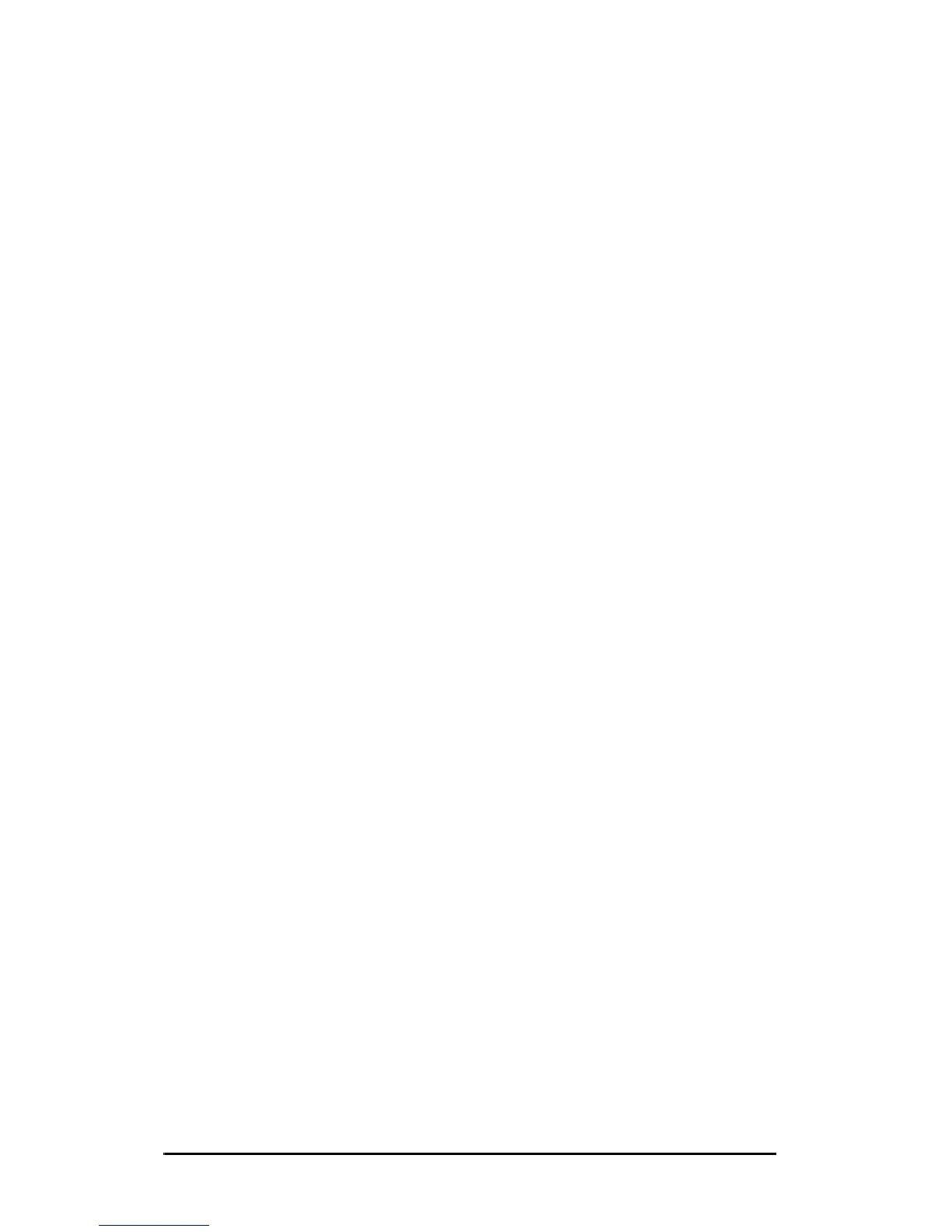ENWW Configuring for LPD Printing 171
6. Select Other Network File and Print Services and click
Next. (If you select Details before selecting Next, you will see
“Print Services for UNIX (R)” as a component of Other Network
File and Print Services.) The files being loaded will be shown.
7. Close the Network Connections window. LPR port is now an
option in the Properties of a printer under Ports, Add Port.
Configuring a Network LPD Printer
Adding a New LPD Printer
1. Open the Printers folder (from the desktop, click Start,
Printers and Faxes).
2. Click Add Printer. On the Add Printer Wizard welcome screen,
click Next.
3. Select Local printer, then uncheck the automatic detection for
Plug and Play printer installation. Click Next.
4. Select Create a new port, and select LPR Port from the
pull-down menu. Click Next.
5. In the Add LPR Compatible Printer window, do the following:
a. Type the Domain Name System (DNS) name or Internet
protocol (IP) address of the HP Jetdirect print server.
b. Type (in lowercase) the name of the print queue for the HP
Jetdirect print server (for example: raw, text, auto, or
binps.)
c. Click OK.
6. Select the manufacturer and printer model. (If necessary, click
Have Disk and follow the instructions to install the printer
driver.) Click Next.
7. Click Yes to keep the existing driver, if prompted. Click Next.
8. Type a printer name and (if desired) click this printer as default
(if desired). Click Next.
9. Select whether to share this printer with other network
computers (for example, if your system is a printer server). If
shared, type a share name to identify the printer to other users.
Click Next.
