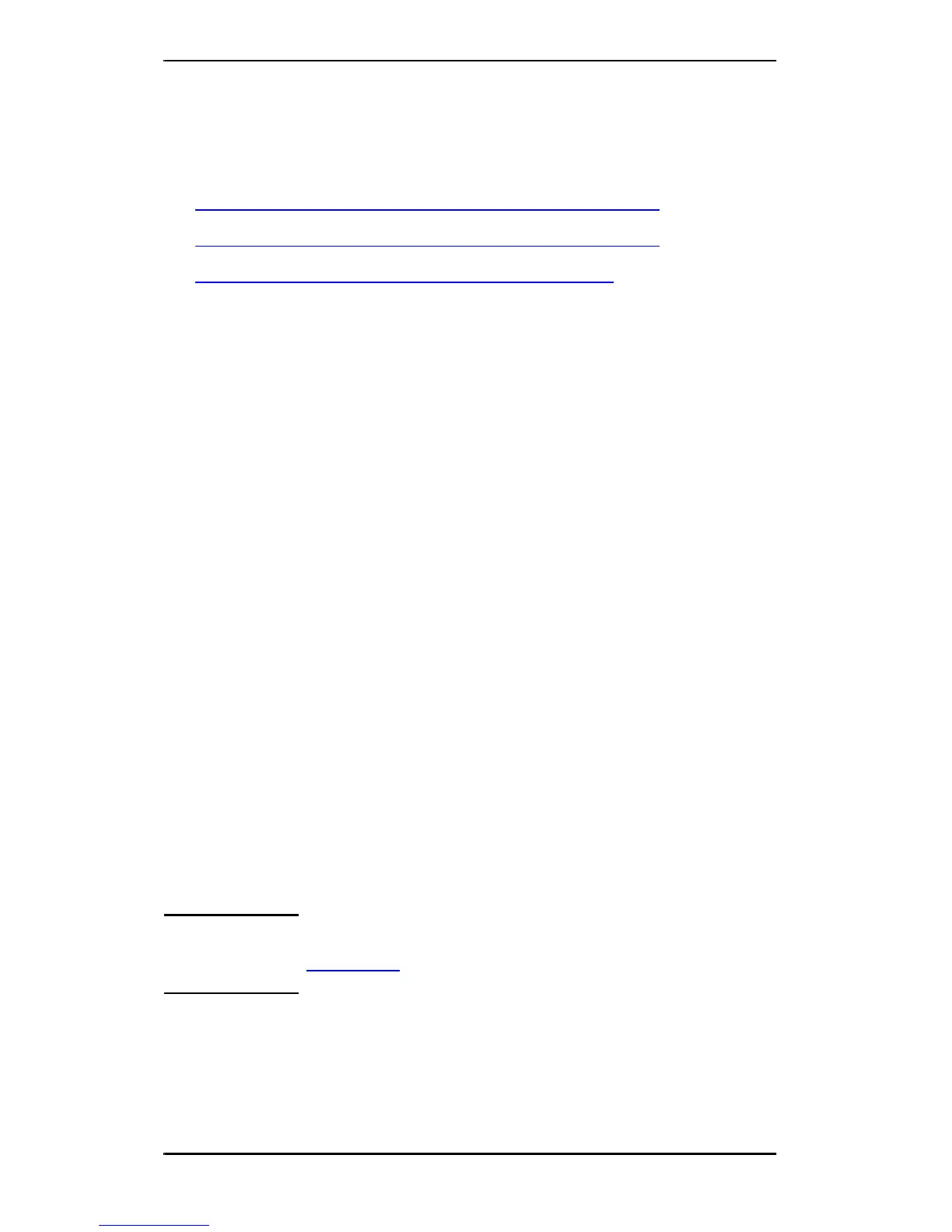ENWW HP Jetdirect 802.11b Wireless Print Servers 263
Installation Overview
To connect and install a network printer using an HP Jetdirect
wireless print server, you must complete these tasks:
● Connect the Print Server Hardware to the Printer
● Configure a Wireless Connection to Your Network
● Install the Printer on Your Network Systems
Connect the Print Server Hardware to the Printer
1. To connect the hardware, use instructions in the documentation
provided with the print server.
■ Turn the printer off and insert internal print servers into a
compatible I/O slot in the printer. When you turn the printer
on, power to the print server will be provided by the printer.
■ For external print servers, connect the print server to the
printer using a USB (Universal Serial Bus) cable. For power,
connect the print server’s power module using an AC power
source.
2. To verify that the print server is operating properly, print and
inspect a Jetdirect configuration page. Look for the message “I/O
Card Ready”. In addition, the status of each protocol will be
displayed.
■ For internal print servers, a Jetdirect configuration page
typically prints along with your Printer’s configuration page.
Refer to your printer’s documentation for control panel or
other instructions to print a configuration page.
■ For external print servers, press the Test button () on the
back of the print server.
Note Configuration page messages are described in
Chapter 9
.
