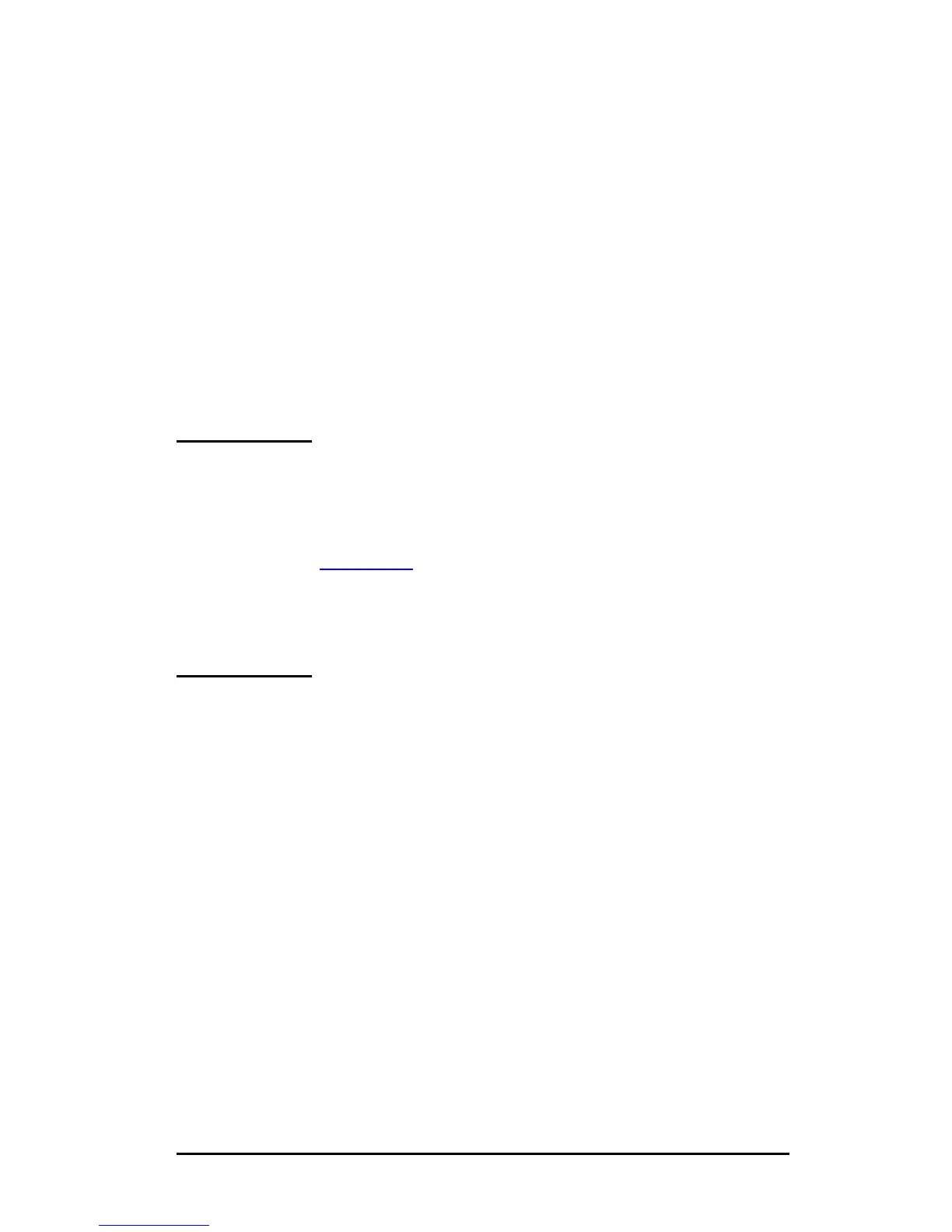ENWW Configuring for LPD Printing 174
Setting Up Mac OS
To configure a computer for LPR printing, do the following:
1. Launch the Desktop Printer Utility.
2. Select Printer (LPR) and click OK.
3. In the PostScript Printer Description (PPD) File section, click
Change... and select the PPD for your printer.
4. In the Internet Printer or the LPR Printer section, depending on
your version of the Desktop Printer Utility, click Change....
5. Enter the printer's IP address or domain name for Printer
Address.
6. Enter the queue name, if used. Otherwise, leave it blank.
Note The queue name is typically raw. Other valid queue
names are text, binps, auto, or a user-defined
queue name (user-defined print queues can be set
up through Telnet or the embedded Web server, see
Chapter 4
).
For a three-port HP Jetdirect external print server,
attach a port number to the queue name (for
example, raw1, raw2, or raw3).
7. Click Verify to verify that the printer was found.
8. Click OK or Create, depending on your version of the Desktop
Printer Utility.
9. Go to the File menu and select Save or use the resulting save
dialog, depending on your version of the Desktop Printer Utility.
10. Enter a name and location for the desktop printer icon and click
OK. The default name is the printer's IP address, and the
default location is on the desktop.
11. Exit the program.
For the latest information on using the HP Jetdirect LPD services
from Mac OS systems, search for “LPR printing” at Apple
Computer's Tech Info Library Web site at http://til.info.apple.com.
