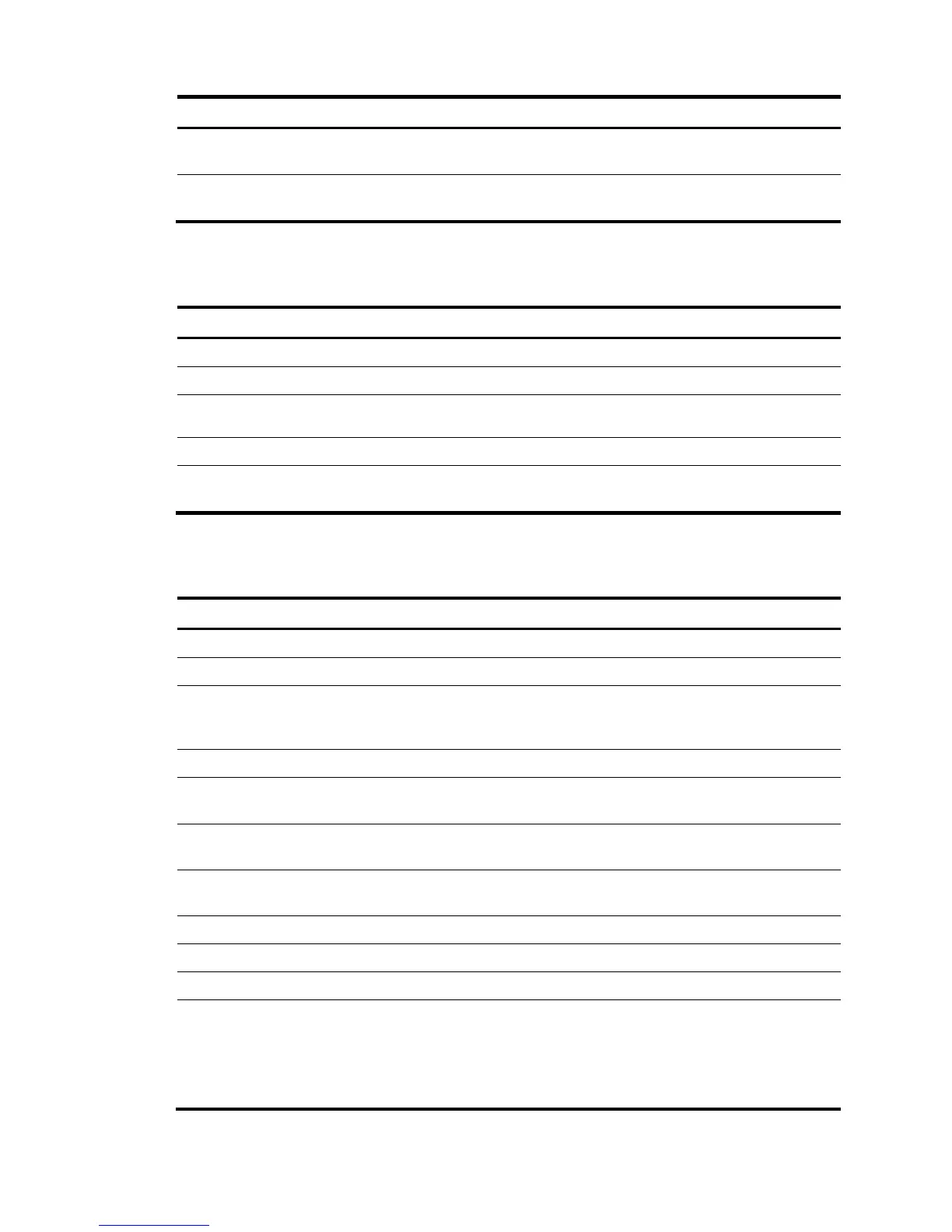Step Command Remarks
6. (Optional.) Enable RAI
detection on the interface.
fe1 alarm-detect rai
By default, RAI detection is
enabled on the interface.
7. (Optional.) Set other interface
parameters.
See "Configuring other E1-F
interface parameters."
N/A
Configuring an E1-F interface in unframed mode
Step Command Remarks
1. Enter system view.
system-view N/A
2. Enter E1-F interface view.
interface serial interface-number N/A
3. Configure the interface to
operate in unframed mode.
fe1 unframed The default is framed mode.
4. (Optional.) Perform AIS test.
fe1 detect-ais By default, AIS test is performed.
5. (Optional.) Set other interface
parameters.
See "Configuring other E1-F
interface parameters."
N/A
Configuring other E1-F interface parameters
Step Command Remarks
1. Enter system view.
system-view N/A
2. Enter E1-F interface view.
interface serial serial-number N/A
3. Configure the interface
description.
description text
By default, the description of an
interface is interface-name
Interface.
4. Set the line code format.
fe1 code { ami | hdb3 } The default is HDB3.
5. Enable or disable user data
inversion.
fe1 data-coding { inverted |
normal }
By default, user data inversion is
disabled.
6. Set the clock mode.
fe1 clock { master | slave }
The default is slave, which is line
clock.
7. Enable automatic clock mode
change.
clock-change auto
By default, automatic clock mode
change is disabled.
8. Set the cable type.
fe1 cable { long | short } By default, the cable type is long.
9. Configure the CRC mode.
crc { 16 | 32 | none } The default is 16-bit CRC.
10. Set the line idle code type.
fe1 idle-code { 7e | ff } The default is 0x7E.
11. Set the type and the number
of interframe filling tags.
fe1 itf { number number | type { 7e
| ff } }
By default:
• The type of the interframe filling
tag is 0x7E.
• The number of interframe filling
tags is four.
29
