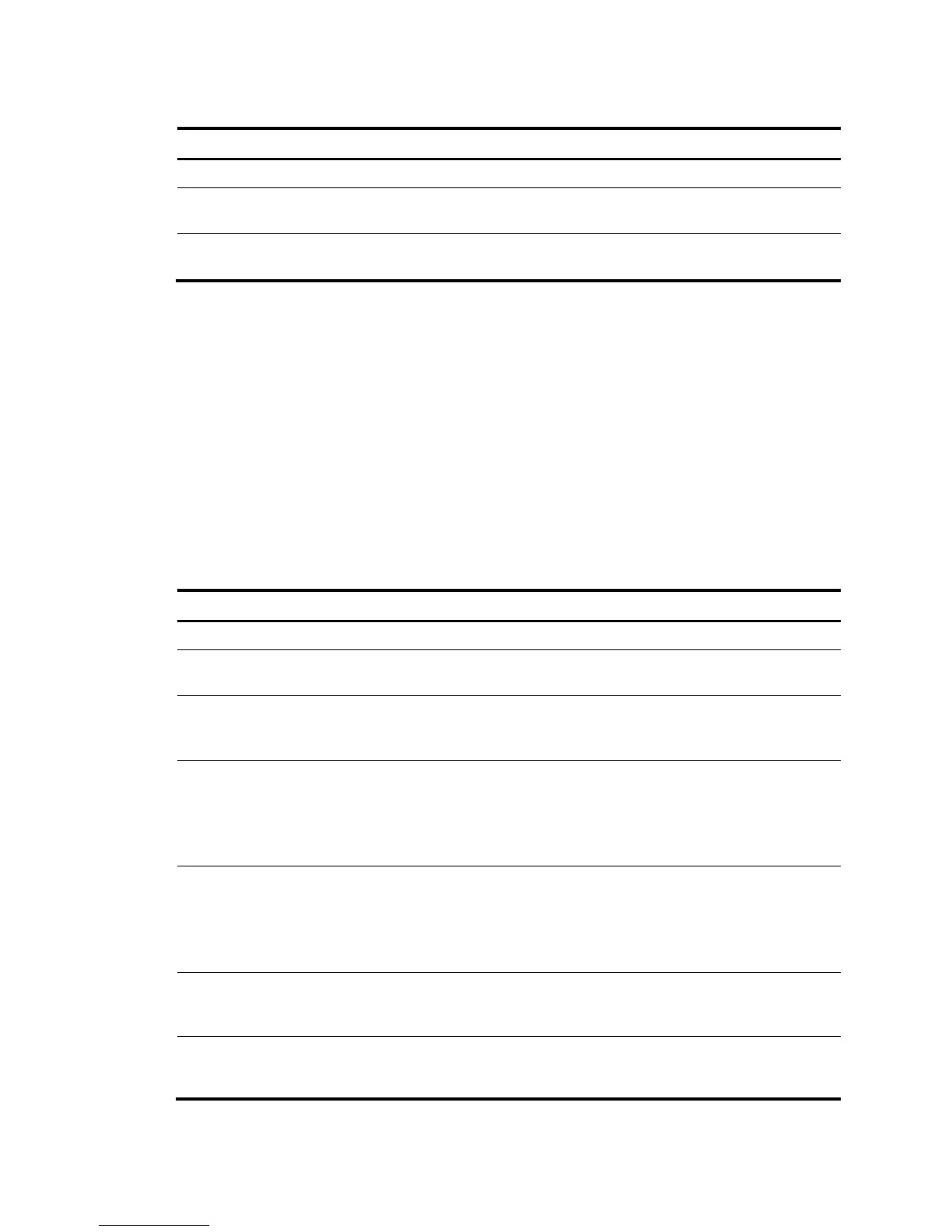Changing the active port of a combo interface
Step Command Remarks
1. Enter system view.
system-view N/A
2. Enter Ethernet interface view.
interface interface-type
interface-number
N/A
3. Activate the copper combo
port or fiber combo port.
combo enable { copper | fiber }
By default, the copper combo port
is active.
Configuring basic settings of an Ethernet interface or
subinterface
You can set an Ethernet interface to operate in one of the following duplex modes:
• Full-duplex mode (full)—Interfaces can send and receive packets simultaneously.
• Half-duplex mode (half)—Interfaces cannot send and receive packets simultaneously.
• Autonegotiation mode (auto)—Interfaces negotiate a duplex mode with their peers.
You can set the speed of an Ethernet interface or enable it to automatically negotiate a speed with its
peer.
Configuring an Ethernet interface
Step Command Remarks
1. Enter system view.
system-view N/A
2. Enter Ethernet interface
view.
interface interface-type
interface-number
N/A
3. Set the interface
description.
description text
The default setting is in the format of
interface-name Interface. For example,
GigabitEthernet2/0/1 Interface.
4. Set the duplex mode of
the Ethernet interface.
duplex { auto | full | half }
The default setting is full for 10-GE
interfaces and auto for other Ethernet
interfaces.
Fiber ports do not support the half
keyword.
5. Set the port speed.
speed { 10 | 100 | 1000 |
10000 | auto }
By default, the auto keyword is used.
Support for the keywords of the command
depends on the interface type. For more
information, see Interface Command
References.
6. Configure the expected
bandwidth of the
interface.
bandwidth bandwidth-value
By default, the expected bandwidth (in
kbps) is the interface baud rate divided by
1000.
7. Restore the default
settings for the Ethernet
interface.
default N/A
4
