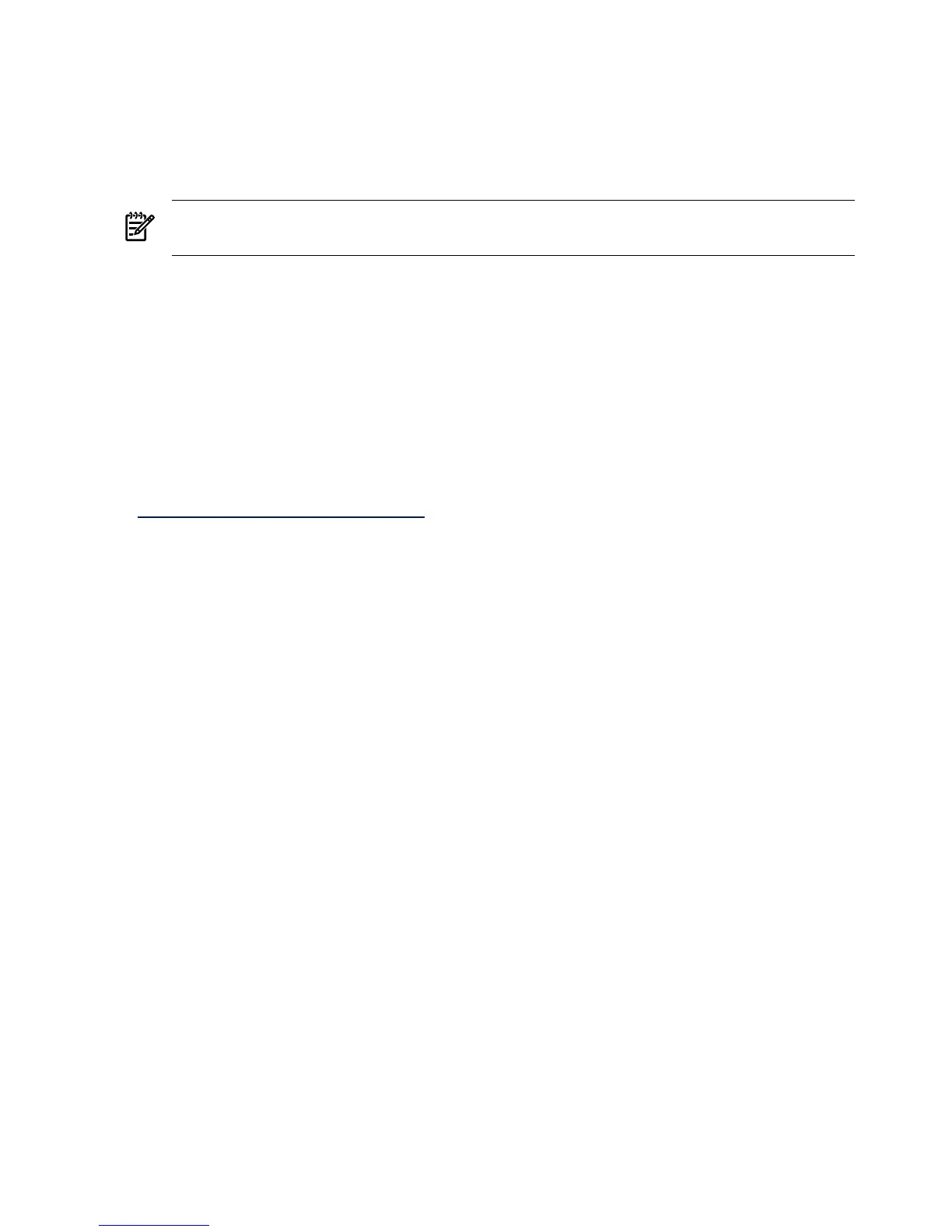Server Display Properties
• Set the background to plain (no wallpaper pattern) on the host server.
• Set the client screen resolution higher than the host server for best remote console
performance.
• Set the display resolution to 800 x 600 pixels, or the maximum supported resolution of 1024
x 768 pixels.
NOTE: The resolution on the host server must not exceed 1024 x 768 pixels. Higher
resolutions can produce unpredictable results.
• Set the display color mode to 256 colors, or 24-bit colors.
Server Mouse Properties
• Select None for mouse pointer scheme.
• Select Disable Pointer Trails.
• Deselect Enable Pointer Shadow.
• Select Motion or Pointer Options, and set the pointer speed slider to the middle position.
• Deselect Enhanced pointer precision.
To automate setting an optimal mouse configuration, download the Lights-Out Optimization
utility from the HP website at:
http://www.hp.com/servers/lights-out
Click the Best Practices graphic and click the Maximize Performance links.
Accessing the IRC
To access the IRC, select Remote Console > Integrated Remote Console and click Launch.
The IRC might experience a slight delay as it first loads on your browser.
The IRC page refreshes every 10 seconds.
Figure 6-7 shows the IRC page.
90 Using iLO 2 MP
