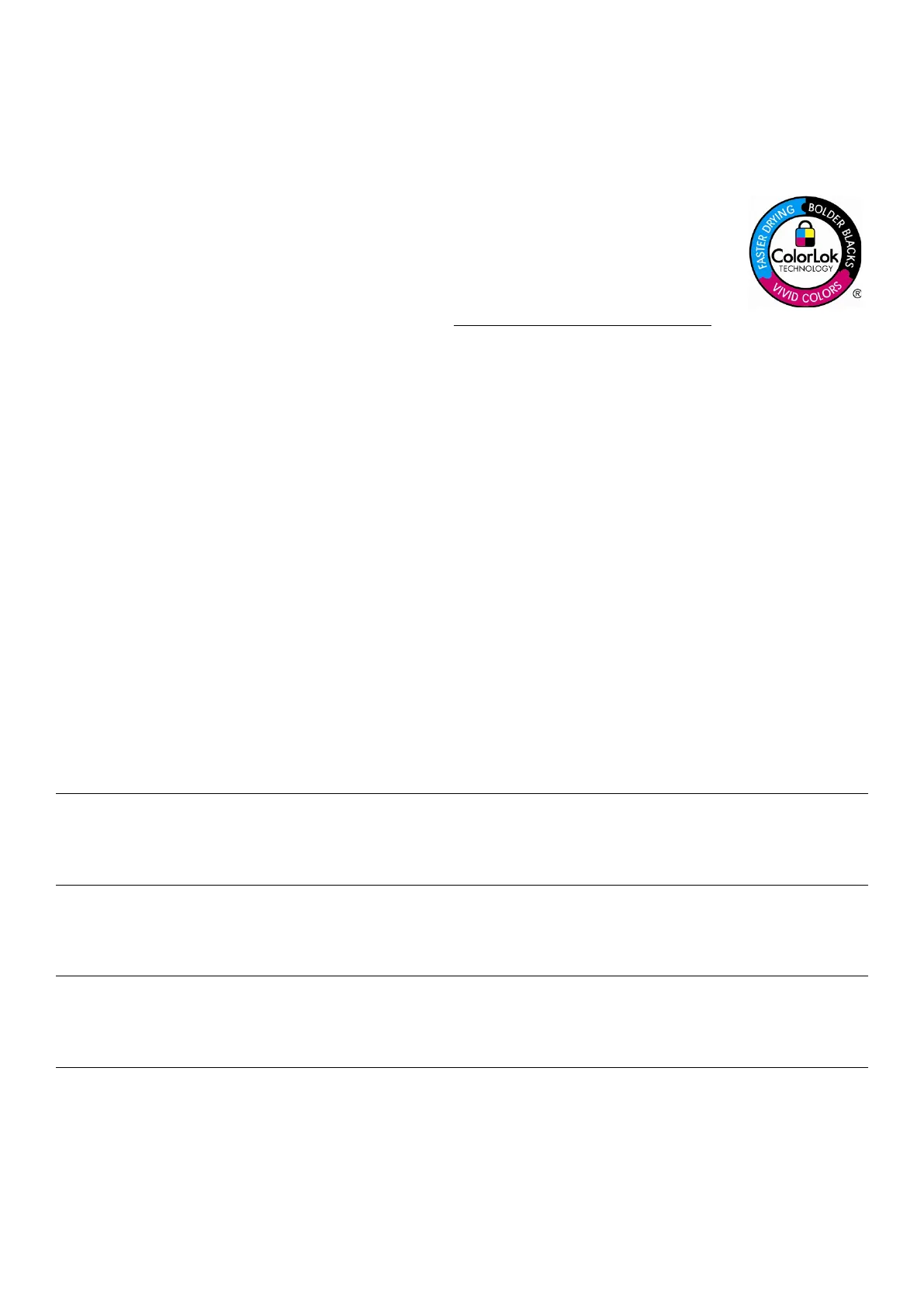Product guide | HP Officejet Enterprise Color MFP X585 series
23
Choose the right paper type for the job
General guidelines for selecting paper:
• Use paper that is of good quality and free of cuts, nicks, tears, spots, loose particles, dust, wrinkles, voids, staples, and curled or bent edges.
• Use paper that has not been previously printed on.
• Use paper that is designed for use in inkjet printers or multipurpose paper.
• Use paper that is not too rough. Using smoother paper generally results in better print quality.
NOTE: Based on independent third-party testing using a range of plain papers,
36
HP recommends using papers with
ColorLok Technology with this product for best printing results. ColorLok is now an industry standard and paper with this
technology is available from a wide variety of paper manufacturers worldwide. Just look for the ColorLok logo on the
packaging. For information on HP-branded papers with ColorLok, go to hp.com/sbso/product/supplies/paper colorlok.
Most general office printing is done on 75 g/m
2
(20 lb) multipurpose paper in North America and 80 g/m
2
multipurpose paper in Europe and other
parts of the world, which produces excellent results. When printing on multipurpose paper, you can use the default “Plain” or “Any Type”
selection on the control panel and the default “Unspecified” type selection in the software driver.
For exceptional results you may want to choose paper carefully. For example, in most cases 75 g/m
2
(20 lb) ColorLok branded paper costs about
the same as non-ColorLok media but produces bolder blacks and more vivid colours, and dries up to three times faster—and there’s no need to
specify the paper type.
If you print pages with heavy ink coverage—such as dark PowerPoint backgrounds, vivid graphics, or photographs—consider using paper with
ColorLok Technology, heavier paper, glossy paper, or photo paper. These papers can deliver stunning print output. Be sure to select the proper
paper type when using special papers. (See “Optimising your printed output” on page 21 for instructions.)
It is also important to know what paper to avoid. LaserJet papers are designed for fusing dry toner onto the paper. This design keeps wet ink on
top of the surface of the LaserJet Glossy paper and can create a wet, smeared output when used in the X585 series. Avoid using all LaserJet
Glossy Paper in this product. If you’re unsure whether the glossy paper is LaserJet or Inkjet, print a test page with a few words of text and see if it
smears. If it does, then do not use that paper. Likewise, some photo paper can only be printed on one side. If printing from tray 2 or tray 3, load
the paper with the glossy side facing up. If printing from tray 1, load the paper with the glossy side facing down.
If wet, smeared output does get printed, simply discard the printed pages, clean the output bin with a damp cloth, and run the “Resolve Ink
Smear” maintenance routine to clean the inside of the printer (from the control panel home menu, choose: Device Maintenance
Calibration/Cleaning Resolve Ink Smear).
Below is a simple table to guide your paper selection and printing choices for the X585 series.
General print job and paper type
Multipurpose
paper
Multipurpose
paper (ColorLok)
Inkjet paper
(Matte/Glossy)
LaserJet paper
(Matte)
LaserJet paper
(Glossy)
Photo and other
media
Everyday—copy jobs,
memos, emails, proposals,
internet printouts
Great results Excellent
results: bolder
blacks, vivid
colours, faster
drying
Superior results:
heavier and
glossy papers
have higher
quality feel
Results vary:
Plain LaserJet
paper generally
works fine
Unsupported:
can cause wet,
smeared output
n/a
Professional—brochures,
flyers, presentations,
business reports
Good results Excellent
results: bolder
blacks, vivid
colours, faster
drying
Superior results:
heavier papers
best for high
coverage prints
Results vary:
Plain LaserJet
paper generally
works fine
Unsupported:
can cause wet,
smeared output
n/a
Specialty—tri-fold
brochures, labels, envelopes
n/a n/a
Superior results:
for tri-fold
brochures
Results vary:
Plain LaserJet
paper generally
works fine
Unsupported:
can cause wet,
smeared output
Labels should be
multipurpose or
Inkjet, envelopes
should be
multipurpose
Photos—full page photos,
photos as part of business
plan
Good results Excellent
results: bolder
blacks, vivid
colours, faster
drying
Superior results:
heavier and
glossy paper
create better
output for photos
Results vary:
Plain LaserJet
paper generally
works fine
Unsupported:
can cause wet,
smeared output
Best results:
stunning photos
on matte and
glossy photo
paper
