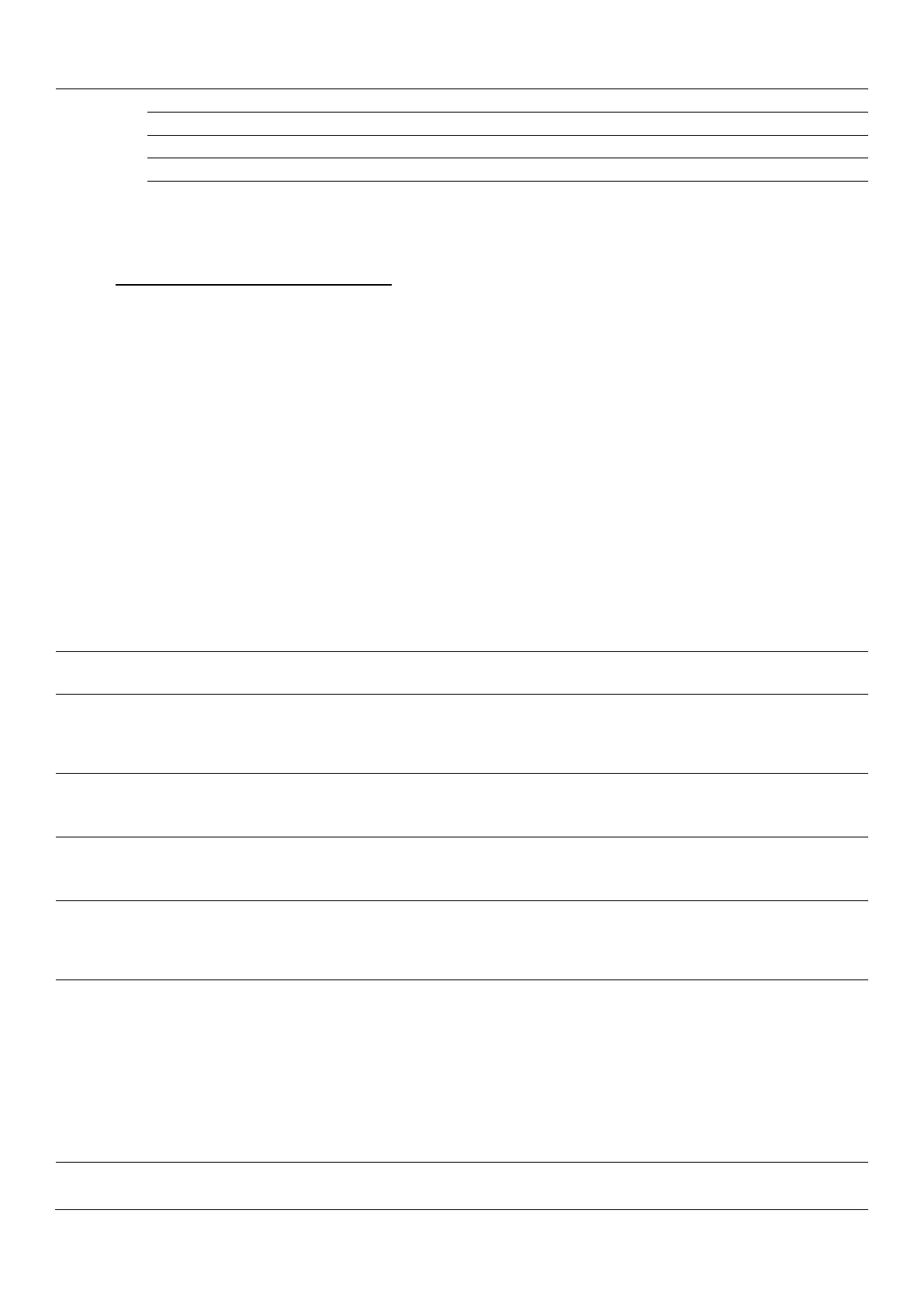Product guide | HP Officejet Enterprise Color MFP X585 series
25
Photo
HP Brochure Paper Matte HP Inkjet Matte 180g 180 g (48 lb) $0.233
HP Brochure Paper Glossy HP Inkjet Gloss 180g 180 g (48 lb) $0.233
HP Advanced Photo Paper Glossy HP Advanced Photo 250 g (66 lb) $0.350
HP Everyday Photo Paper Glossy HP Advanced Photo 200 g (53 lb) $0.200
HP Everyday Photo Paper Matte HP Advanced Photo 125 g (33 lb) $0.200
* HP doesn’t recommend paper from other manufacturers, as we can’t control their manufacturing quality.
** Costs per page are estimated street prices for letter size calculated from ream and package prices from HP’s Paper Selector Guide, U.S. Version
Feb 2013: hp.com/sbso/special/hp-paper-selectorguide.pdf.
Choose the right print quality level for the job
The HP X585 series provides three Quality Levels for printing. From the control panel touch Administration General Print Settings Default
Print Options Quality Level. Select General Office for fastest print speeds and lower ink usage. Select Professional, which is the default mode,
for normal print speed and ink usage. Select Presentation mode for slowest print and highest ink usage. More ink tends to produce more vivid
colours but is often best suited to papers with ColorLok Technology and specialty media such as HP Brochure 180g Matte or Glossy.
When printing, from the driver select Properties, then chose the Paper/Quality tab and select the Print Quality drop down menu in the lower right
quarter of the pop-up. Select General Office, Professional, or Presentation. This selection will override the setting on the control panel for that
job.
Issues and recommended actions
The following table shows a list of possible issues that may be related to paper quality, how you load paper into the tray, or how you set the
paper type on the control panel or in the software driver. Some issues may simply be the result of expectations. For example, 60 g/m
2
(16 lb)
papers tend to have much more strike-through and may not be suited to duplex printing.
Issue Recommended action
Colours seem dull or
washed out
Use ColorLok media for vivid colours, bolder blacks, and faster drying time. ColorLok media also works in LaserJet printers and
helps increase product life. Consider using Professional HP Inkjet papers listed in “Recommended HP paper types” table above.
Printed page is
excessively curled
Excessive curl is caused by a bad combination of printed areas of high ink concentration, paper, and low-humidity environments.
• Curl is highly dependent on paper characteristics. Try using a different paper, especially if you are using 60 g/m
2
(16 lb) paper.
• Papers with ColorLok Technology tend to curl less. You may need to use heavier papers such as 90 g/m
2
(24 lb) or 120 g/m
2
(32 lb).
Output is wet to touch
Longer drying times can be caused by certain papers, high concentrations of ink in printed areas, and high-humidity environments.
• Papers with ColorLok Technology dry faster. You may need to use heavier papers such as 90 g/m
2
(24 lb) or 120 g/m
2
(32 lb)
which can absorb more ink and hence dry faster.
Wrinkles in printed
areas (called cockle)
Excessive cockle is caused by a bad combination of printed areas of high ink concentration, paper, and low-humidity environments.
• Lighter weight papers cockle more, so consider using heavier weight papers.
• Papers with ColorLok Technology tend to cockle less than non-ColorLok papers.
Strike-through
Excessive visibility of the printed image from the back side of the sheet is due to paper that has low opaqueness or is too thin.
• Consider using a heavier paper.
• Consider using paper with ColorLok Technology as it is specially formulated to keep ink pigments on the surface of the paper
instead of bleeding into the paper itself.
Smeared ink on glossy
paper
There are many coated (glossy) papers such as LaserJet Glossy Papers that do not work in this device. The ink cannot absorb into
the media and creates a wet, messy output. Fortunately this condition can be avoided:
• Never use LaserJet Glossy paper.
• Never use coated paper developed for offset printing.
• HP Recommends HP Brochure Paper Glossy, 180g (48 lb) which can be printed on both sides and is reasonably priced.
• If you do print on LaserJet glossy paper or other paper which does not let ink absorb into the paper use the following steps to
recover:
- Remove and discard smeared paper, then clean ink off the surface of the output bin using a clean, moist cloth.
- Run a cleaning diagnostic: Load plain paper in tray 2 and set to Plain (A4 or Letter size). From the control panel touch Device
Maintenance Calibration/Cleaning Resolve Ink Smear Start.
Highlighter smears ink
on printed page
Good highlighters will not smear ink on the printed page when using one pass of the highlighter.
• Use a single pass when highlighting your printed documents.
