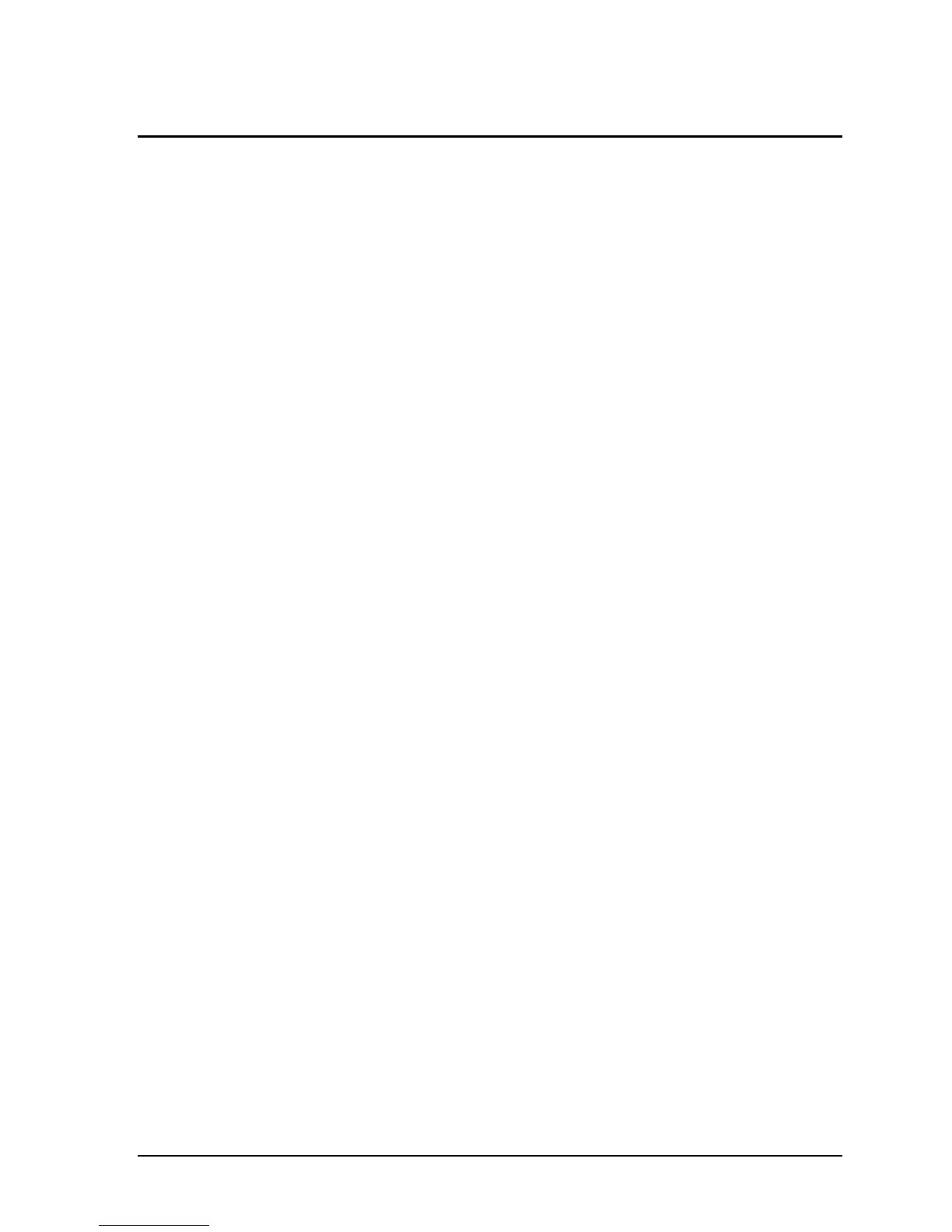HP OmniBook XE2 Removal and Replacement 2-17
Removing the CPU and Motherboard
(HP Authorized Service Providers Only)
Required Equipment
• Small Phillips screwdriver.
• Small flat-blade screwdriver.
• 5-mm (3/16 inch) hex driver.
• uPGA-1 CPU removal tool (Technology Code DD)
Removal Procedure
1. Unplug the AC adapter, if present, and remove the battery.
2. Remove these additional assemblies:
• Hard disk drive (page 2-6).
• Fan (page 2-7).
• Keyboard (page 2-9).
• Display assembly (page 2-11).
• Top case (page 2-15).
3. Remove the heatsink: using the Phillips screwdriver,
Technology Code (DB):
remove the six screws on the heatsink (including the two recessed screws marked with arrows)
and lift off the heatsink.
Technology Code (DD):
remove the eight screws on the heatsink (inlcuding the four recessed screws)
4. Remove the floppy disk drive (on the left):
• Remove one screw.
• Using a small flat-blade screwdriver, slide the cable connector to the right slightly and detach
the cable from the motherboard.
• Remove the drive.
5. Remove the CD-ROM drive (on the right):
• Remove one screw.
• Slide the drive to the right to detach the connector.
• Remove the drive.
6. Remove the CPU module / CPU
Technology Code (DB):
Using the Phillips screwdriver, remove the three screws and lift the module up.
Technology Code (DD):
Using a uPGA-1 CPU removal tool, remove the CPU from the socket.
7. Remove the LED PCA (on the left):
Technology Code (DB):
