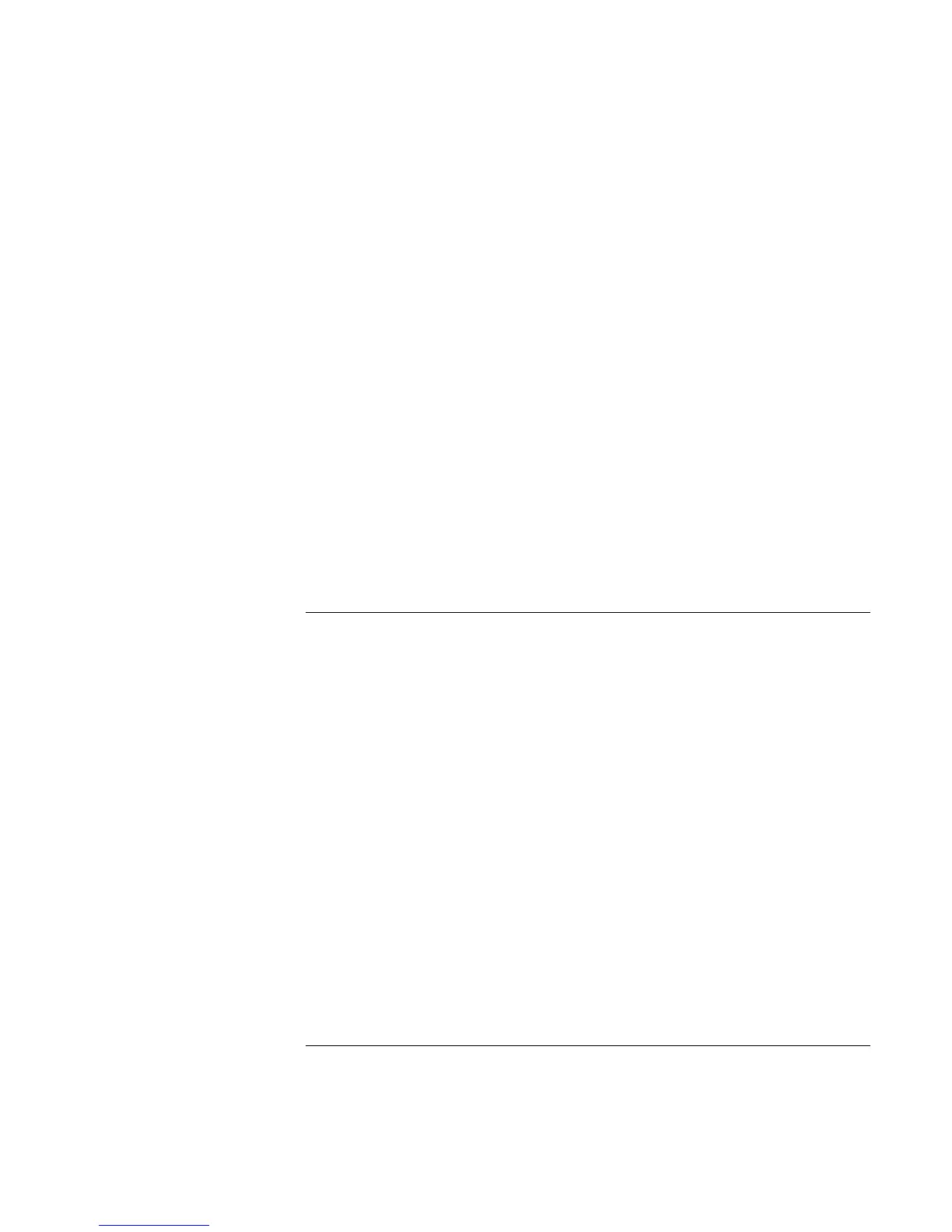Solving Problems with Your Computer
Troubleshooting Techniques
102 Reference Guide
3. Select the One-Touch buttons tab.
4. Click on the button of the key you want to reconfigure.
5. Select the application or website you want associated with the button. (See “To
configure a One-Touch button” for more detail.)
6. Click Done, then OK.
If the onscreen display does not appear when pressing a One-Touch button
• Check that the Onscreen Display is enabled.
1. Click Start, Settings, Control Panel.
2. Double-click Keyboard.
3. Select the One-Touch buttons tab.
4. Click Change Onscreen Display.
5. Check Enable if it is not checked.
6. Click Done, then OK.
PC card problems
If the notebook doesn’t recognize a PC card
• Remove and reinsert the PC card.
• If the card requires an IRQ, check that there is one available. Look in Device
Manager, Properties, Interrupt Request (IRQ).
• Check the HP notebook website for information about supported PC cards.
• Try the card in another computer.
• Reboot the computer.
If an I/O card stops communicating properly
• The card may have been reset if the computer in on standby or turned off. Exit any
applications, then remove and reinsert the card.
