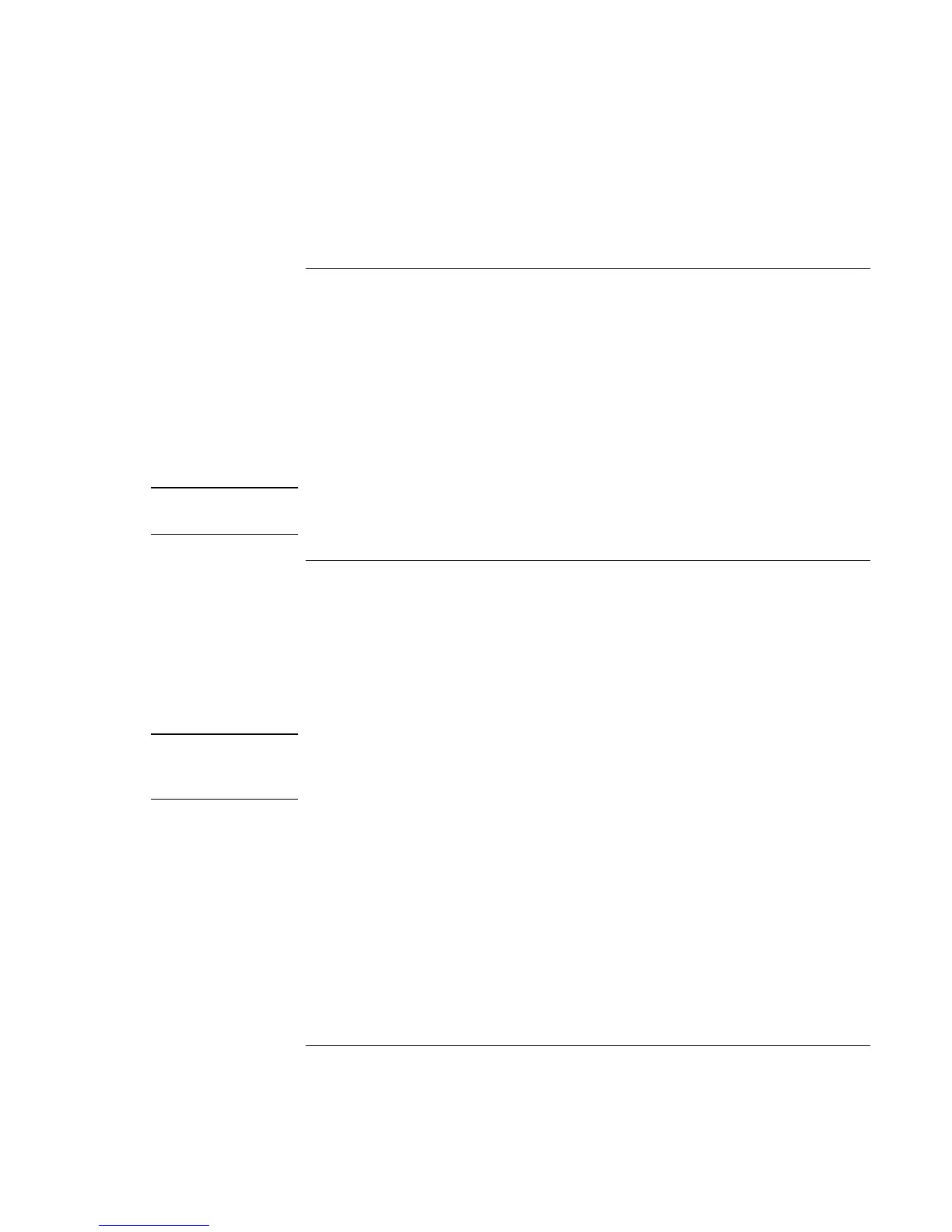Making Connections
Connecting External Components
Reference Guide 69
To connect a USB device
Universal serial bus (USB) provides a bidirectional serial interface for adding peripheral
devices—such as game controllers, serial and parallel ports, and scanners—on a single
bus. The computer provides two USB ports; the optional port replicator also provides two
USB ports.
• Attach the USB cable to the USB port on the computer or to either USB port on the
port replicator. Windows automatically recognizes the USB device.
Some USB devices can be connected to the computer in series—this is called a daisy-
chain connection.
Note
If you have problems making this connection, contact the vendor of the peripheral
device, as well as the HP website, for the latest versions of the USB drivers.
To connect audio devices
There is a built-in microphone located just below the blue standby button. You can use it
to record voice, sound, and music. You can also plug in an audio input source (such as a
CD player or an external microphone) or an audio output device (such as external
speakers or headphones).
• Attach the audio cable to the appropriate port—audio in, audio out, or microphone
port on either the computer or the port replicator; see “To identify the ports”.
Note
When you plug a device into the microphone port, the built-in microphone automatically
turns off. When you plug a device into the audio out port, the built-in speakers
automatically turn off.
