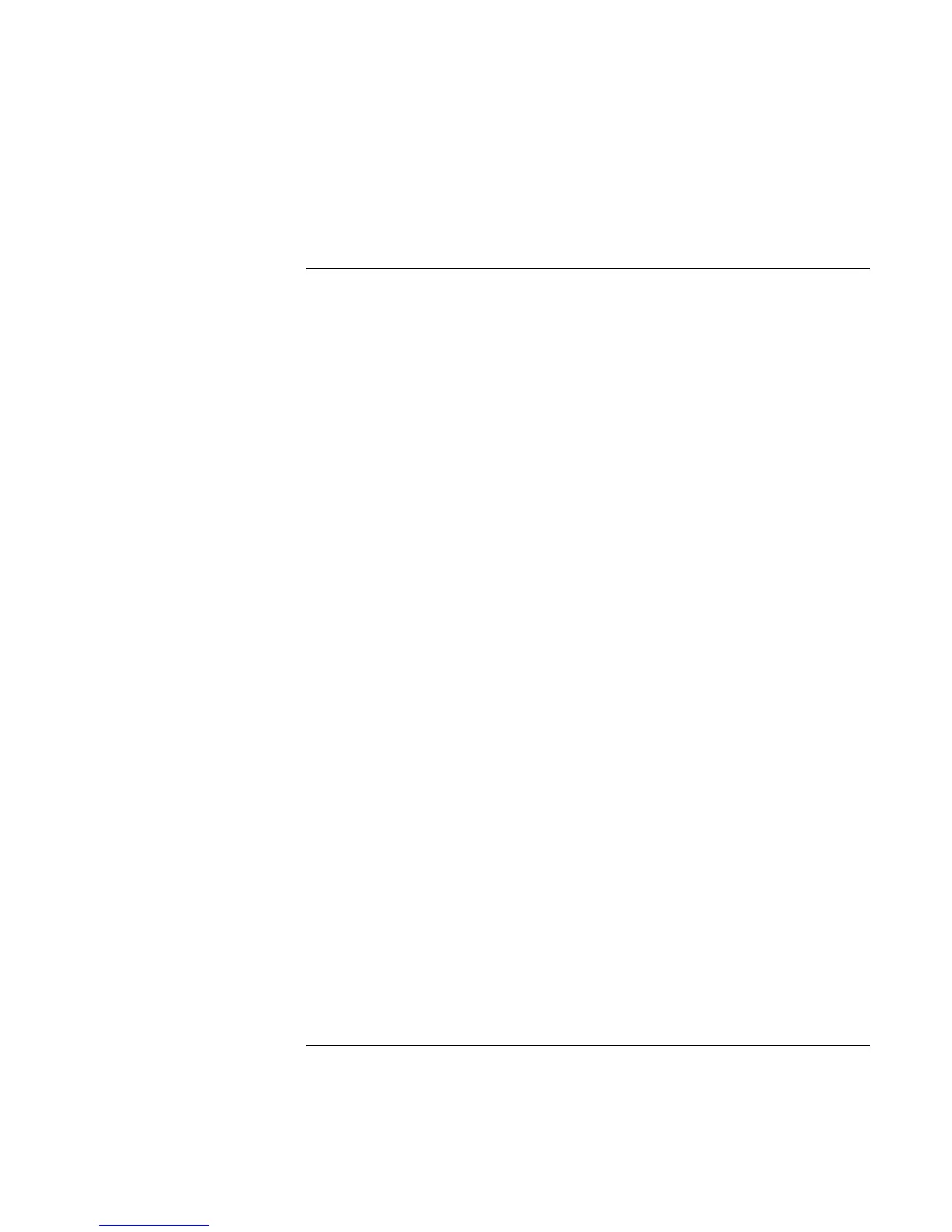Making Connections
Connecting External Components
72 Reference Guide
To use an external monitor
You can connect your computer to an external monitor and then use either display—or
both displays at once.
To connect an external monitor
1. Click Start, Shut Down, Shut down, OK.
2. Connect the monitor cable from the monitor to the VGA port on the rear of the
computer or on the port replicator.
3. Connect the monitor to a power source and turn it on.
4. Slide the power switch to turn on the computer.
To switch the display to the external monitor
• Close the computer lid.
OR
• Press Fn+F5 (or Ctrl+Alt+F5 on an external keyboard) to cycle through the display
options: notebook display, external monitor, both.
To adjust monitor resolution
1. Click Start, Settings, Control Panel, Display.
2. On the Settings tab, adjust the Screen area.
