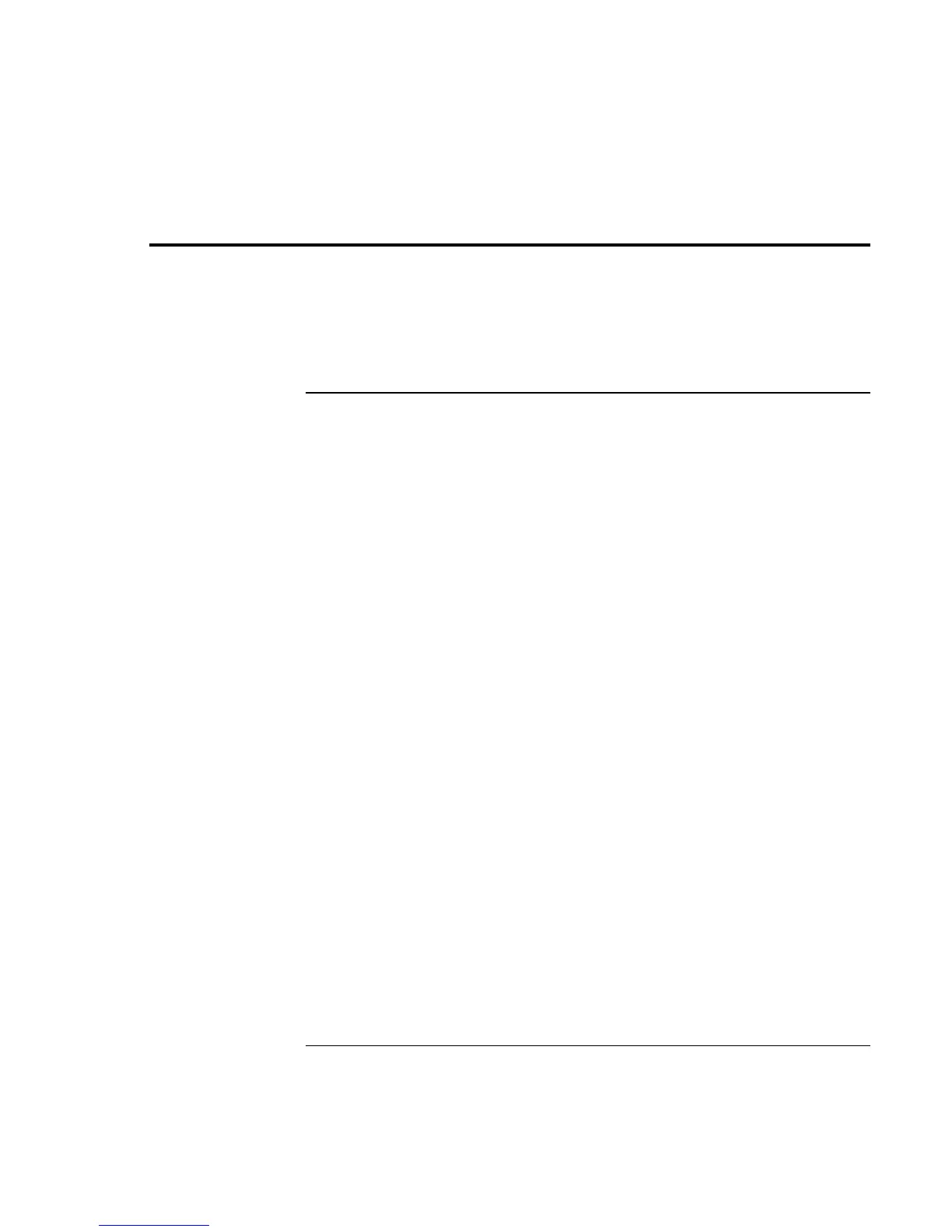Using Your Computer
Securing the Computer
36 Reference Guide
Securing the Computer
It is important to maintain security of the computer and of your data. You can improve
security by—among other methods—using a password, locking the computer with a
cable, or setting up virus protection.
To set up password protection
You can protect your computer from access by another user when you set up password
protection, which is available either through Windows (software) or through the BIOS
Setup utility (hardware). Both methods provide protection when the computer is
rebooted: a user must then enter the password. However, the BIOS password protection
does not ask for a password when your computer resumes after standby (suspend) or
hibernate, while Windows does provide that security.
If you want to set up hardware password protection, see “Using the BIOS Setup Utility”
on page 78.
To set up password protection in Windows 98
1. Click Start, Settings, Control Panel.
2. Double-click Passwords.
3. Select Change Passwords tab.
4. Click Change Windows Password.
5. Enter your old Windows password, if you had one; if not, leave Old Password blank.
6. Enter your new password twice.
7. Click OK and Close.
