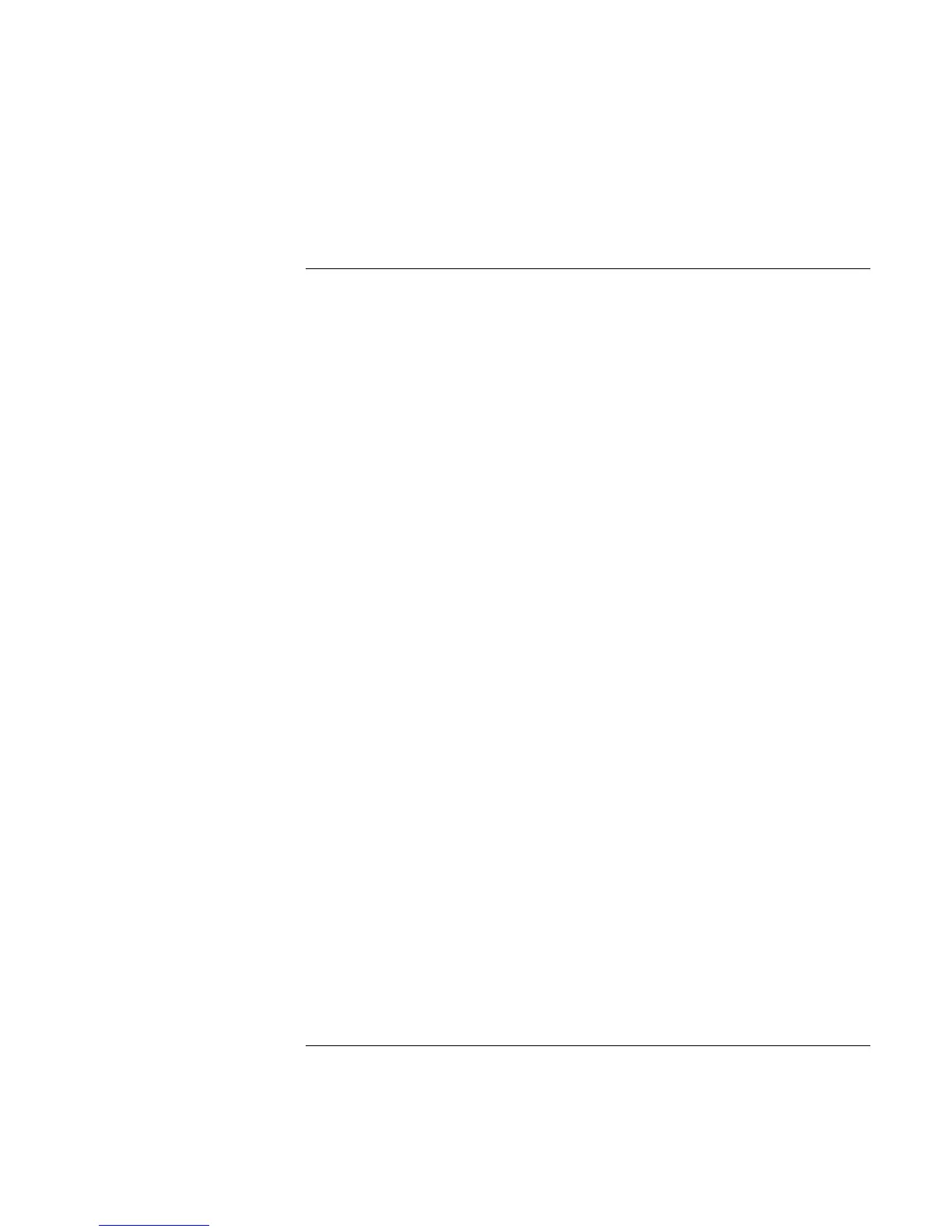Using Your Computer
Operating the Computer
Reference Guide 33
To use the One-Touch buttons
The One-Touch buttons on your HP notebook allow you to start your e-mail or a Web
browser—or any other application—by pressing a single button. The buttons are
configured initially for specific applications, but you can change the configuration to start
any applications you want. The initial configuration is (left to right):
• Internet Explorer
• Outlook Express
• MusicMatch Jukebox
• HP Help
When you press a One-Touch button, the name of the application that’s starting appears
onscreen. You can modify the appearance of the name by selecting the color, size, and
style you prefer.
To configure a One-Touch button
1. Click Start, Settings, Control Panel.
2. Double-click Keyboard.
3. Select the One-Touch buttons tab.
4. Click on the button of the key you want to reconfigure.
5. In the Button Label field, type the name of the application you want to start with this
button. This name will appear onscreen when you press the button.
6. From the list of preinstalled applications, select the application to be associated with
the button.
OR
If the desired application is not on the list, select “Select a file on your computer” and
click the Browse button to choose any file on your notebook.
OR
If you want to attach a Web page to the button, select “Type in a Web site address”
and then select a Favorites page or type the URL of the page you want.
