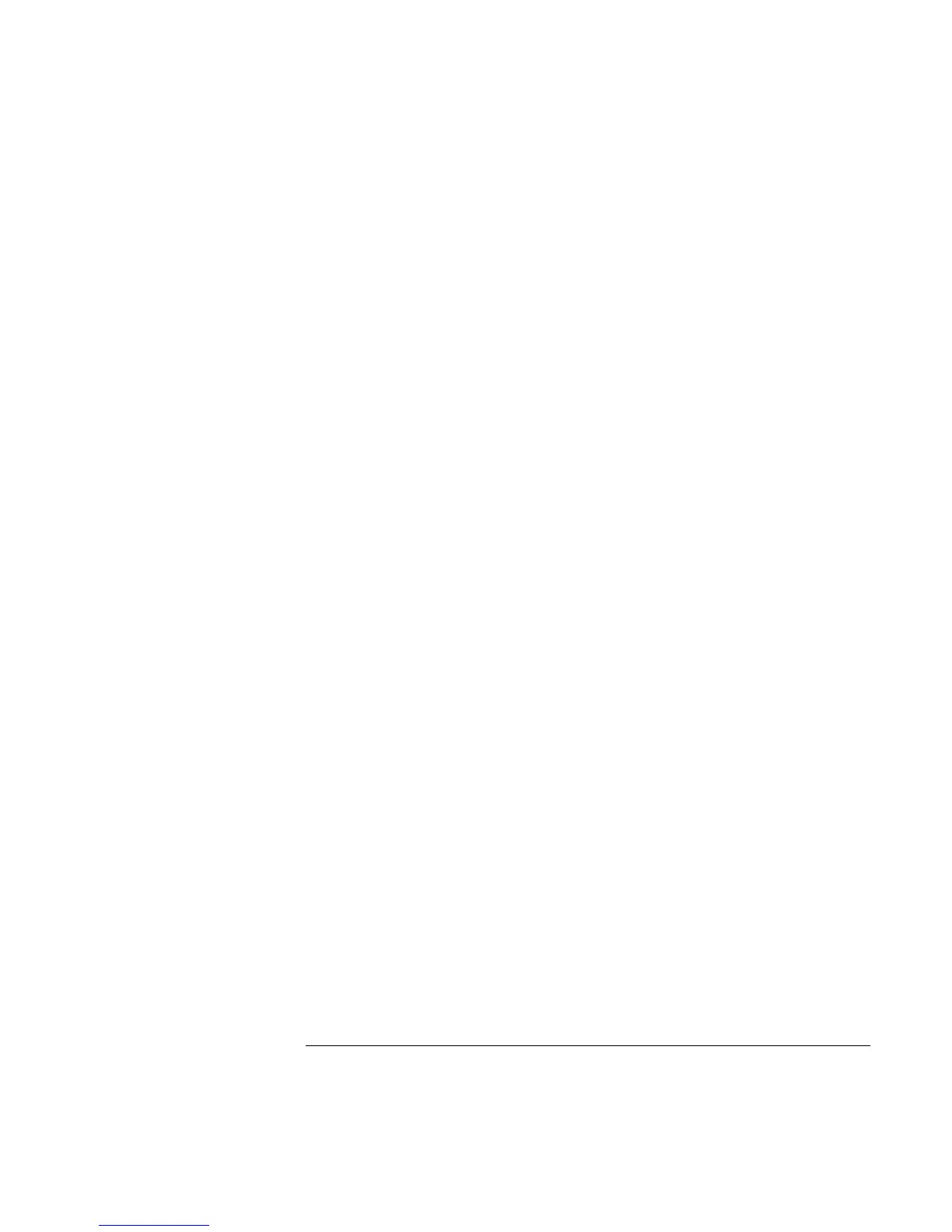Using Your Computer
Operating the Computer
34 Reference Guide
7. If you want the computer to start automatically (and then start this application—or
find this website), select “Enable system wake-up for this button.”
8. Click Done, then OK.
To format display of application names
When you press a One-Touch button on your HP notebook, the name of the application
that is starting appears onscreen. You can change the size, color, and font of the display,
as well as the length of time it appears. (These settings also affect the display of
multimedia messages when you play an audio CD or a movie DVD.)
To format the display
1. Click Start, Settings, Control Panel.
2. Double-click Keyboard.
3. Select the One-Touch buttons tab.
4. Click Change Onscreen Display.
5. Follow the instructions below for specific formatting actions.
To change the font of the display
1. Select Change Font.
2. Choose the desired typeface and style.
3. Click OK, then Done, then OK.
To change the color of the display
1. Select Change Color.
2. Click on the desired color swatch.
3. Click OK, then Done, then OK.
To enable or disable Onscreen Display
1. Check Enable to enable onscreen display. (Or uncheck Enable to disable.)
2. Click Done, then OK.