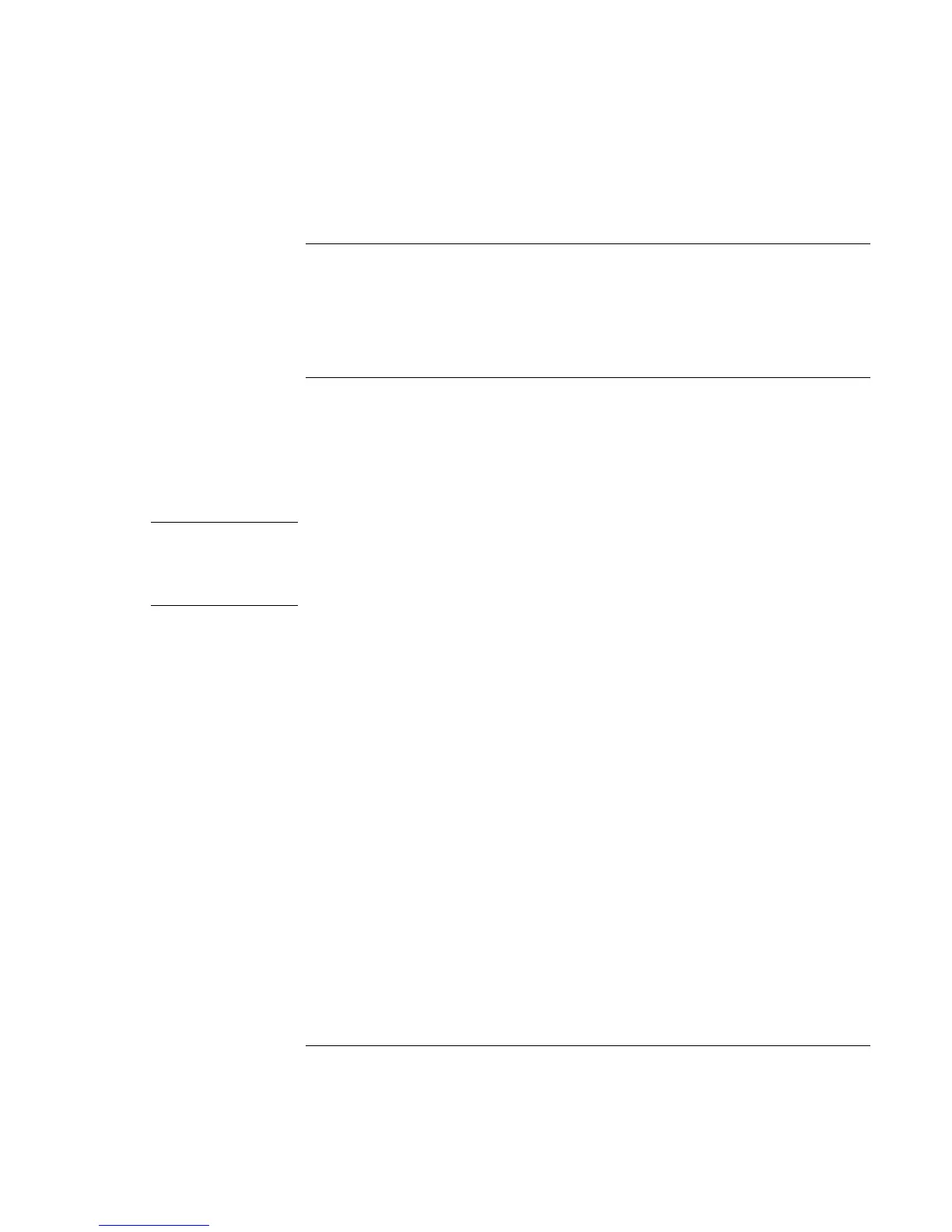Solving Problems with Your Computer
Recovering and Reinstalling Software
Reference Guide 113
To replace a damaged Recovery CD
If you lose or damage the Recovery CD, call the HP Customer Care Center for
information about replacing it. See “To call the HP Customer Care Center” for the phone
number.
To update the HP notebook BIOS
Hewlett-Packard may provide updates to the BIOS to enhance the capabilities of the
computer. Updates will be available from HP Customer Care. Visit the technical support
area of the HP notebook website at www.hp.com/notebooks. Download the BIOS update
and follow the instructions in the readme.txt file on how to create the BIOS update floppy
disk.
CAUTION
A BIOS update replaces the previous version, so it is important that you follow
these instructions exactly. Otherwise, the computer may be damaged. The BIOS
update process resets the configuration settings in the BIOS Setup utility, and it
erases any BIOS passwords.
1. Remove any PC cards.
2. If the notebook is docked, undock it.
3. Connect the AC adapter to the notebook.
4. Insert the BIOS update disk in the floppy disk drive.
5. Restart the computer.
6. Follow the onscreen instructions. Once the update process begins, do not interrupt
it.
7. When the process is completed, remove the BIOS update disk from the floppy disk
drive and reboot the computer by pressing the system-off button on the left side of
the notebook.
